2 save a grade book to a file – QOMO QRF700 User Manual User Manual
Page 99
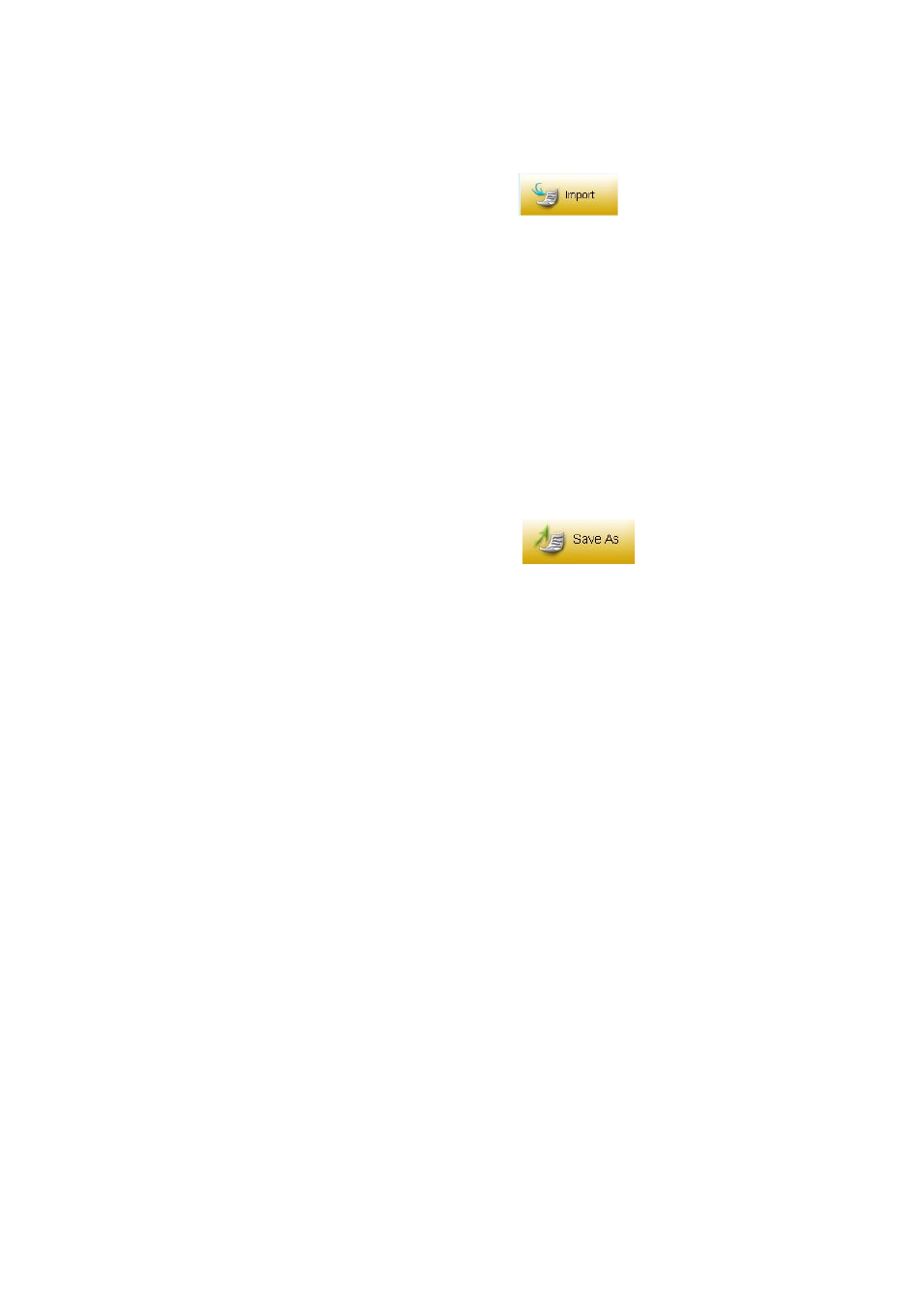
2.4.3.1 Import a grade book to the system database from a file
In the Data Manager groups, click on the Import
button to open the file
browser to import a grade book stored in a file. The import and saving of grade book data
is a pairing function allowing you to transfer one or more course grade data from one
computer into another. The saving function allows you to retrieve one or more course
grade data from the QClick system database in one computer to save it to a dedicated file
name and path. The import function allows you to merge the course grade data from the
data file into another computer
‟s QClick system database. This file takes the extension
“.gbd” format.
2.4.3.2 Save a grade book to a file
Select the grading period you choose to save from the Grading Period drop-down list. In
the Data Manager groups, click on the Save As
button to open the
subject selection dialog window. From the window, select one or more subjects you
choose to export to the grade book. If you select one subject, the related course grade
data regardless of class selection will be saved. If you select all subjects, the grade data
for all subjects regardless of class selection will be saved. After the subject selection, a file
browser will open allowing you to select or enter the file and path you wish to use for the
file to be saved. The import and saving of the grade book data is a pairing function
allowing you to transfer the grade data for one or more subjects from one computer into
another. The saving function allows you to retrieve the course grade data for one or more
subjects from the QClick system database in one computer, and save it to the file you
have chosen. The import function allows you to merge the grade data for one or more
subjects from the data file into another computer‟s QClick system database. The file takes
the extension “.gbd” format. To save a grade book, follow these steps:
1. Under the report window select the Grade Book window tab.
2. Click on the Grading Period drop down list and select the period you choose to
save.
3. Click on the Save AS button to open the subject selection dialog window.
4. Select one or more subjects in the subject selection dialog window and click the
Save As button.
