Running a test using quiz genius, 1 running a test using quiz genius – QOMO QRF700 User Manual User Manual
Page 7
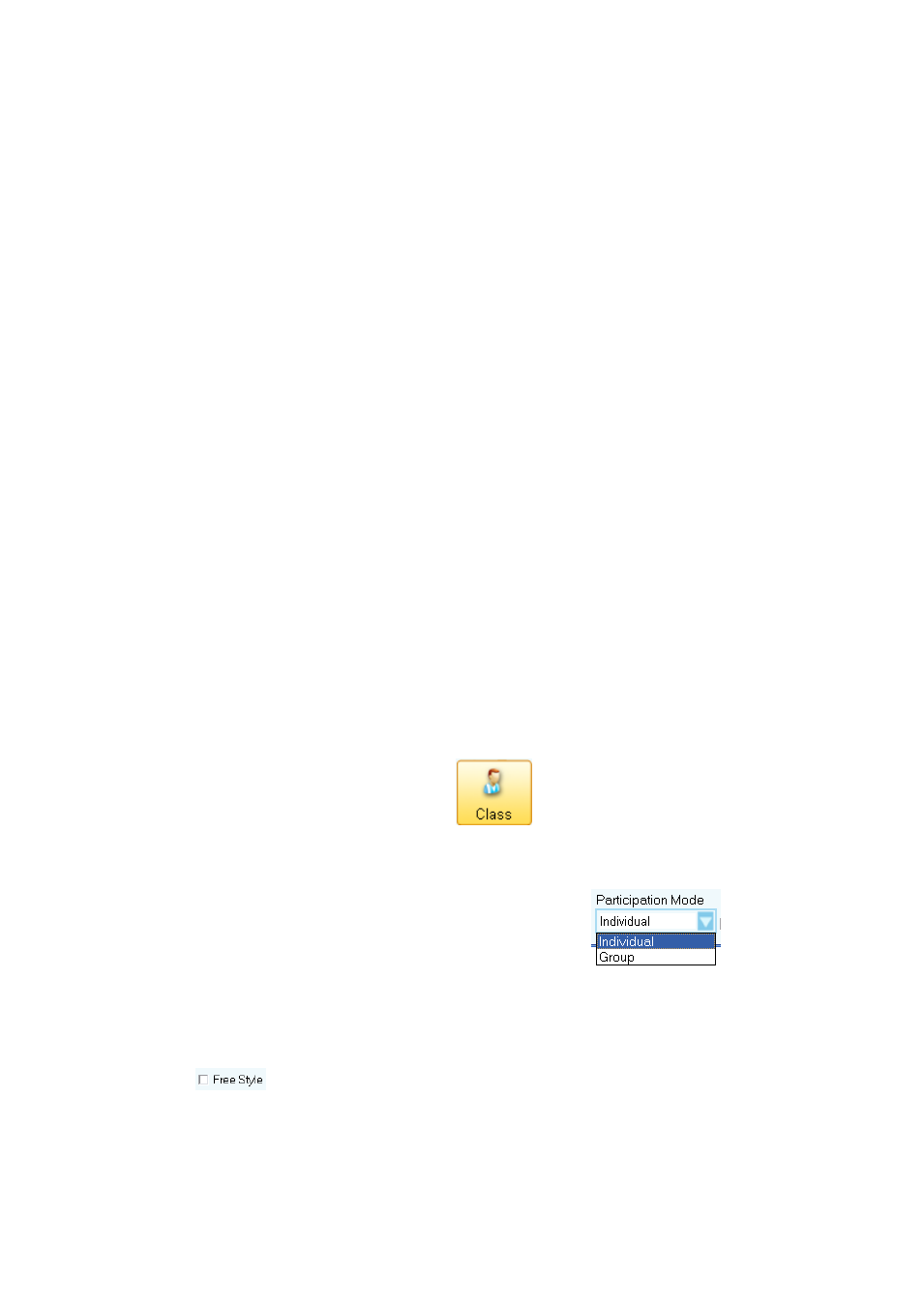
system, you may select the system QRF900 from the system selection drop-down menu.
Then logon to the QClick system by typing the user name and the password. The software
sets the default login user name to “qomo” and the password is also “qomo”. If you do not
want to logon to the system, click the Cancel button. The software will allow you to do
some limited operations, however the system database will not be updated.
Note: The QClick software monitors the QRF900 main receiver plug-in status all the time.
It will either display “QRF900 No Host” for Offline and “QRF900 Connected” for Online.
Once the application is running, the software displays the above control Tab window, Quiz
Genius, Exam Editor, Reports, and Settings on the top of the screen. The active default
Tab is set to Quiz Genius.
Before conducting a quiz, you will need to set up a class. If the class information is not
available at this time and you intend to use the system casually, you may choose a
preset within the systems for classes, subjects and teachers. The student roster table
always follows the class selection. The roster includes the student ID number, name and
grouping information. The student profile is embedded within the student record.
2.1.1 Running a test using Quiz Genius:
To set up the quiz genius, follow these steps:
1. Set up a class by clicking the Class
icon; refer to session 2.1.1 1Class
for detail set up.
2. Select a participation mode from the Participate Mode
drop-down menu.
3. You may choose the free style by checking or un-checking the Free Style
check box;
