8 delete the selected sessions – QOMO QRF700 User Manual User Manual
Page 57
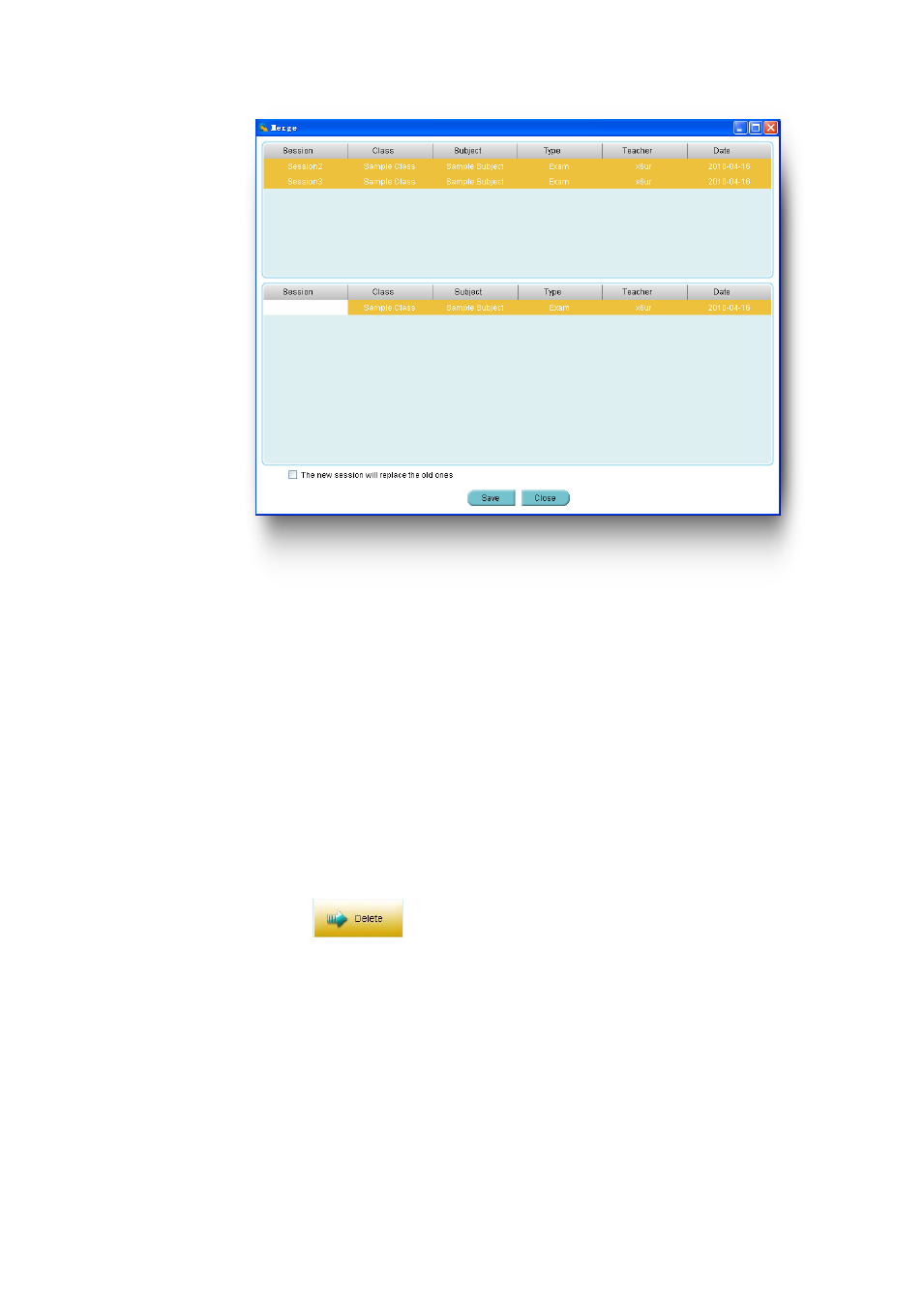
4. The Merge window consists of two sections. The top section lists all of the
sessions to be merged, and the lower section lists a single session to be created.
Create a new session name by clicking the area under the session title, and then
type in your text.
5. At the bottom of the Merge window there is a check box, you may choose to
replace the old sessions with the new one.
6. Click the Save button to begin merging. The newly created session will be stored in the
system database.
2.4.1.8 Delete the selected sessions
Select one or more sessions from the NORMAL FLAG tab you wish to delete and then
click the Delete button
in the Data Manager groups to delete the selected
sessions in the list. To delete sessions, follow these steps:
1. Select the sessions you wish to delete by holding the Ctrl key and click the session
you have selected from the list. You may select multiple sessions by holding the Shift
key and clicking the start and the end session in the list. All of the sessions between
the start and the end session will be selected.
2. Click the Delete button; the system will prompt you with a message verifying the
deletion. Click the Yes or No button to continue or to cancel the deletion.
