10 free style normal/rush/elimination – QOMO QRF700 User Manual User Manual
Page 23
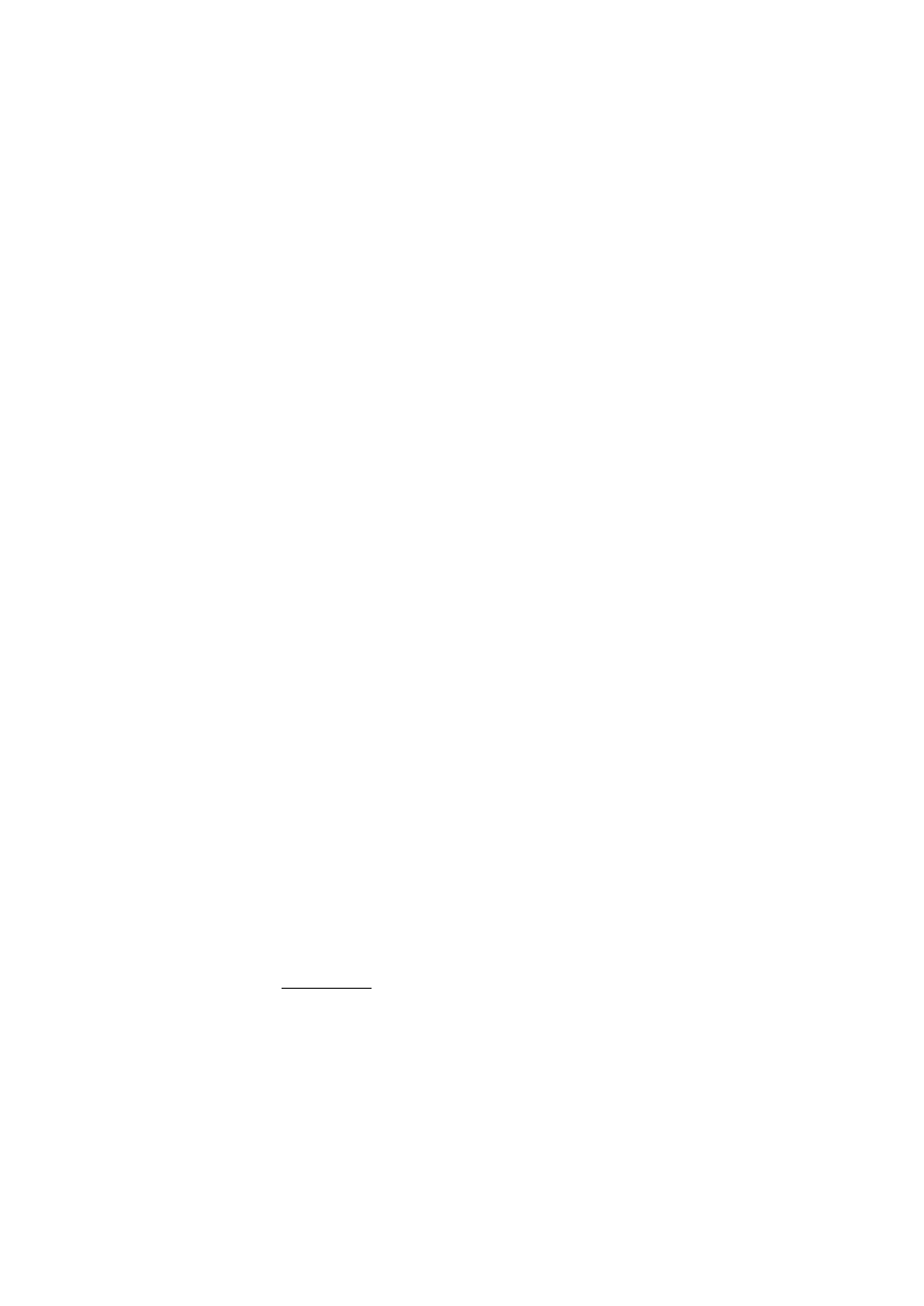
2.1.2.10 Free Style Normal/Rush/Elimination:
The QClick system uses the Free Style option for the Normal Quiz, Rush Quiz and
Elimination activity mode. The Free Style option allows the instructor to start a quiz
session without loading a prepared quiz file or an answer sheet. The quiz question
information could be the captured images from the computer or from the internet or from a
third party software application. The question information could also be verbal questions
while using a white board or just oral questioning. The correct answers to these questions
can be provided either after each question is answered or after the whole quiz session is
completed. The main advantage of Free Style is ease of use, no prepared materials, and
instant engagement of the students. Additionally, all of the student quiz performance data
conducted in this Free Style mode can be stored in the report section and may become a
part of the grade book.
To use the Free Style option, follow these steps:
1. Under the Quiz Genius tab window, check the Free Style check box to select the
Free Style option.
2. Select the Normal Quiz, Rush Quiz or Elimination activity mode from the Activity
Mode drop-down list.
3. Click the Run button to start the Free Style activity mode.
4. The status tool bar will appear on the bottom of screen. If you do not wish to
capture any images or use the system white board tool to draw your questions,
simply click the Start button on the status tool bar to begin an oral quiz.
5. To capture an image, right click on the Status Tool Bar area. Select the item Cut
Picture from the pop-up window. The cursor changes the shape and the color.
Hold the left mouse button and draw a rectangular window on the image you want
to capture. Double click on the selection box. The system white board tool will
display the image you captured on the center of the white board screen.
6. If you want to use the system white board to draw or write a quiz question; right
click on the Status Tool Bar area. Select the Manage Picture item from the
pop-up window or simply click the White Board button on the Status Tool Bar.
The system white board tool will be displayed.
