QOMO QRF700 User Manual User Manual
Page 123
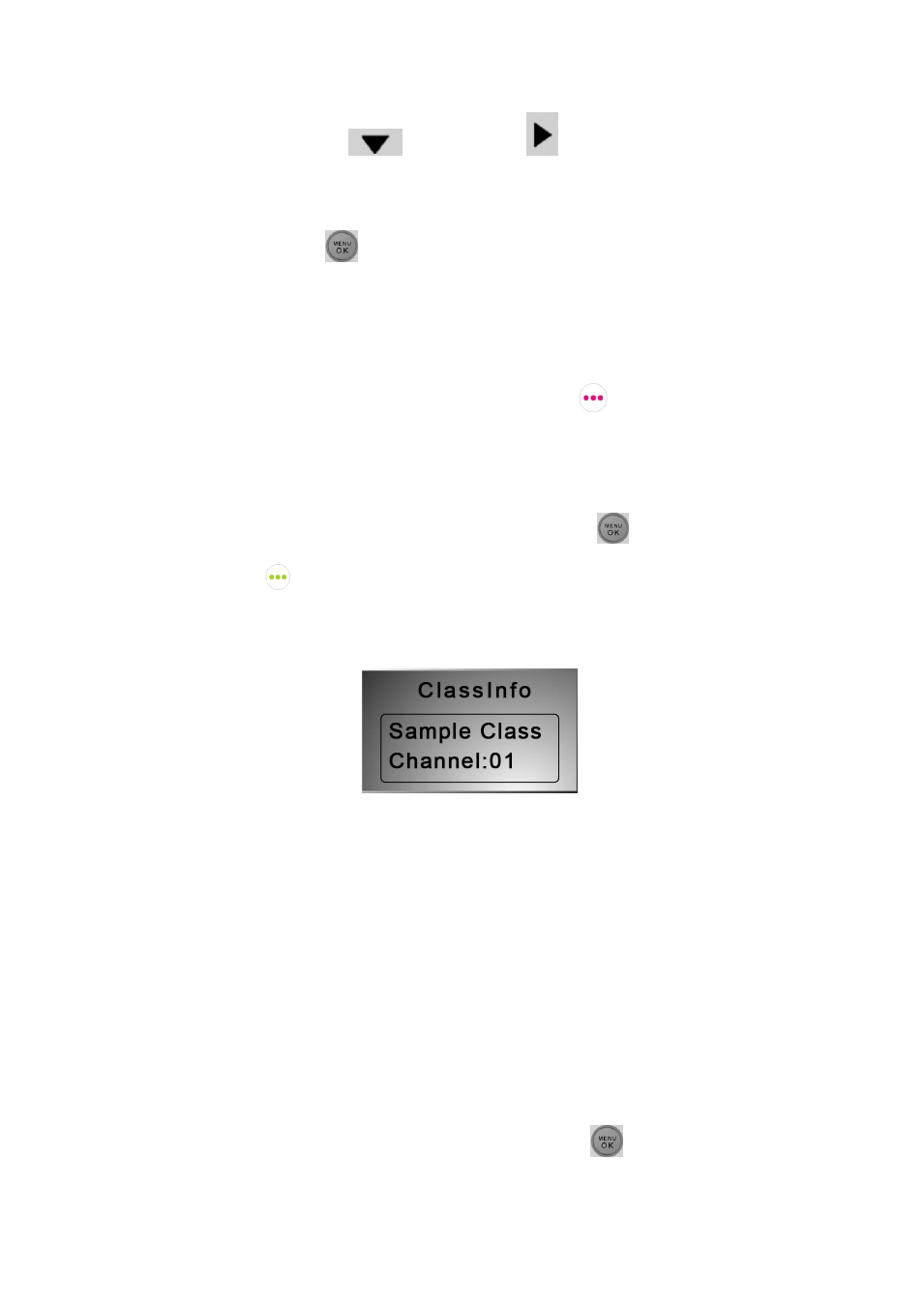
2. Press Down Key
or Right Key
to select Set User Name
menu.
3.
Under the “SetUserName” screen, enter a valid user name and press the
“Menu/OK” key
to save.
(2)
Login to a class:
To login to a class, follow these steps:
Under the
NoHost screen, select the “Login” right soft key
to directly login to your
class.
OR
1. Under the NoHost screen, press the
“Menu/OK” key
or
“menu” “Left Soft
Key
”
to enter the main menu.
2.
Select “Login” to login into your class.
Note: The clicker will detect the active class in the closest proximity.
(3)
Set Channel:
If the clicker does not automatically detect the right class you would like to attend, you
may manually set your clicker communication channel to the channel number that the
class use. The class channel number is the main receiver channel number set.
Note: The main receiver channel can be set in the software. Refer to the software channel
session.
To set the clicker channel, follow these steps:
1. Under the NoHost screen, press the
“Menu/OK” key
to enter into the main
menu.
