QOMO QRF700 User Manual User Manual
Page 94
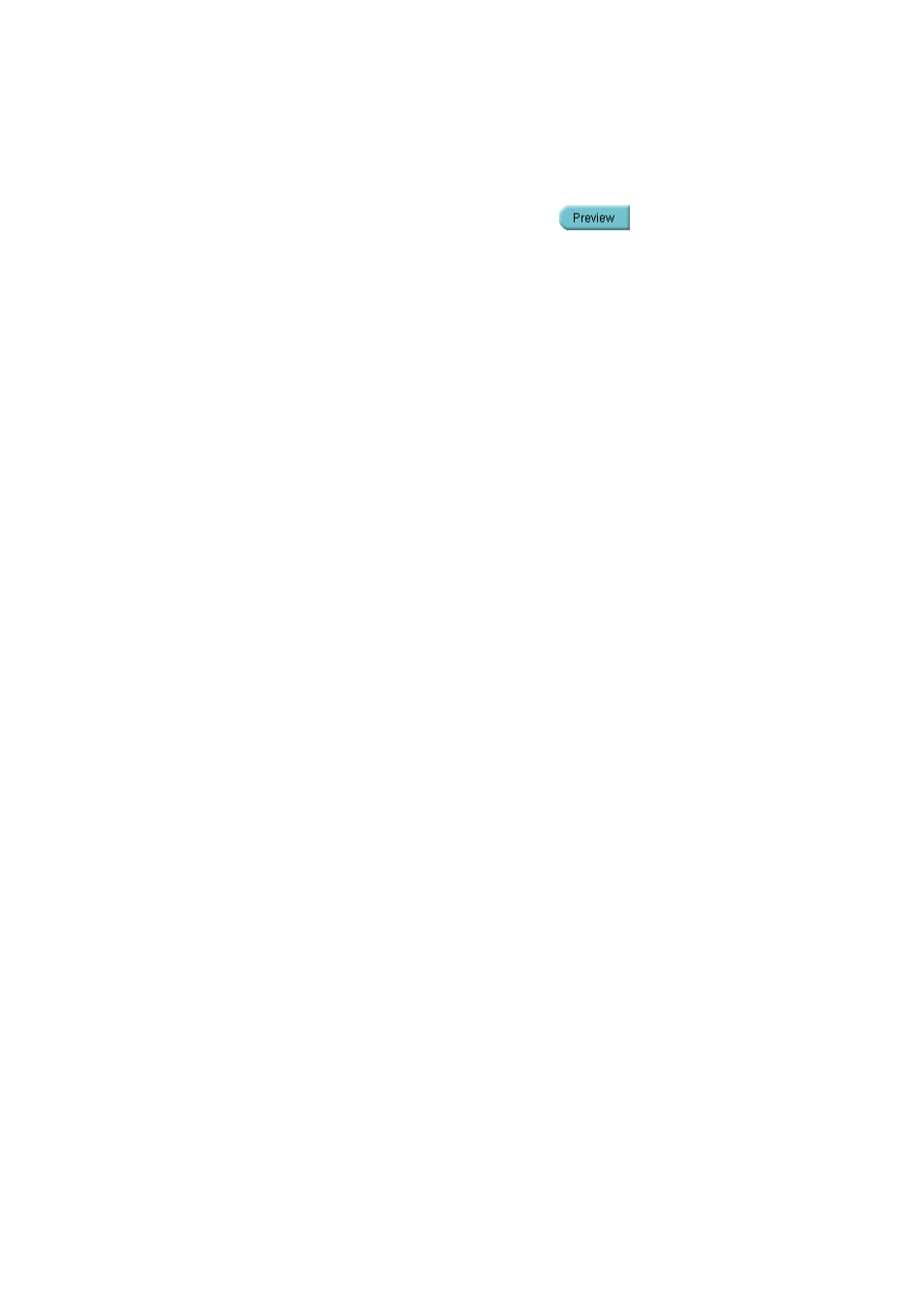
Class Grade Report
– Lists all students‟ final grade and point accumulated in the
class.
Select one of these four reports and click on the Preview
button to preview the
Course Grade Report. You may choose to print the preview report or export it to a
third-party software application. These export options include:
Crystal Report (*.rpt)
Adobe Acrobat (*.pdf)
Microsoft Excel (*.xls)
Microsoft Excel Data Only (*.xls)
Microsoft Word (*.doc)
Rich Text Format (*.rtf)
To preview the report and export and print the preview report, please refer to the session
2.4.1.1.7 Create Report about the portion PRINT REPORTS, EXPORT REPORTS and
CONTROL OF PREVIEWING REPORT.
To generate the Progressive Report, follow these steps:
1. Follow the above 10 steps to generate a Course Grade Report and then click the
Create button under the Create Report group to open the Create Course Grade
Report window.
2. Click on the Progressive Report from the four reports listed
3. Select the student you choose to report by clicking on the student name in the
Course Grade Report list.
4. Click the Preview button and the Progressive Report window for the student will
be displayed.
