QOMO QRF700 User Manual User Manual
Page 45
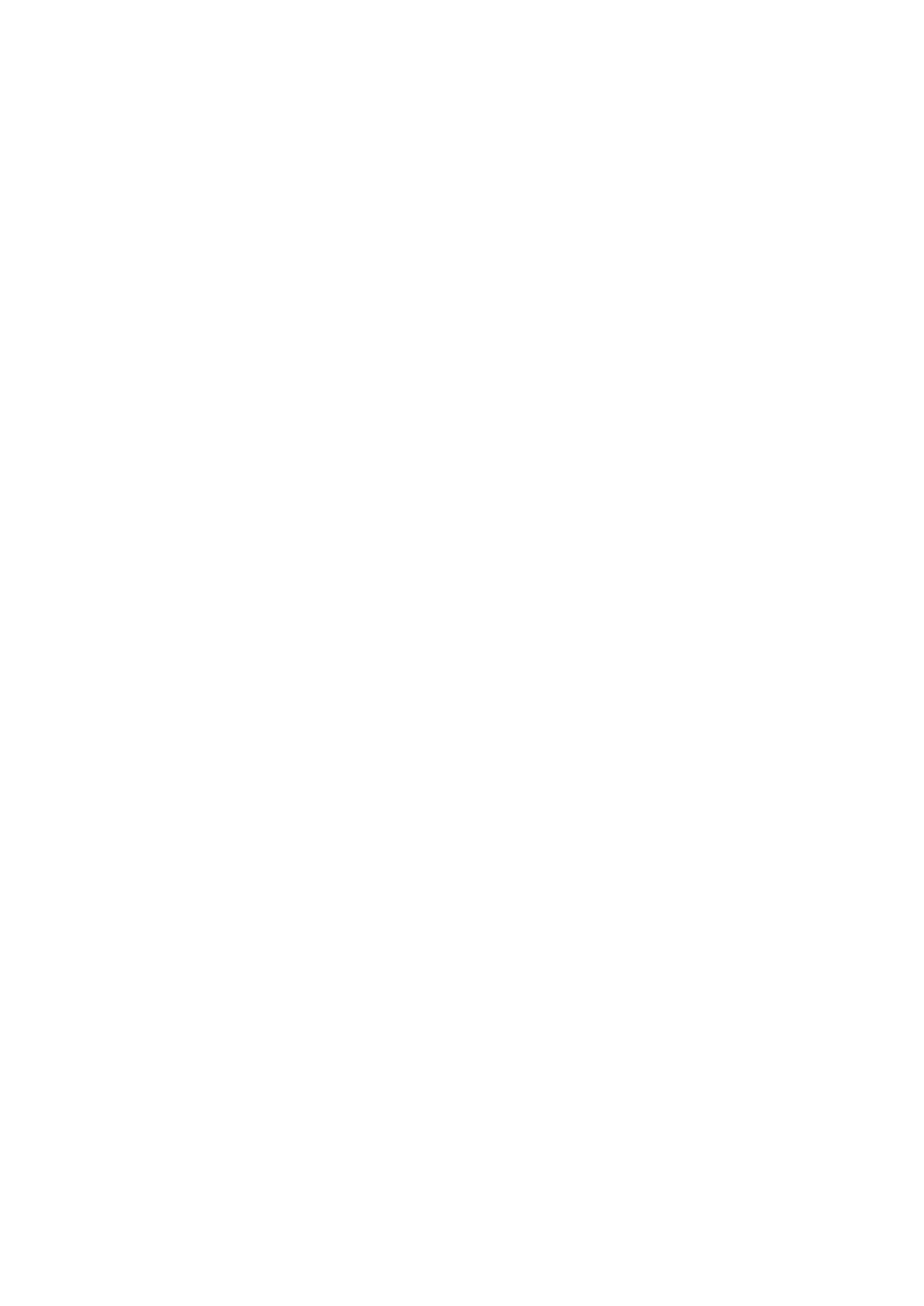
3. Select a type for the session being created from the drop down list Type.
4. Select a class name for the session being created from the drop down list Class.
5. Select a subject name for the session being created from the drop down list
Subject.
6. Select a teacher name for the session being created from the drop down list
Teacher.
7. Select a date for the session being created from the calendar table Date.
8. Select the total question number from the drop down list Total Questions. The
maximum number default is 100.
9. Questions may now be answered and in any order desired! Questions may be
selected from the drop down list Question #.
10. Select the question mode from the drop down list Question Mode for the question
you are working on.
11. Select the difficulty level from the drop down list Difficulty Level for the question
you are working on.
12. Enter a correct answer for the question you are working on into the box labeled
Correct Answer. The default is set to No Answer.
13. If the question type is single choice or multiple choices, the number of options for
the question should be selected from the drop down list Num of Options. The
default number of options is set to 4.
14. Enter a point value for the question you are working on into the box labeled Point.
The default point value is 10.
15. If you want to associate the question you are working on to a state standard, then
you need to select that association from the drop down list Standard.
16. The question content is optional. It serves as a hint for the current question. It may
also be used as the question comment. Just type in the text or copy and paste the
text in the box marked Question (Optional).
17. Select a student name and ID by clicking the student information row in the
Student Answer area to enter an individual student answer to the current selected
question.
