QOMO QRF700 User Manual User Manual
Page 154
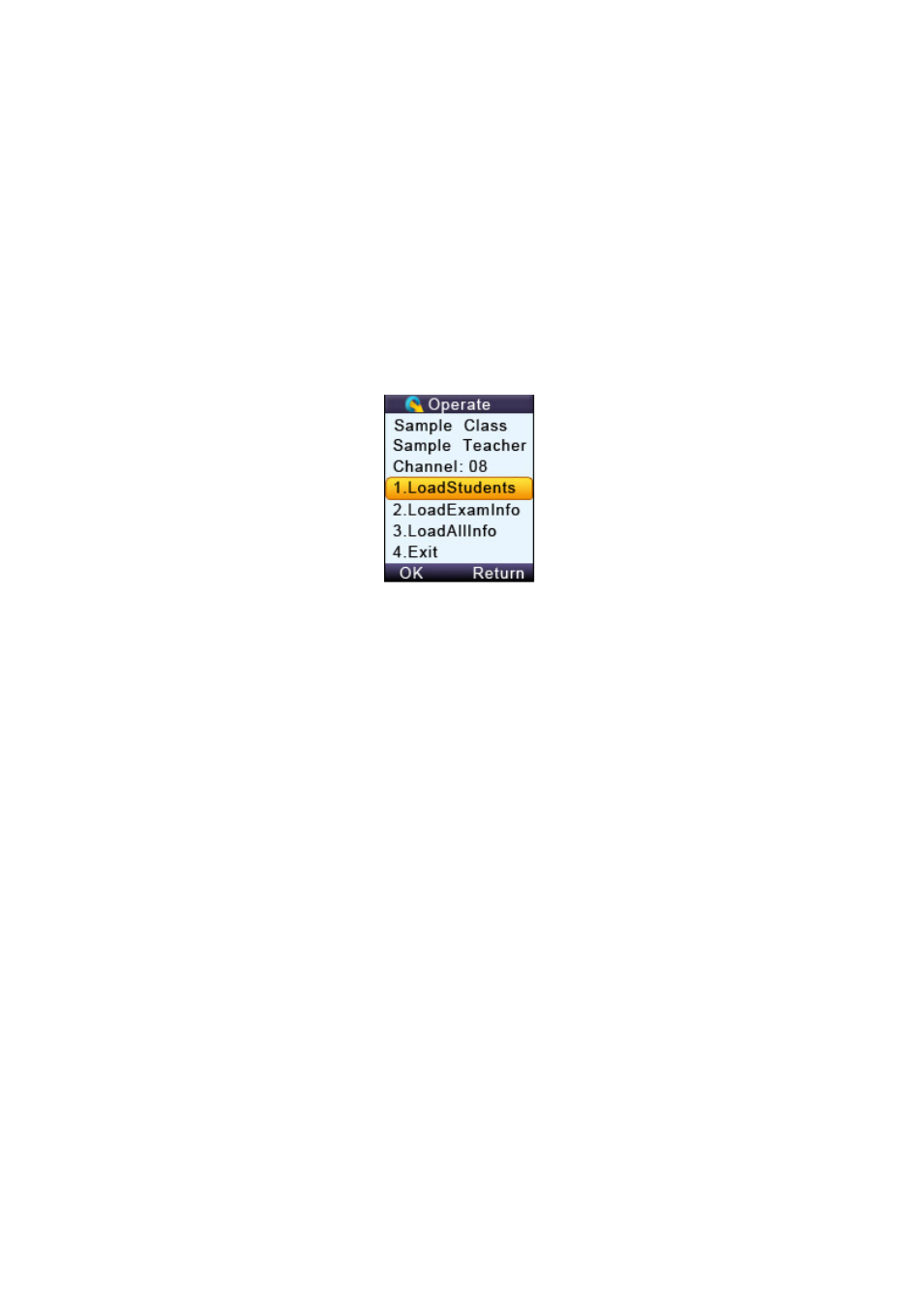
in the Receiving homework mode.
3.2.2.5.2 Loading Information
Download
student’s information
To download the
students‟ information, follow these steps:
Note: In the QClick software, a class should be selected and an answer sheet or
PowerPoint which contains the answer information should be
loaded and Ran
.
1. Plug in the main receiver to the PC USB port.
2. In the QClick software, select a Class and then select the activity mode, Refer
to Part 2 Software session 2.1.1.1 Class for detailed instruction.
3. Select the Offsite mode in the instructor keypad.
4. Select the LoadingInfo function. The instructor keypad will automatically begin
searching for the available classes. Select the desired class.
Note: While loading the class information and the answer sheets, keep the main receiver
plugged in.
5. Select LoadStudentInfo and load the class and student information into the
instructor‟s keypad.
6.
The instructor‟s keypad can store up to 8 classes. If the keypad has reached its
maximum storage, the LoadStudentInfo will not operate. You will need to go
to the function ClassList and delete some classes to allow more storage
before you can continue. Refer to session 3.2.2.5.4 Class List for detailed
instruction.
Download exam information
