QOMO QRF700 User Manual User Manual
Page 122
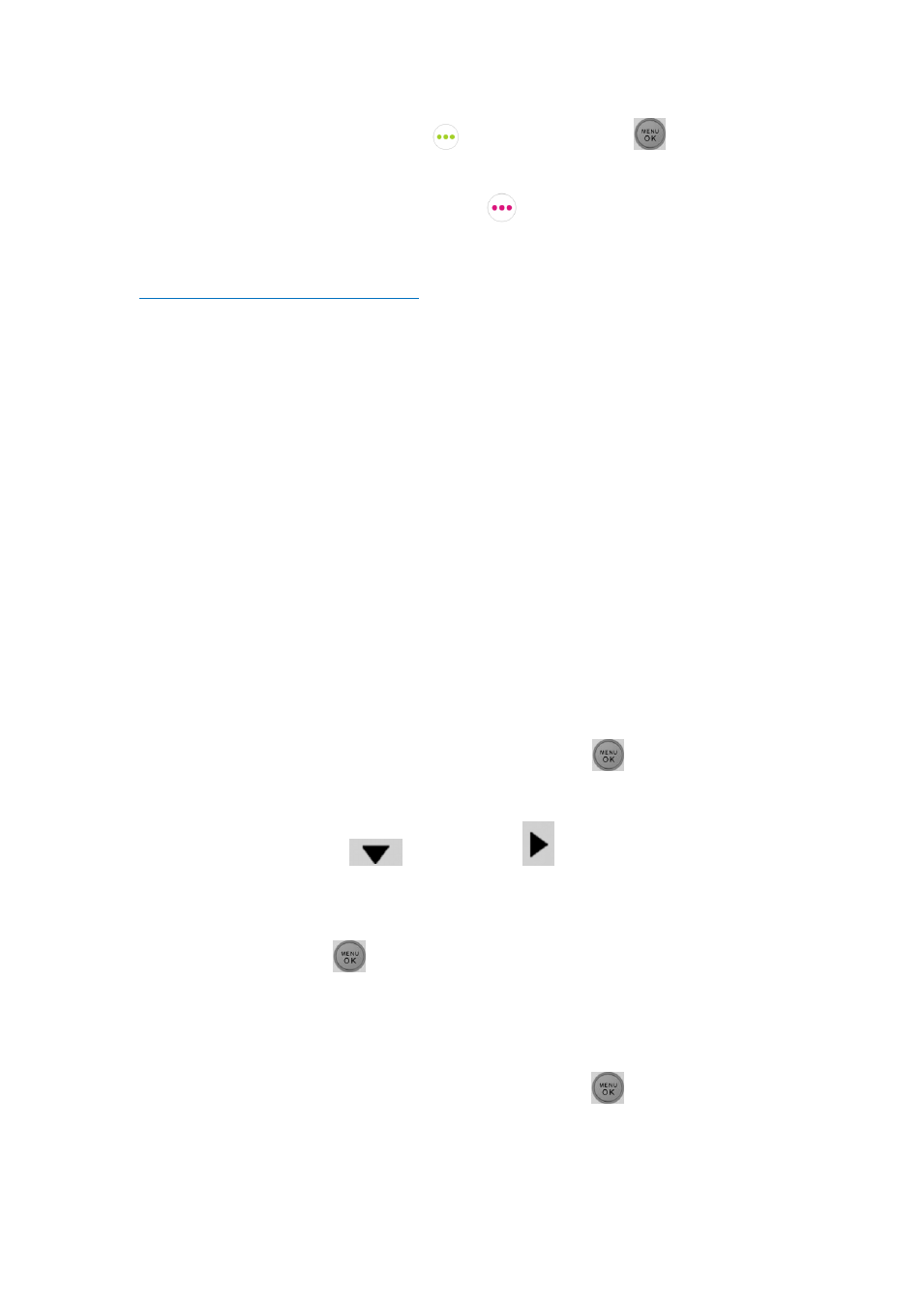
Press
“Left Soft Key”
or
“Menu/OK Key”
to confirm an
operation.
Press “Return” “Right Soft Key”
to cancel the current operation.
3.1.2.2.5 Connecting student clickers to a host
Operations under these menu displays
:
After a keypad is connected to a host receiver, students can:
Login to a class.
Begin an exam by pressing the Selection Keys to respond to the
questions in the normal, rush and elimination activities.
Start receiving the test ID and the test titles in the paper and homework
activities.
Ask a question during the quiz.
3.1.2.2.6 Functions and Operations
(1)
Setting the Student ID and the User Name
Note: Before logging in, a valid Student ID and user name (stored in the class database)
must be set for each student keypad. The Student ID is used in the software but the user
name is not used in the software.
To set a Student ID, follow these steps:
1.
Under the NoHost screen, press the “Menu Key/OK”
to enter into the main
menu.
2. Press Down Key
or Right Key
to select SET STUDENT ID
menu.
3.
Under the “SetStudentID” screen, enter a valid Student ID and then press the
“Menu Key/OK”
to save it. The Student ID can be the combination of
numeric and alpha.
To set a username, follow these steps:
1. Under the NoHost screen, press the
“Menu/OK” key
to enter into the main
menu.
