QOMO QRF700 User Manual User Manual
Page 43
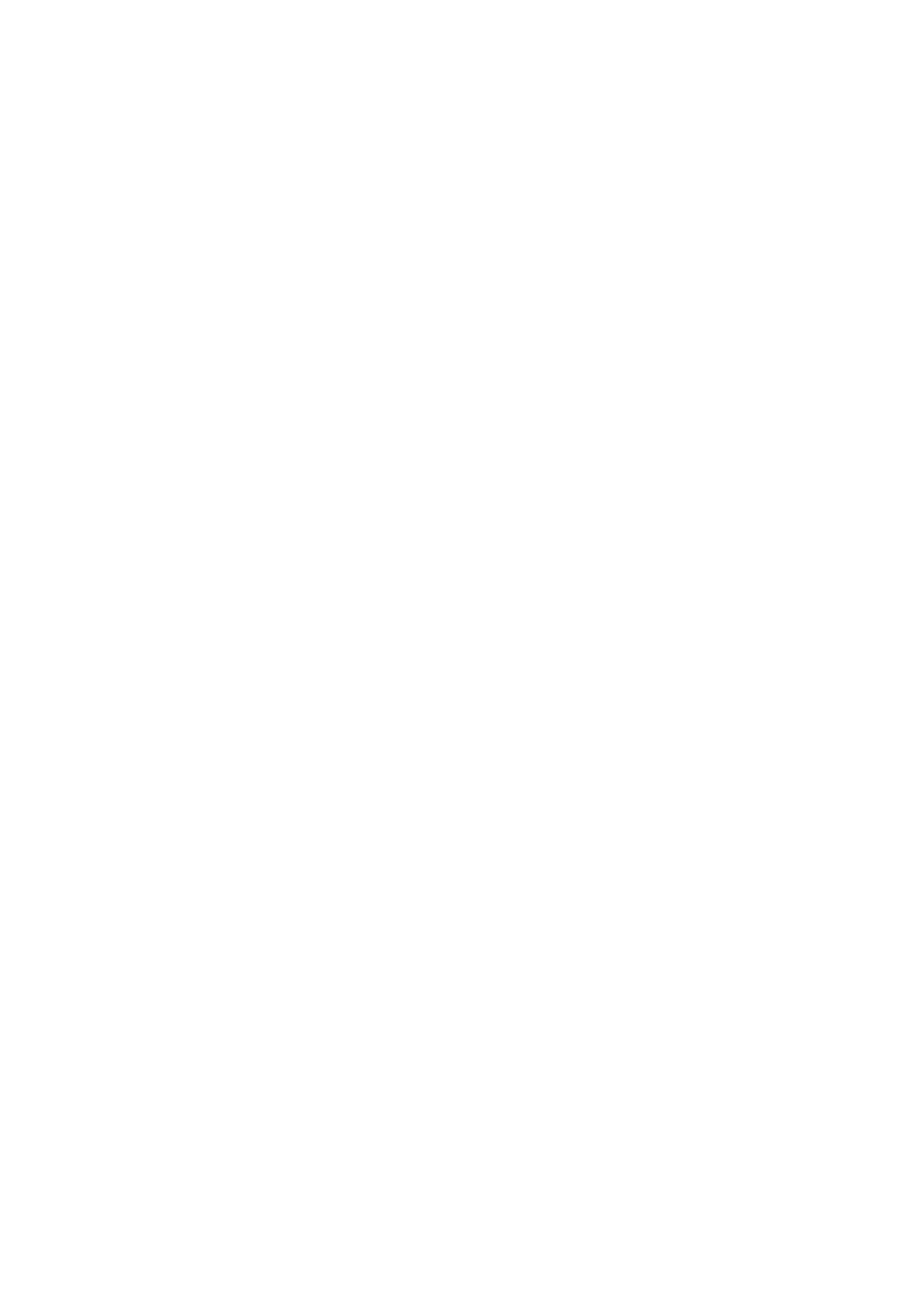
Save a session to a file
Save a course grade session to a file
Create Report
Session data is recorded during the session activities in a class; or created using the
reporting tool Create under Data Manager. The session information is recorded in the
system database once a session has been completed. The QClick Create Reports
generates reports from sessions regardless of the activity mode. When you access the
Create Report tab and select an individual or a group of students and the type of report
you desire, QClick organizes the recorded data around the class associated with the
previous session and in the report form you selected.
In the Reports interface, there are several filters to help you select an engaged session
from which you want a report. If you select All for a filer selection, the filter functioning is
Off. The filters are:
Exam Title
– Related to an individual electronic or paper test title used in the
system.
Activity Mode
– The mode selected during a test. These modes include Normal
Quiz, Paper Quiz, Rush Quiz, Elimination and Multiple Mode.
Type
– Indicates session type. For example, class participation, exam, lab or a
game. When an activity mode is selected during a test, the session type is
automatically generated.
A session type also can be entered when a new session is created using this
reporting software. Please refer to the Creating a new session in the following
headings.
Class
– Select a class name to filter a session
Subject
– Select a subject name to filter a session
Teacher
– Select a teacher name to filter a session
Time period
– Select a period of time to cover a date that an activity has taken
place in order to accurately locate a session
Typically, the session data is recorded after a classroom test activity. When an activity is
finished, the system asks whether you want to save the test session just completed. If the
