1 course grade set up – QOMO QRF700 User Manual User Manual
Page 85
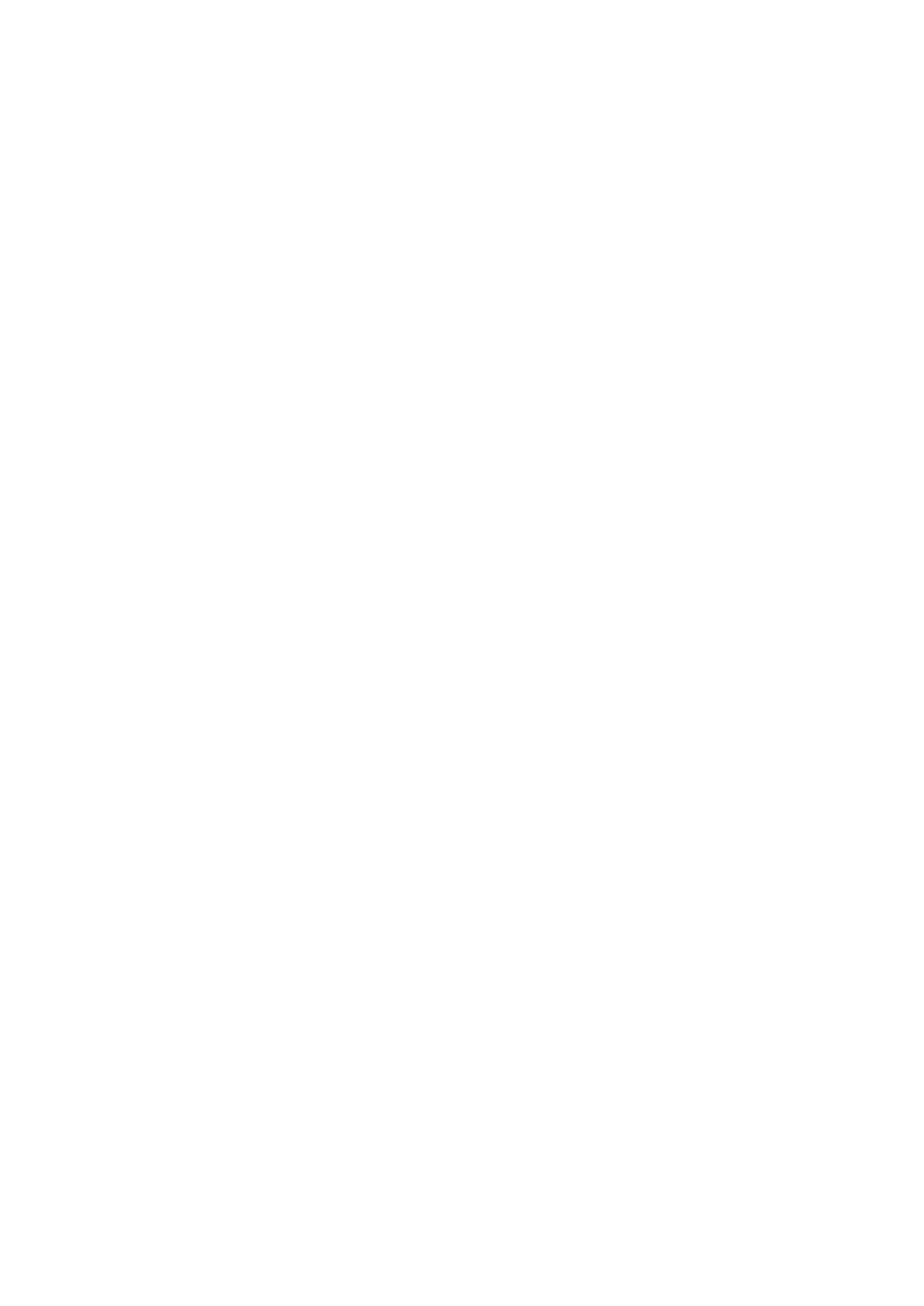
session with a type of “Attendance”. Click the Create Report tab to enter the Create
Course Grade Report window. The 4 types of reports which may be previewed and
printed include:
Progressive Report
Academic Summary
Course Grade Summary
Class Grade Summary
In the Course Grade tab window, 4 filters allow you to select a group of course grade
sessions for use in the course grade book. These filters are:
Grading Period
– Set up in the Course Grade Setting window to define the start
and end date for the grade book.
Class
– Select a class name associated with the course grade session.
Subject
– Select a subject name associated with the course grade session.
Teacher
– Select a teacher name associated with the course grade session.
There are 2 settings associated with the course grade book. These settings are:
Weight Set
– Set up in the Course Grade Setting window; this sets the weight
percentage in the course grade book for use in the course grade sessions.
Letter Grade
– Set up in the Course Grade Setting window; this associates
letters to the final score of the group in the course grade sessions.
2.4.2.1 Course Grade set up
The QClick course grade setup interface provides users a method of defining the setup for
generating a grade book. To generate a grade book, first determine a period of time to
count all the subject sessions completed. Next, determine how to calculate the final score
based on these sessions. The weight setting will allow you to define the weight
percentage of each type of session for the final grade. The course grade setup also
provides a method to define a list of session types. For example, you may define several
exams in one semester into types, Term1 exam, Term2 exam, Mid Term exam, and final
Term exam. The Session Type provides an interface to define a list of types to be used in
the weight setting. Finally, the course grade setup provides a letter grade setup to output
the letter grade based upon your setup parameters. To enter the Course Grade set up,
