QOMO QRF700 User Manual User Manual
Page 53
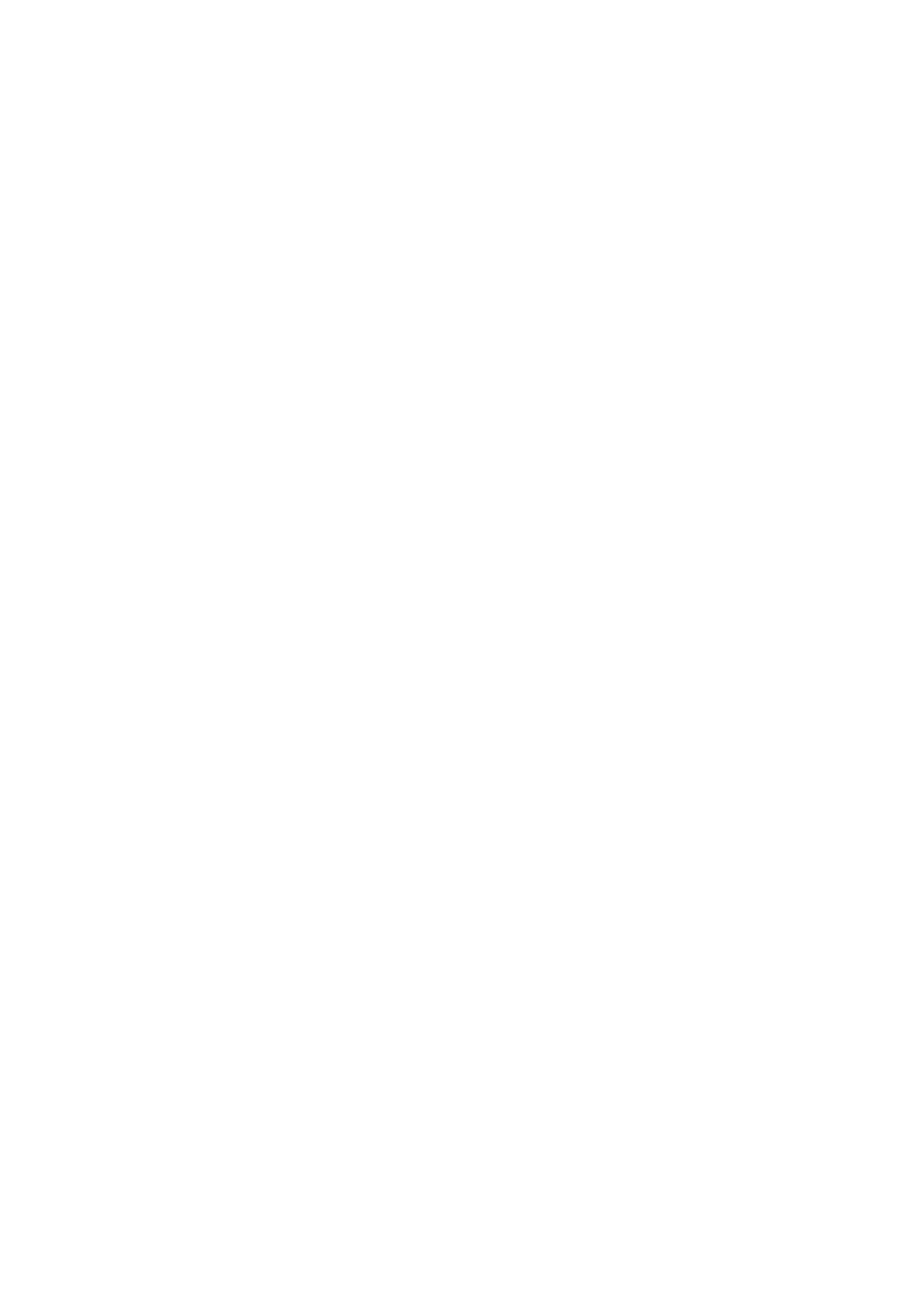
then typing the character should be within the range. For example, with a single
choice type of a question with 4 o
ptions, the maximum allowed is „D‟.
4. Click the # Of Option edit box in the Questions area and type in the new
number option you desire for single or multiple choice questions. The number
entered will be checked against the correct answer. For example, if you change
the number option to 2 but the correct answer is kept as „D‟, this will not correlate
to the existing settings.
5. Click the Difficulty Level drop down list in the Questions area and then select a
new difficulty level if desired.
6. Click the Point edit box in the Questions area and type in the new point value
you desire.
7. Click the Standard drop down list menu at the bottom of the window and then
select a new standard level for the question if you choose to associate the
standard to the question.
8. Click the Save button then click the Close button or click the Save and Close
button to close the edit session window. The saved edited session data will be
recorded in the system database. If the edited session data is not saved, the
editing changes will be lost.
EDIT STUDENTS ANSWERS
A student answer can be edited. To edit a student answer, follow these steps:
1. Click the Edit Student Answer Sheet tab.
2. Select the student you choose to edit by clicking the student name and
highlighting it in the Student list window.
3. Select a question you choose to edit by clicking the question number.
4. Click the Answer editing box and type in the new correct answer. If the question
type is single or multiple choices, the typing character should be within the range.
For example, with
a single choice of 4 questions, the maximum allowed is „D‟.
5. Click the Save button and then click the Close button or click the Save and Close
button to close the edit session window. The saved edited session data will be
recorded in the system database. If the edited session data is not saved, the
editing changes will be lost.
