6 run/start a quiz – QOMO QRF700 User Manual User Manual
Page 15
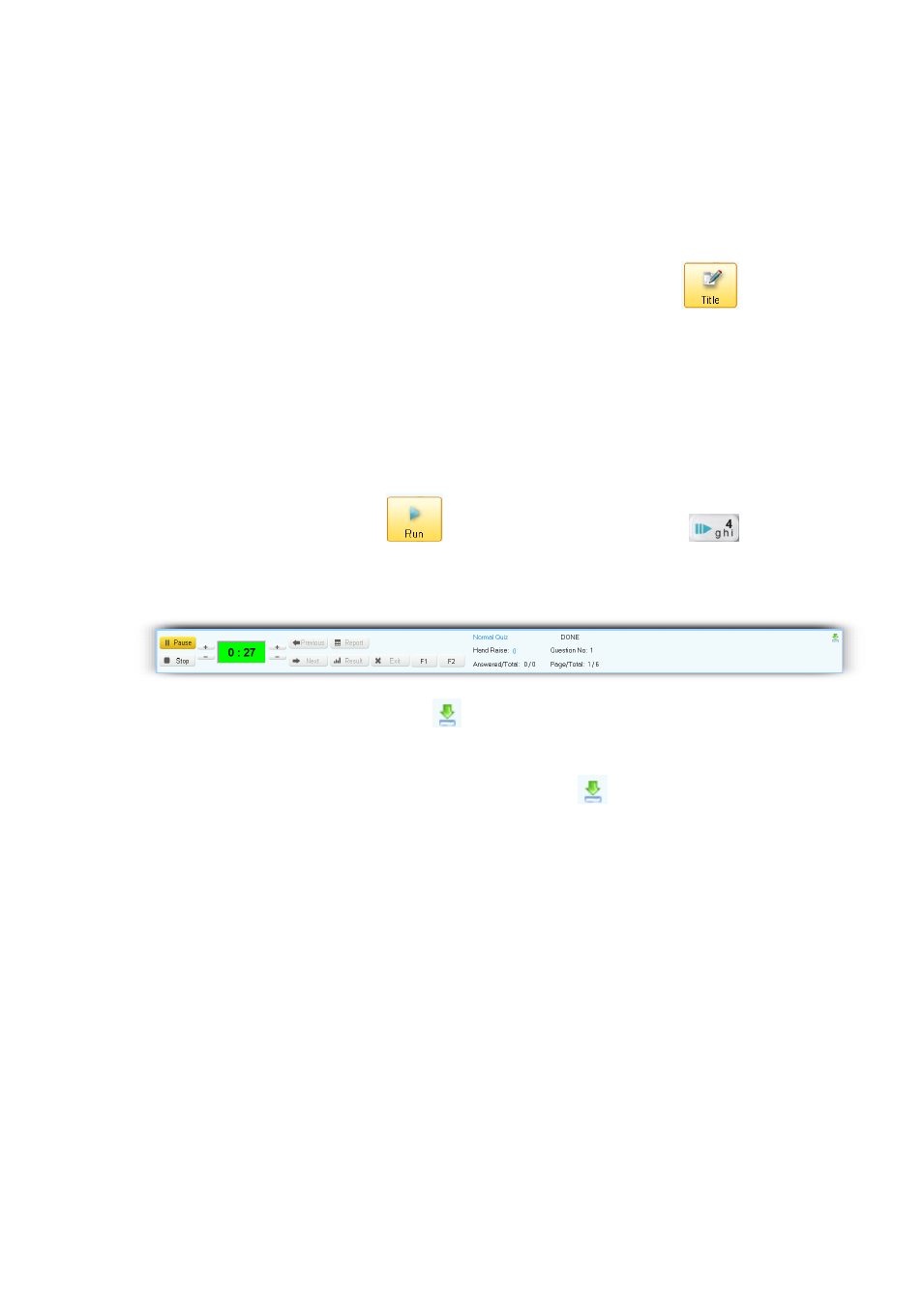
the answer sheet file in the system. If a quiz or an answer sheet file is loaded into the
system for the first time, and there is no test ID embedded in the file, the QClick system
will automatically assign a test ID and save it to the file for the associated quiz. The test ID
number is recorded by increasing by one every time the system uses the test ID number
to save it to the file. The valid test ID number is 1 to 9999. When the maximum number
9999 reaches, the system will reset the number to 1. You may click the Title
button
to display the Set Test ID window and change the test ID number you desire to set and/or
to write a memo for the associated quiz.
2.1.1.6 Run/Start a Quiz
Once a class is selected and a quiz file or an answer sheet is loaded, you can begin the
quiz session by clicking the Run
button, or by
pressing the “Play”
button
on the instructor‟s remote keypad.The loaded PowerPoint or other selected format will
display on the screen with a tool bar at the bottom of the screen.
Note: To hide the tool bar, click the sign
on the right corner of the tool bar window; to
display the tool bar in Free Style, move the cursor to the bottom line of the entire window;
to display the tool bar in other non-Free Style, click the sign
on the left corner at the
bottom of the screen. The display screen is divided into three segments:
Register/Answer Status Bar
Questions display
Tool Status Bar
Register/Answer Status Bar: Displays the students logged into the register number. The
number is displayed in successive order upon the first entry . Each number has a
background color:
Gray
– indicates the student keypad is logged out
Green
– indicates the student keypad is logged in
