Course grade, 2 course grade – QOMO QRF700 User Manual User Manual
Page 83
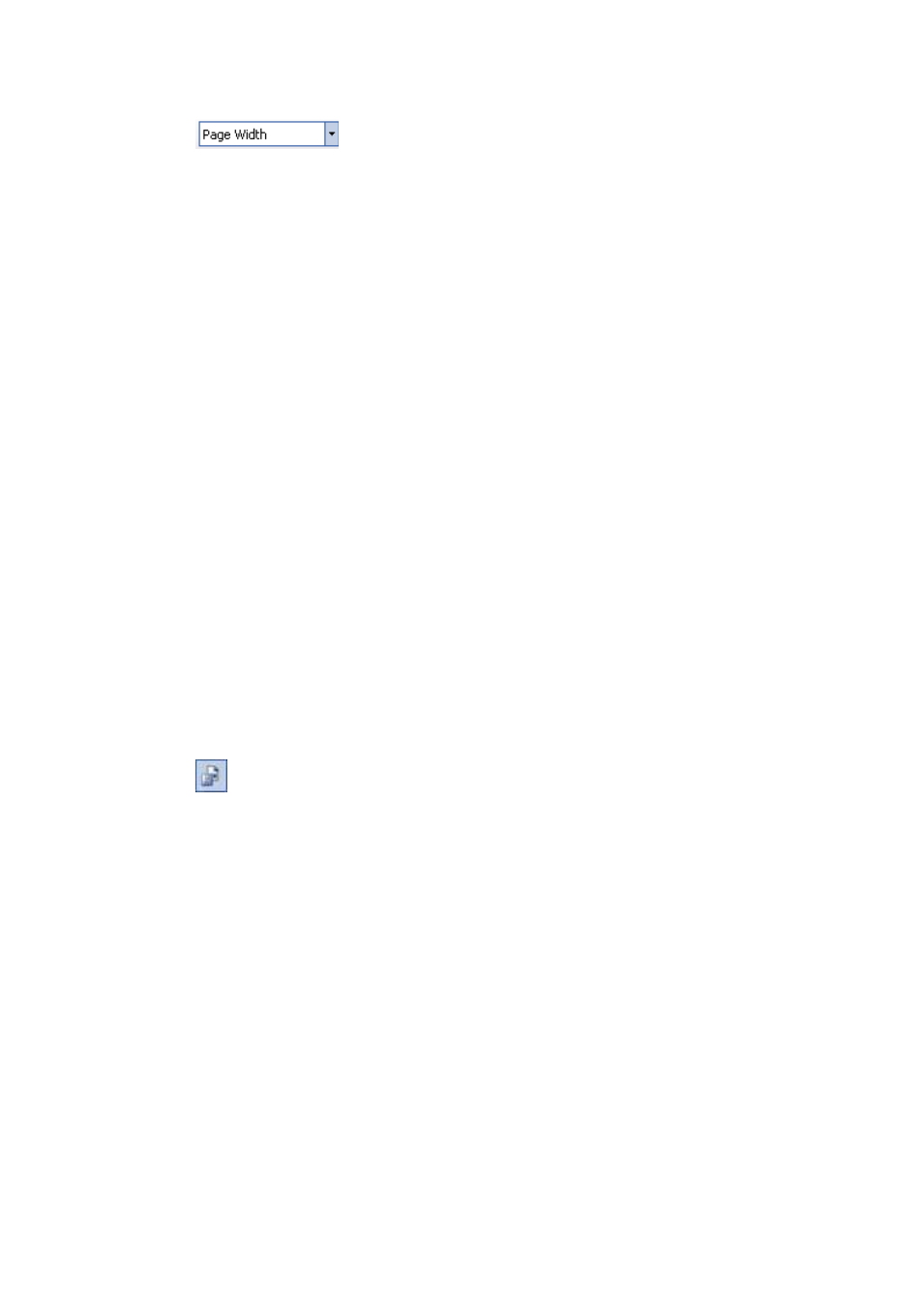
Select a zoom control from the Zoom drop-down list to
properly view a report.
EXPORT REPORTS
The preview report can be exported to these third-party software applications:
Crystal Report (*.rpt)
Adobe Acrobat (*.pdf)
Microsoft Excel (*.xls)
Microsoft Excel Data Only (*.xls)
Microsoft Word (*.doc)
Rich Text Format (*.rtf)
To export a preview report, follow these steps:
1. From the tool bar on the Create Report preview window, click the Export icon
2. The Export Report file browser window will be displayed. Click the Save as type
drop-down list to choose a third party application from the list.
3. Type in the file name of the exporting report in the File name text box.
4. Click the Save button to begin exporting. If the preview report is long, it may take
some additional time to export.
2.4.2 Course Grade
Click the Reports tab on the QClick main window. This opens the reports tool. Under the
report tool tab, select the Course Grade tab. The QClick Course Grade has two main
categories; Data Manager and Create Report:
