2 participation mode – QOMO QRF700 User Manual User Manual
Page 13
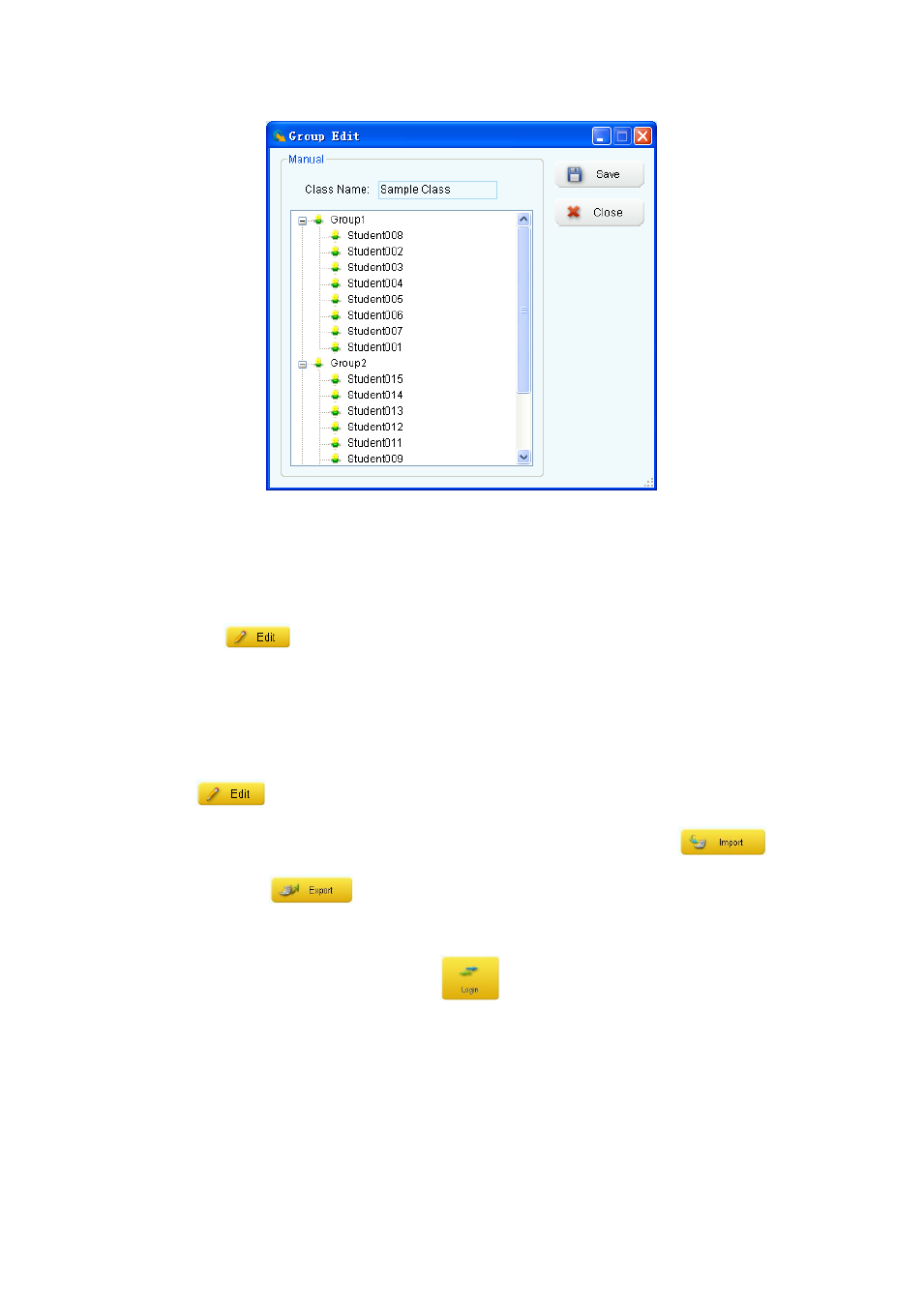
9. Select the subject associated with the class from the Subject Name drop-down
list.
10. You may Add, Delete, or Modify a subject name in the subject list by clicking the
Edit
button next to the Subject Name drop-down list.
11. Select the teacher associated with the class from the Teacher Name drop-down
list.
12. You may Add, Delete, or Modify teacher information by clicking the Edit
button next to the Teacher Name drop-down list. The teacher list can
be imported or exported from a spreadsheet by clicking the Import
or Export
button under the teacher group window.
13. You must be logged into the QClick system in order to edit or modify your
database. Click the Login/Logout
button to login or logout of the QClick
system.
Note: Once a class is selected, the color of the Class button will change to green.
2.1.1.2 Participation Mode
The QClick system has two participation modes Individual and Group. The system
