Receive session, 4 receive session – QOMO QRF700 User Manual User Manual
Page 104
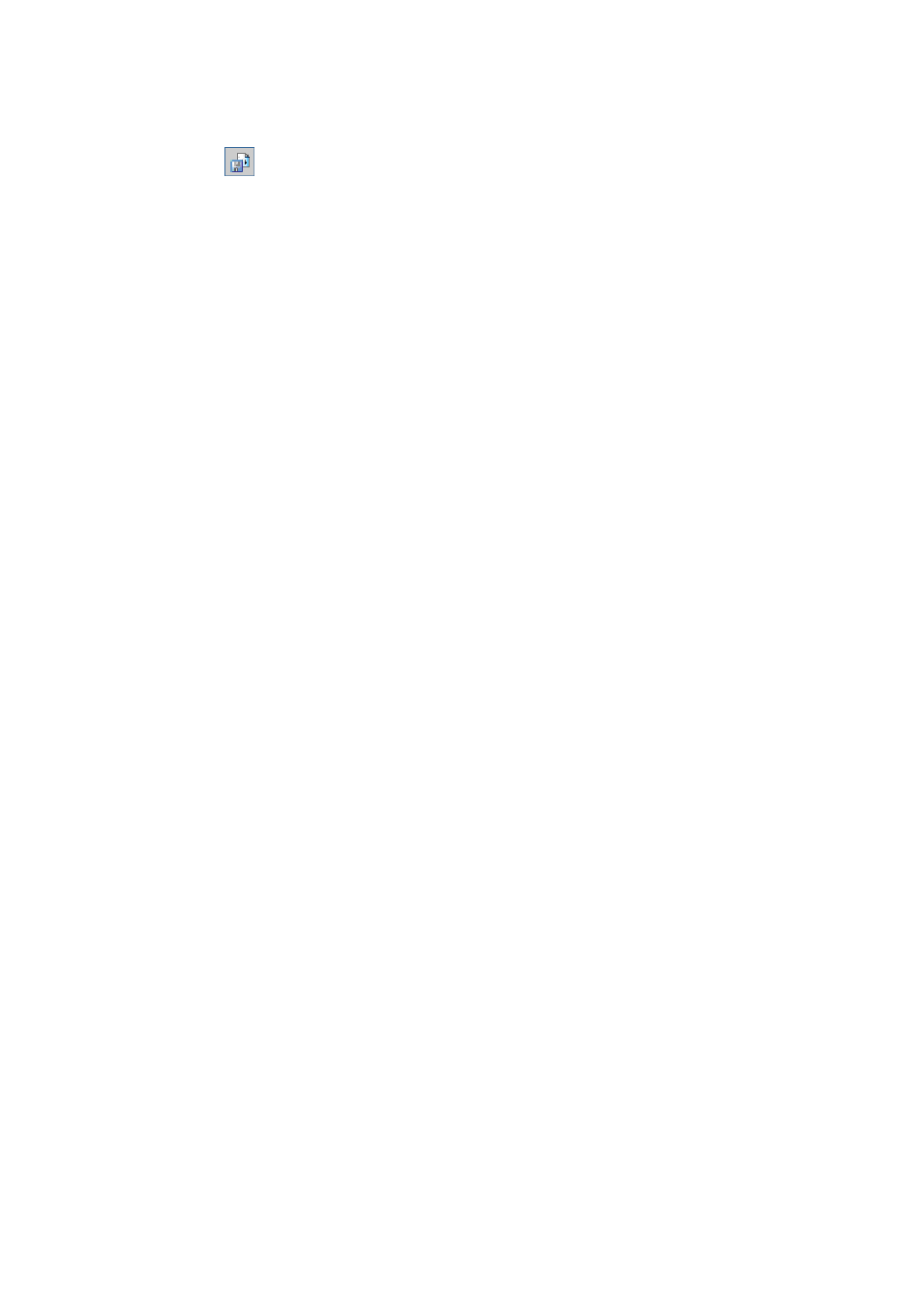
1. From the tool bar on the Create Report preview window, click on the Export
icon
.
2. The Export Report file browser window will be displayed. Click on the Save as
type drop-down list and select a third party application from the list.
3. Type in the file name of the exporting report in the File name text box.
4. Click on the Save button to begin exporting. If the preview report card is long, it
may take additional time to export.
2.4.4 Receive Session
Under the instructor keypad Offsite mode, the instructor keypad assumes the role
of the main receiver, functioning as the host to directly receive the student keypad
responses in a quiz session. However after the quiz session has been completed,
the student
‟s performance session data are only stored in the instructor‟s keypad.
The session data must now be uploaded into the QClick system database. The
interface of Receive Session Data allows you to upload the session data from the
instructor
‟s keypad into the system database. To upload the session data, follow
these steps:
