QOMO QRF700 User Manual User Manual
Page 34
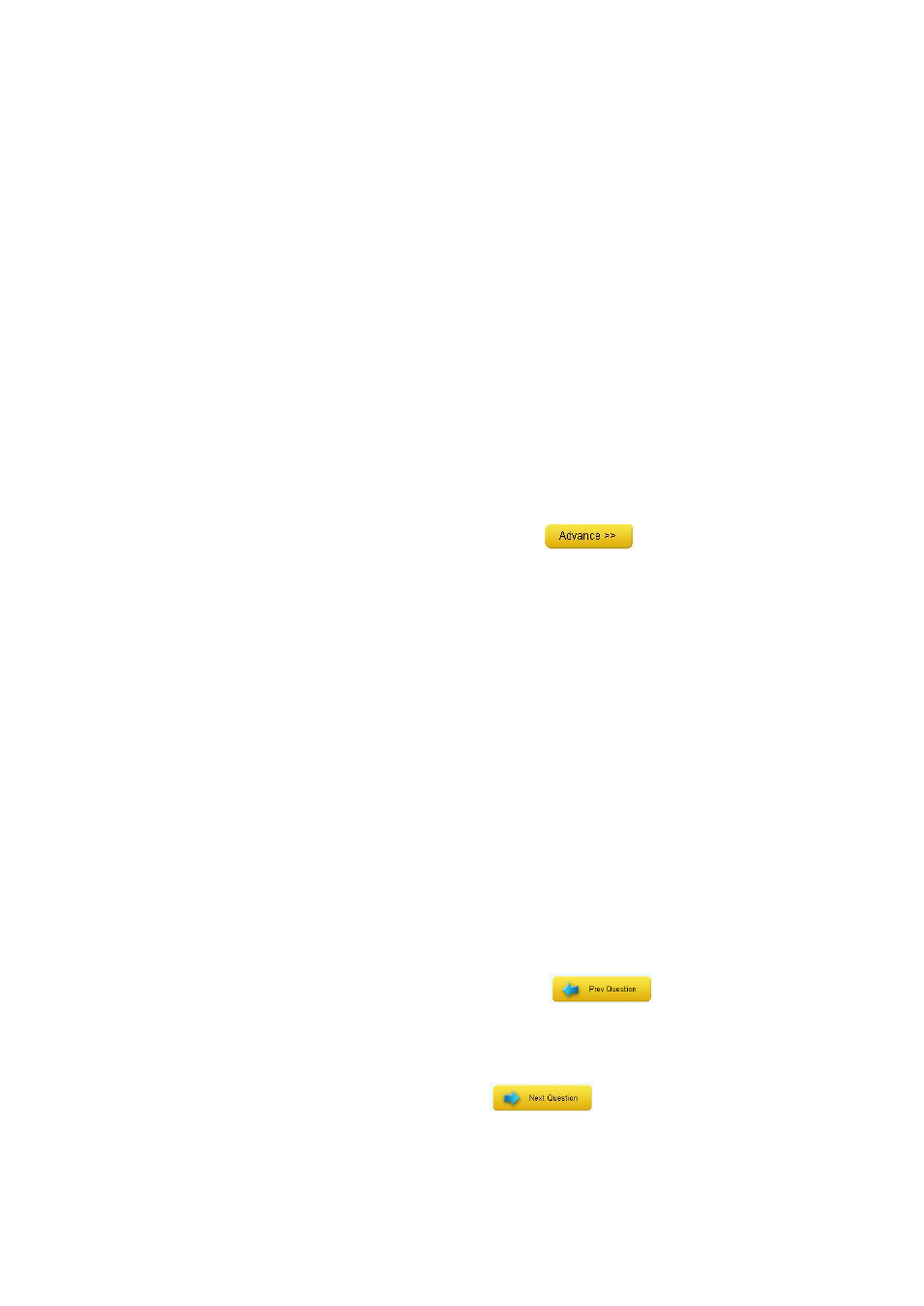
Point: -- The point value is specified for correct answers. The valid point number
is from 1 to 250 and the default value is set at 10.
Time Limit: -- Specifies the time limit for answering the questions. The session
running timer copies this time limit value when every question is started. The
valid time is from 1 second to 900 seconds and the default value is set at 30
seconds.
Note: The new set timer value in a running session will overwrite the time limit value set
here in the question set up.
All Questions in Same Settings: -- If you check the box All Questions in
Same Settings, you will apply the Point and Time Limit setting for the
current question to all of questions in the test. To have different Point and
Time Limits for individual questions, uncheck this box. The All Questions
in Same Settings check boxes are located in the Difficulty Level area and
Rush Quiz Set area. They have similar functionality.
For additional question setting options click the
button to choose
from the following:
Difficulty Level: -- Select the Difficulty Level for the current question by clicking
on the corresponding radio button.
Rush Quiz Set: -- The Rush Quiz Set is only applied to the Rush Quiz activity
mode.
Points Deducted For Incorrect Response: --
Set the point‟s value from 0 to
250 for a deduction when the question is answered incorrectly when the
session is in Rush Quiz mode. The default point is set to 10.
Time Limit in Rush Quiz Mode: -- Set the time limit for an answer given in the
Rush Quiz. When a student wins the question rush, then he or she will be
given this amount of time to answer the question.
Note: The new set timer value in a running session will overwrite the time limit value set
here in the Rush Quiz question set up.
Preview Question: -- The Preview Question
button is used to
view or to edit the previous question set up. When clicking the button, the
Question Settings window will display the previous question.
Next Question: -- The Next Question
button is used to view or
edit the next question set up. When clicking the button, the Question Settings
window will display the next question.
