11 save a course grade session to a file, 12 create report – QOMO QRF700 User Manual User Manual
Page 59
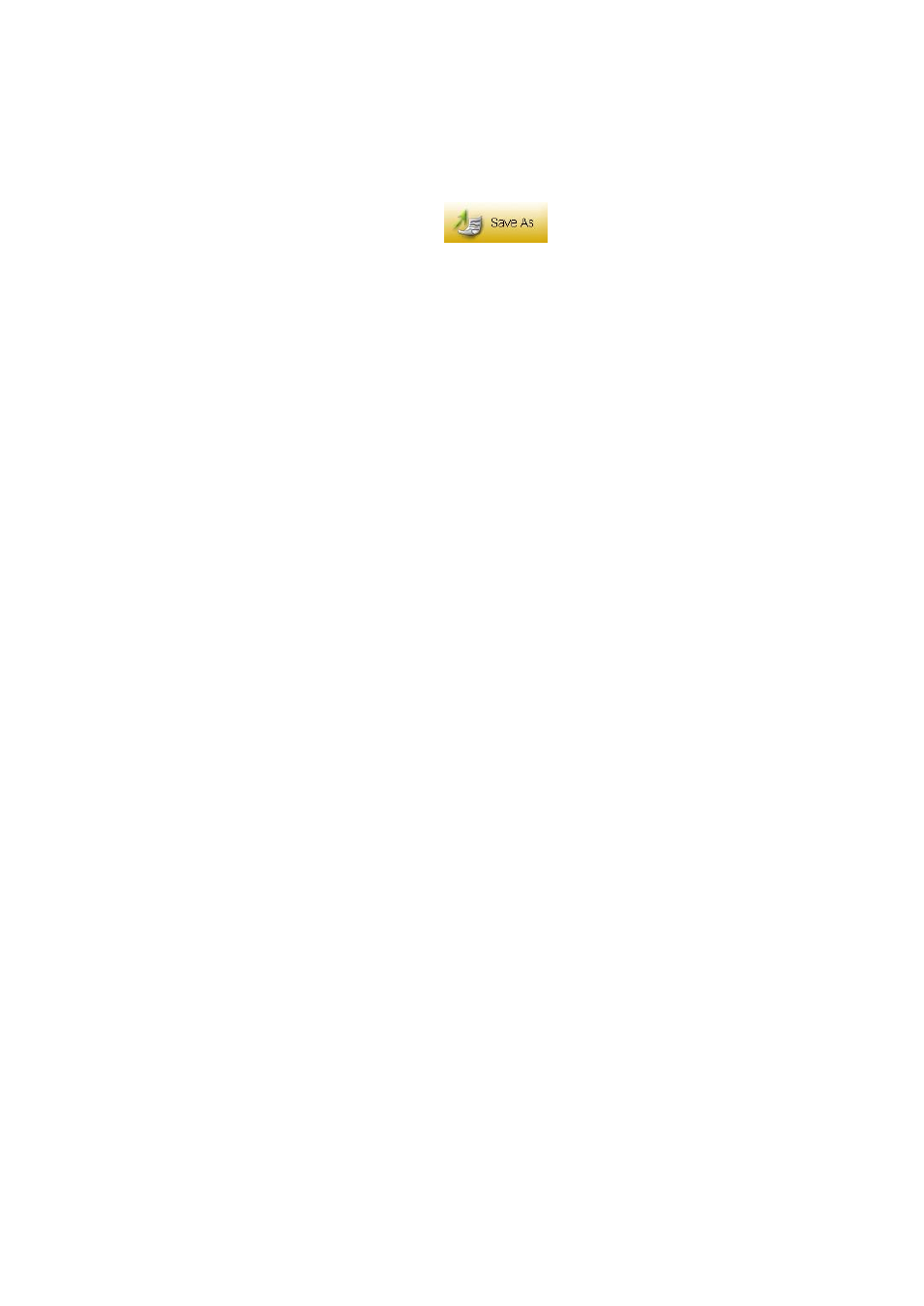
2.4.1.11 Save a course grade session to a file
Select a course grade session from the COURSE FLAG tab you wish to export. In the
Data Manager groups, click the Save As
button to open the file browser to
save the selected course grade session to a file. The import and saving of the course
grade session data is a pairing function allowing you to transfer a course grade session
data from one computer into another. The save function allows you to retrieve a course
grade session data from the QClick system database from one computer and save it into a
file that you have selected. The import function allows you to merge the course grade
session data from the data file into another computer‟s QClick system database. This file
takes the extension “.gat” format. To save a course grade session, follow these steps:
1. Click the course grade session you wish to save from the list.
2. Click the Save As button to begin saving.
3. The file browser will open allowing you to select a file you wish to save the
course grade session data into.
Click the Save button to start saving. If the course grade session data file already exists,
the system will prompt you to replace it or not. By selecting the No button, the exporting is
canceled.
2.4.1.12 Create Report
