Dell PowerVault 132T LTO/SDLT (Tape Library) User Manual
Page 37
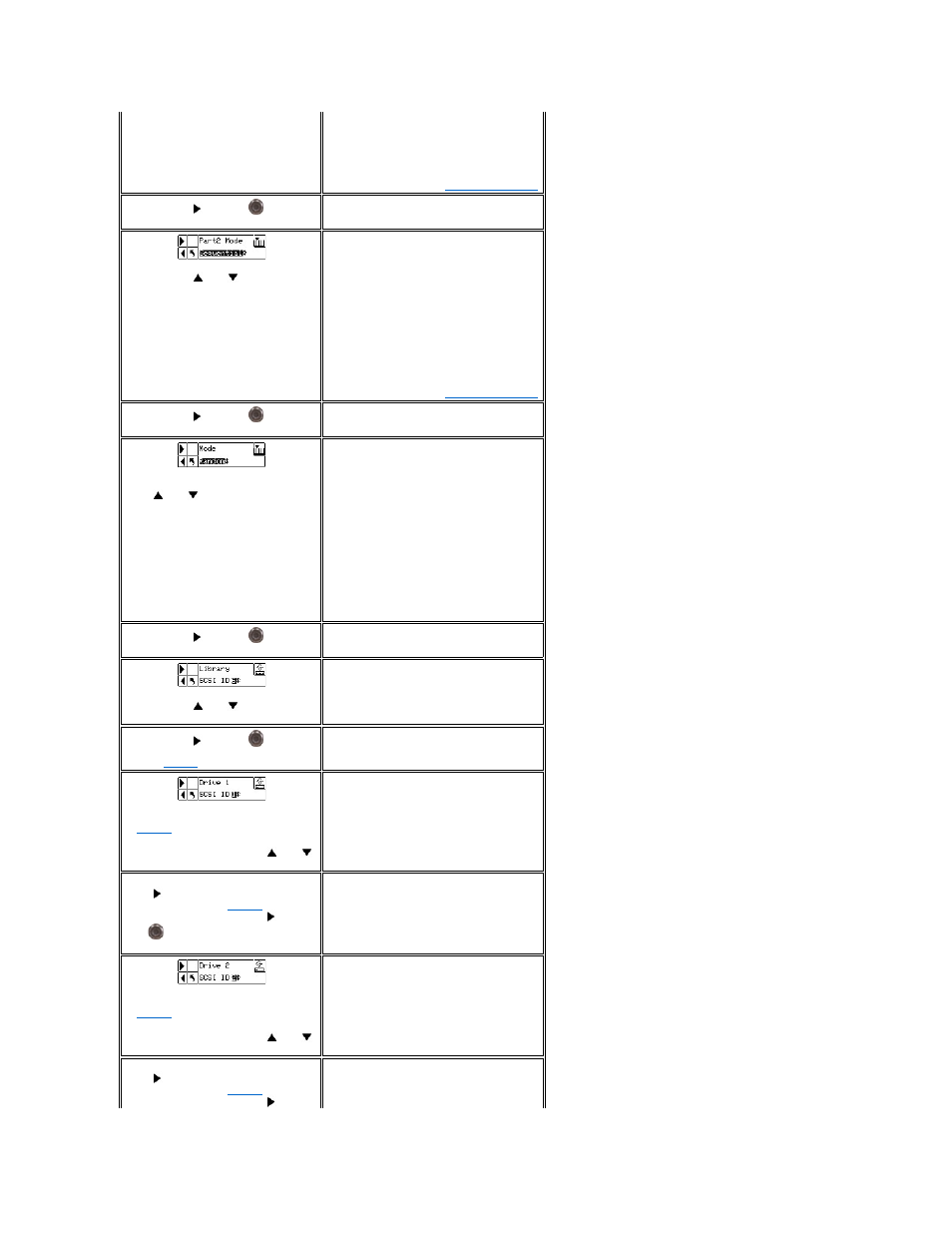
SDLT-320
l
Random: See description above.
l
Sequential: See description above.
For more information, see
What is Partitioning?
Step 16 Press
and then
to accept
the changes and move to the next option.
Step 17 Press
and
to select the
mode for Partition 2.
LTO
l
Sequential: Requires the backup
software to write the data to each of the
tape cartridges sequentially, starting
with the first one
l
LUN: Allows the host backup software to
access the library on a different logical
unit than the drives.
SDLT-320
l
Sequential: See description above.
For more information, see
What is Partitioning?
Step 18 Press
and then
to accept
the changes and move to the next option.
Step 19 If you did not enable partitioning,
press
and
to select the SCSI Mode
for the library. If you did enable
partitioning, skip to Step 20.
Available options are:
l
Random: Allows your backup software to
access any tape cartridge randomly. This
is the mode that most host software will
use.
l
Sequential: Requires the backup
software to write the data to each of the
tape cartridges sequentially, starting
with the first one. This mode is used if
your host only recognizes tape drives
and not libraries.
l
LUN: Allows the host backup software to
access the library on a different logical
unit than the drives. This is the default
mode for Fibre Channel tape drives.
Step 20 Press
and then
to accept
the changes and move to the next option.
Step 21 Press
and
to set the SCSI
ID of the Library.
You must choose a number between 0 and 7.
Step 22 Press
and then
to accept
the changes and move to the next option.
Refer to
.
Step 23 If Drive 1 is not a SCSI drive, refer
to
.
If Drive 1 is a SCSI drive, press
and
to set the SCSI ID for Drive 1.
For a SCSI drive, you must choose a number
between 0 and 15.
Step 24 If Drive 1 is not a SCSI drive,
press
to go to the fibre settings screen
.
If Drive 1 is a SCSI drive, press
and
then
to accept the SCSI ID displayed
for Drive 1 and move to the next option.
Step 25 If Drive 2 is not a SCSI drive, refer
to
.
If Drive 2 is a SCSI drive, press
and
to set the SCSI ID for Drive 2.
You must choose a number between 0 and 15.
Step 26 If Drive 2 is not a SCSI drive,
press
to go to the fibre settings screen
.
If Drive 2 is a SCSI drive, press
and
