Dell powervault 132t library driver installation, Dell powervault 132t tape driver installation – Dell PowerVault 132T LTO/SDLT (Tape Library) User Manual
Page 10
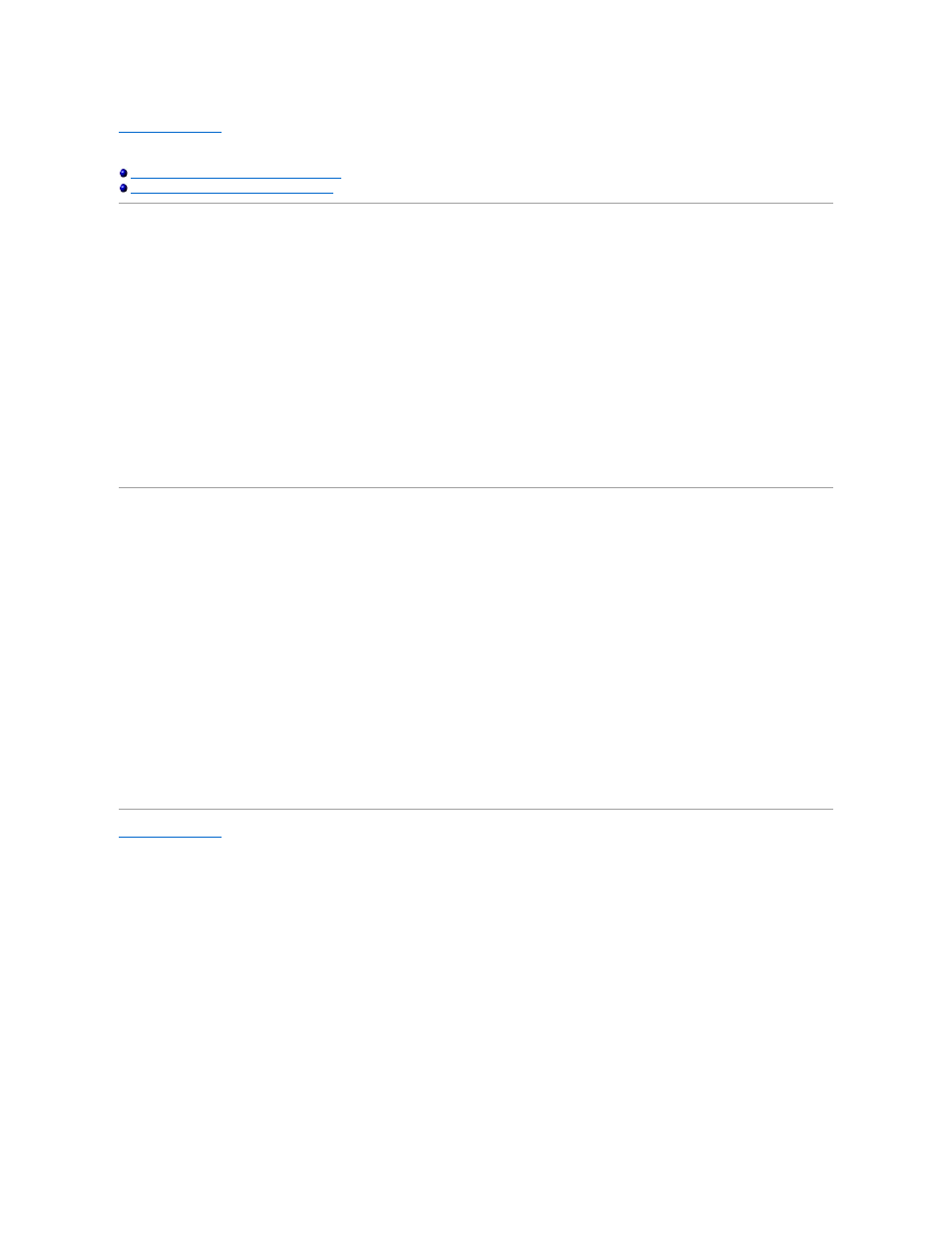
Back to Contents Page
Device Drivers: Dell™ PowerVault™ 132T Tape Library User's Guide
Dell PowerVault 132T Library Driver Installation
Dell PowerVault 132T Tape Driver Installation
When using Microsoft® Windows® 2000 or Windows Server™ native backup, ensure that the proper drivers for the library and drives are installed. If any
doubt exists about the proper drivers residing on the system, use the following procedures to install the appropriate drivers.
Dell PowerVault 132T Library Driver Installation
1.
Connect the library to the host and restart the machine.
2.
Insert the Dell PowerVault 132T Library Documentation and Drivers CD into the CD drive.
3.
Start the Windows 2000 or Windows Server 2003 Device Manager.
4.
In the Device Manager, select Medium Changers.
5.
Right click on the Unknown Medium Changer device.
6.
Select Properties from the pop-up menu.
7.
Select the Driver tab on the properties page.
8.
Click the Update driver... button. This will start the Upgrade Device Driver Wizard. Click Next.
9.
Select the option Search for a suitable driver for my device. Click Next.
10.
In Optional search locations check only CD-ROM drives. Click Next.
11.
Setup will select the installation file, pv132t.inf. Click Next.
Required files will be installed for the driver now.
12.
Click Finish.
13.
Click Close on the Properties page.
14.
Make sure that in Device Manager, under Medium changers, Dell (TM) PowerVault (TM) 132T Tape Library is listed.
Dell PowerVault 132T Tape Driver Installation
1.
Insert the Dell PowerVault 132T Library Documentation and Drivers CD into the CD drive.
2.
Start the Windows Server 2003 or Windows 2000 Device Manager.
3.
Find the appropriate device in the Device Manager. Available options are:
¡
LTO-3: IBM ULTRIUM-TD3 SCSI Sequential Device
¡
LTO-2: IBM ULTRIUM-TD2 SCSI Sequential Device
¡
LTO-1: IBM ULTRIUM-TD1 SCSI Sequential Device
¡
SDLT-320: Quantum SDLT-320 Sequential Drive
4.
Right-click on the tape drive.
5.
Select Properties from the pop-up menu.
6.
Select the Driver tab on the properties page.
7.
Click the Update driver... button. This will start the Upgrade Device Driver Wizard. Click Next.
8.
Select the option Search for a suitable driver for my device. Click Next.
9.
In Optional search locations check only CD-ROM drives. Click Next.
10.
Follow the instructions on the screen to locate the appropriate tape drive for your library. Then click Next.
Required files will be installed for the driver now.
11.
Click Finish.
12.
Click Close on the Properties page.
13.
In Device Manager, make sure that the appropriate device is listed under Tape Devices. Available options are:
¡
LTO-3: IBM ULTRIUM III TAPE DRIVE
¡
LTO-2: Dell PowerVault 110T LTO2 Tape Drive
¡
LTO-1: Dell PowerVault 110T LTO Tape Drive
¡
SDLT-320: Dell (tm) PowerVault (tm) 110T SDLT 320
Back to Contents Page
