Dell PowerVault 132T LTO/SDLT (Tape Library) User Manual
Page 41
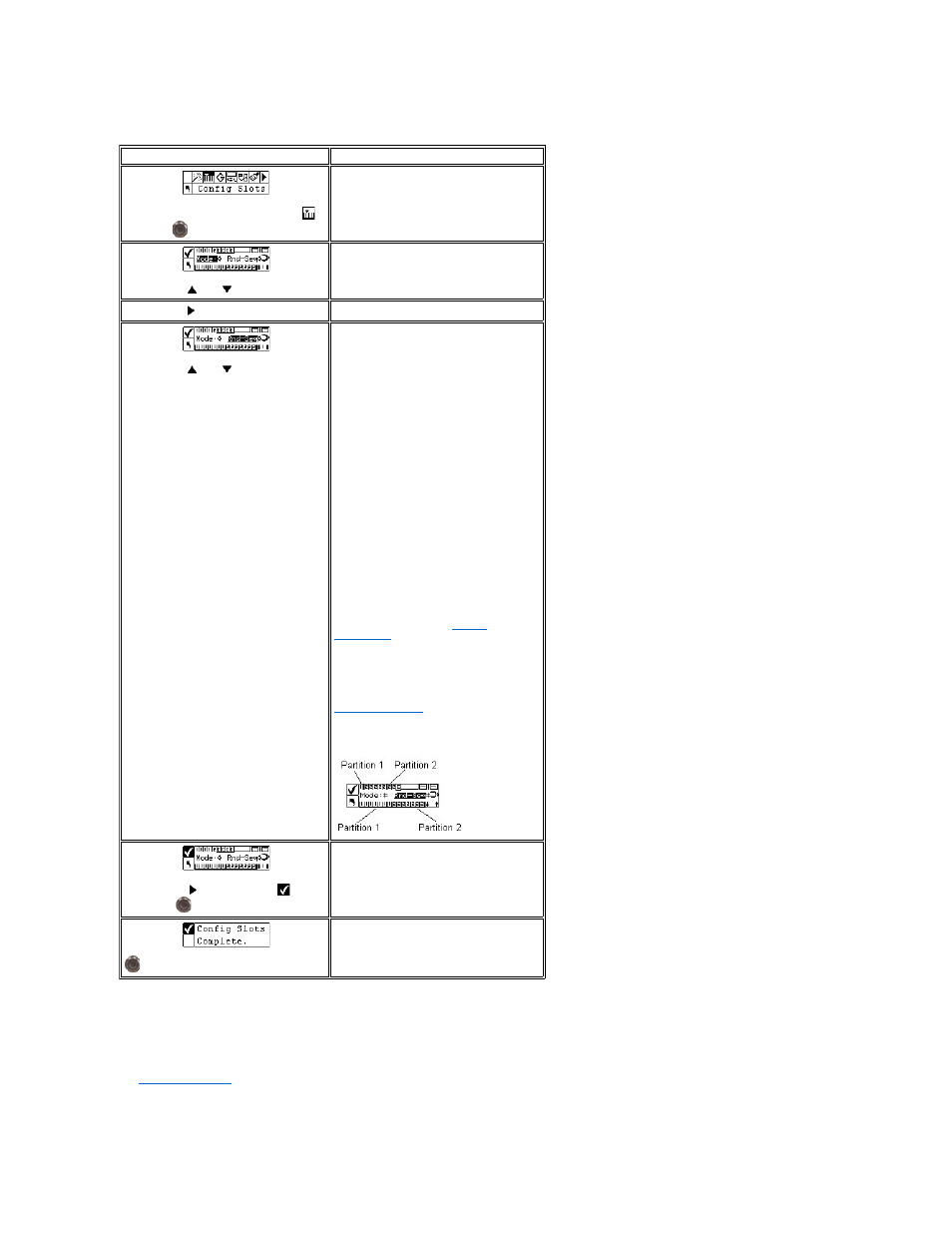
Configure Partitions
Partitioning is way to allow your single library to be logically partitioned so it will appear to a host as if it were two independent physical libraries. Each logical
library (partition) can be independently controlled as though it were two different libraries. The available partitioning types are random-sequential, sequential-
sequential, LUN-sequential, LUN-LUN, and sequential-LUN; random–random is not supported.
Partition 1 can operate in random, sequential, or LUN (LTO only) modes. Partition 2 can operate in sequential or LUN (LTO only) modes. For more information,
see
What is Partitioning?
The partition size is configurable. Each partition is assigned one of the front magazines but may have a configurable number of rear slots (minimum 1)
assigned. The first drive module is assigned to the first partition and the second drive module is assigned to the second partition. If the library is not
Selection
Description/Result
Step 1 From the Setup menu, highlight
and press
.
Step 2 Press
and
to select Mode.
Configures library operational access modes.
Step 3 Press
to move to the next field.
Step 4 Press
and
to select the
backup mode.
The mode settings are:
l
Rnd: sets the library to Random mode
l
Seq: sets the library to Sequential
mode
l
Rnd-Seq: sets Partition 1 to Random
mode and Partition 2 to Sequential
mode. By selecting this mode, you are
creating a partitioned library.
l
Seq-Seq: sets both partitions to
Sequential mode with each partition
having its own starting point. By
selecting this mode, you are creating a
partitioned library.
The LUN mode settings (for libraries
supporting LTO drives) are:
l
LUN: configures the library as one
partition library in LUN mode.
l
Seq-LUN: sets Partition 1 to Sequential
mode and Partition 2 to LUN mode.
l
LUN-LUN: sets both partitions to LUN
mode. Selecting this mode creates two
logical libraries.
l
LUN-Seq: sets Partition 1 to LUN mode
and Partition 2 to Sequential mode.
For more information, see
What is
Partitioning?
If you choose options that partition the
library, the LCD will show you which slots
have been designated for Partition 1 and
Partition 2 by placing numbers in the slots.
You can change the partitioning setup using
. If partitioning is
configured, be sure the IE slot is not
configured as storage. It must be a shared
slot.
Step 5 Press
to highlight Run (
) and
then press
.
The library is configured to the specified
modes.
Step 6 A confirmation screen displays. Press
to dismiss.
