Starting the rmu, Logging into the rmu, Checking status and general information – Dell PowerVault 132T LTO/SDLT (Tape Library) User Manual
Page 79: Configuring network parameters, Configuring snmp
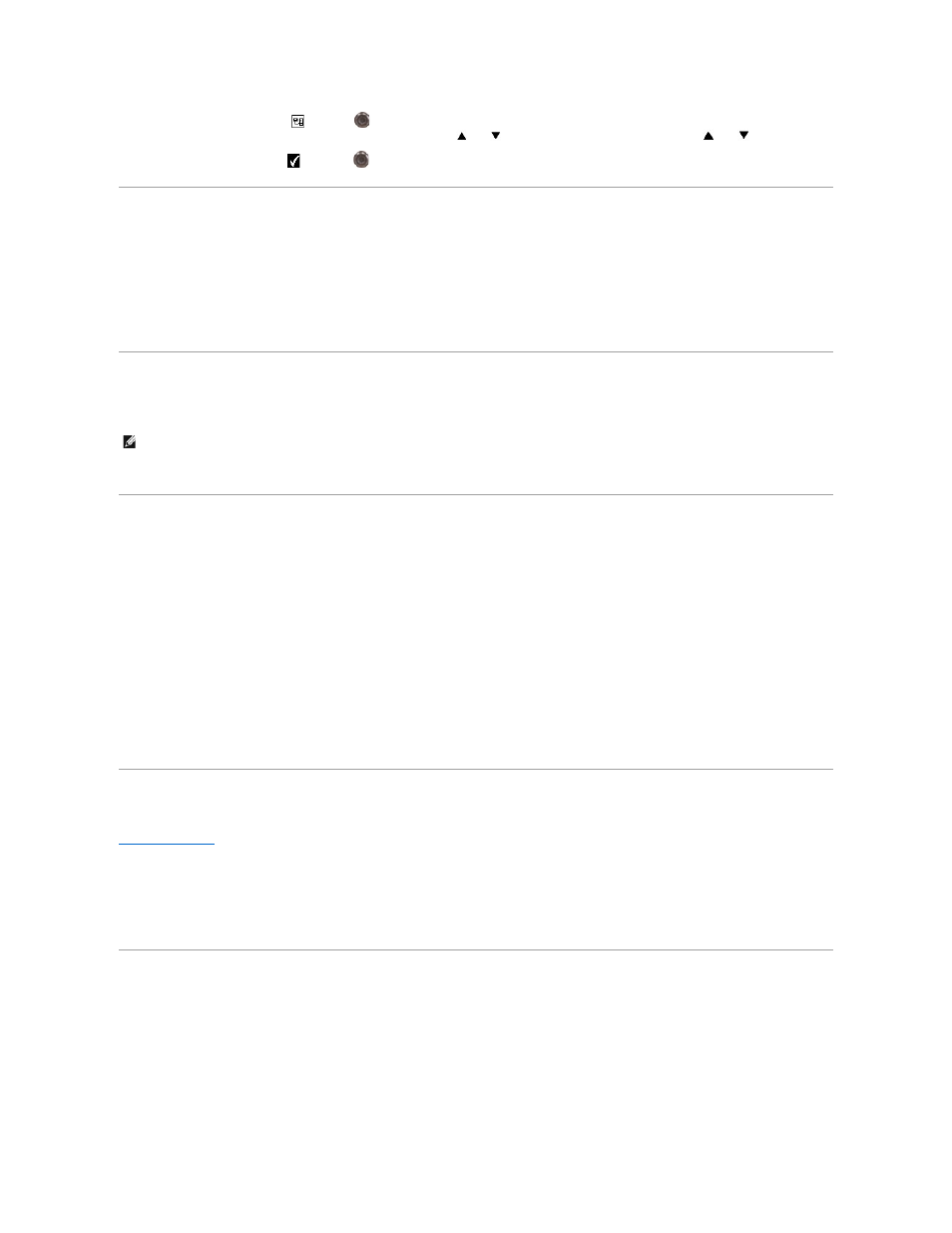
1.
From the Setup menu, highlight
and press
.
2.
Set the IP address, subnet mask, and gateway address by pressing
and
to change the value of the current field and
and
to move to the
next field.
3.
When complete, highlight Run (
) and press
.
Starting the RMU
Before you begin using the RMU, make certain you have configured your RMU with the correct network address.
1.
Open a Web browser.
2.
Point your browser to the RMU IP address, excluding any zeros.
For example if your IP address is 182.073.056.052 on the Operator Panel, go to the following address: http://182.73.56.52
The RMU user interface is now displayed.
Logging Into the RMU
Some of the features of the RMU require you to log in.
l
When prompted, enter your login name and password.
Checking Status and General Information
You can use the RMU to remotely check the status of a library and obtain general information about the library. For example, you can check drive status or
view the firmware level of your library. The library automatically backs up vital product data every time you move from an offline to an online state in order to
preserve configuration information.
1.
Click the Status tab.
The following information is displayed:
l
Library Status - indicates whether the library is online or offline.
l
Drive Status - type and quantity of tape drives in the library.
l
RMU User - name and location of the user.
l
Hostname - hostname used for the RMU connection.
l
IP Address - IP address for the RMU connection.
l
MAC Address - Media Access Control (MAC) address of the RMU. This is also the serial number of the RMU.
l
Library Serial # - library serial number.
l
SNMP - indicates whether the SNMP feature is on or off.
l
SNMP Alerts - indicates whether the SNMP Alert notification feature is on or off.
l
Library Firmware - current level of library firmware.
l
RMU Firmware - current level of RMU firmware.
Configuring Network Parameters
You can reconfigure the hostname, IP address, subnet mask, and gateway address through the RMU. This feature requires you to login to the RMU. See
1.
Log into the RMU.
2.
Click the Configuration tab.
3.
In the Network Configuration area, enter the new hostname, IP address, subnet mask, and gateway address.
4.
Click Submit and review your changes (indicated in red).
5.
Enter your password and click Confirm to complete the procedure.
The new values are saved. Note that you may need to redirect your Web browser.
Configuring SNMP
Simple Network Management Protocol (SNMP) is a set of protocols used to manage nodes on an IP network. You can configure the RMU to run a SNMP
management application.
1.
Log into the RMU.
2.
Click the Configuration tab.
3.
In the SNMP Configuration area, do the following:
¡
To enable or disable the feature, select ON or OFF in the SNMP Enabled drop-down menu.
¡
To enable or disable SNMP alerts, select ON or OFF in the Alerts Enabled drop-down menu.
¡
In Manager, enter the SNMP server address(es). A maximum of 10 targets can be entered into this box after SNMP has been enabled.
¡
In Public Name, enter the name of the read-only SNMP community.
¡
In Private Name, enter the name of the read/write SNMP community.
NOTE
: The default login and password are admin and password, respectively. The login name and password are case sensitive.
