Vital product data recovery, Environmental considerations, Improper media handling considerations – Dell PowerVault 132T LTO/SDLT (Tape Library) User Manual
Page 89: Improper, Media handling considerations, For more information
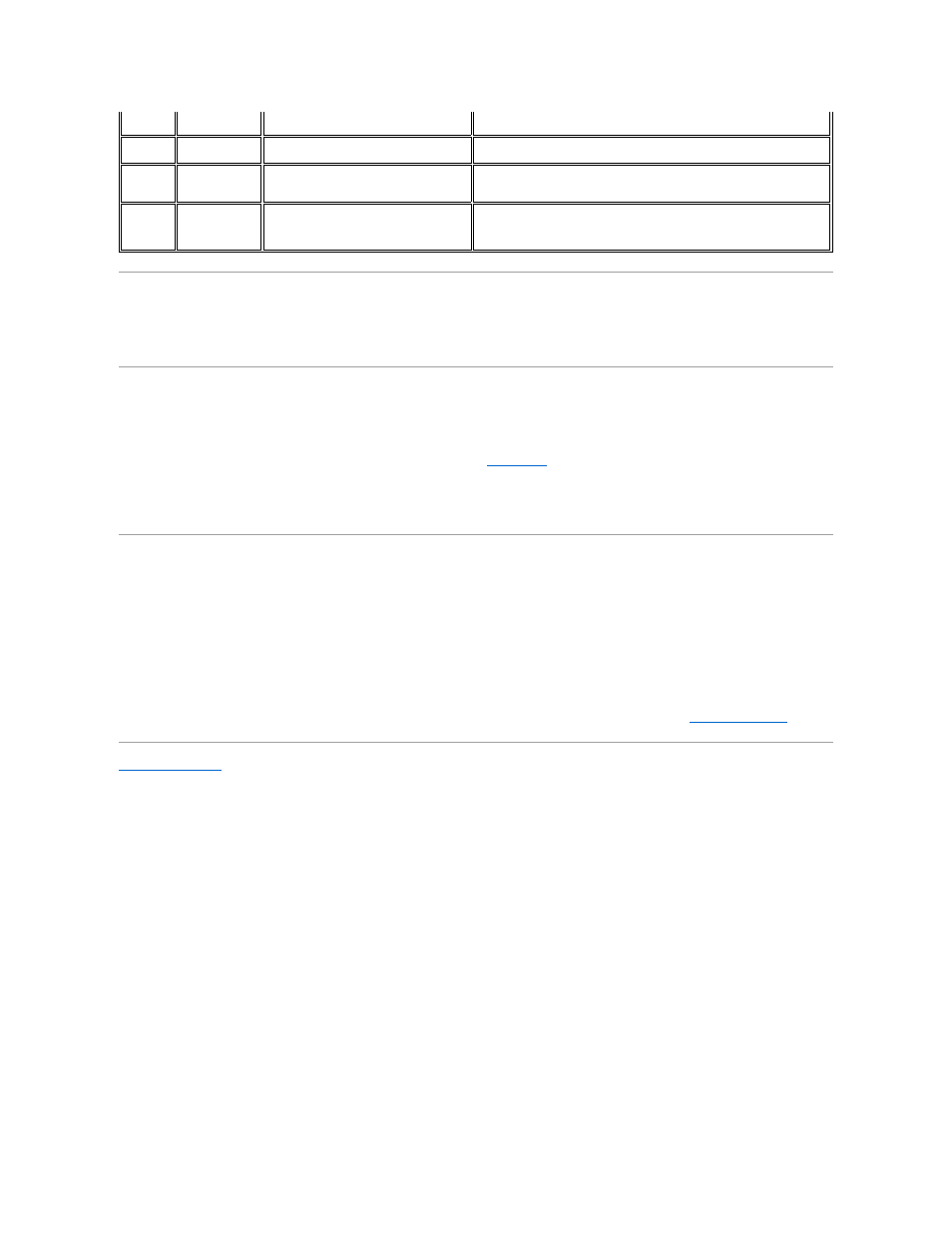
Vital Product Data Recovery
The Vital Product Data feature allows library settings to be automatically stored on both the RMU and the chassis. The feature prevents customized settings,
such as slot configurations, from being lost when one FRU is replaced (chassis, RMU, or drive) is replaced. This feature works with LTO drive types only.
Environmental Considerations
For best performance of your library, and to minimize the chance of condensation, observe the following guidelines:
l
Install your library on a level surface. Do not place the library on a carpeted surface.
l
If you expose cartridges to temperatures outside the operating limits, (see
Specifications
), stabilize them by leaving the cartridges in the operating
temperature for a minimum of two hours before you use them.
l
Avoid temperature problems by ensuring that the library front and rear panels are not obstructed so that the drive has adequate ventilation.
l
Position the library where the temperature is relatively stable (i.e., away from open windows, fan heaters, and doors).
l
Avoid leaving cartridges in severe temperature conditions, for example, in a car standing in bright sunlight.
l
Avoid transferring data (reading from and writing to cartridges) when the temperature is changing by more than 10 °C (15 °F) per hour.
Improper Media Handling Considerations
When the SDLT tape leader fails to engage with the SDLT drive leader, a drive hardware failure may occur. A damaged or mishandled cartridge is the most
likely cause of SAC Error 9Bh - Drvx Thread Er Check Media. The drive may be recoverable depending on the magnitude of damage to the cartridge.
1.
Open the library door to gain physical access to the drive.
2.
Manually remove the cartridge by pressing and holding the eject button on the tape drive for 10 seconds. V93 (5D5D) or above is required on the SDLT
drive to allow manual ejection. Ejecting the cartridge via the OCP is intentionally disabled.
3.
Remove the cartridge from the library and set it aside. Mishandled media is often difficult to recognize by simple visual inspection. Do not use this media
in another drive, as it may damage the drive. When the tape is ejected it should be quarantined and discarded. If the tape must be reused, refer to the
DLT Media Handling document found on Dell.com to inspect your media.
4.
After the cartridge is removed, observe the lights on the drive that indicate one of two situations:
¡
If the lights no longer blink, the drive leader is intact and the drive hardware is still usable. However, the cartridge is unusable since it can no
longer be threaded into the drive.
¡
If the lights on the drive still blink, the drive leader is no longer intact and the drive needs to be replaced. Contact
Dell Technical Support
.
Back to Contents Page
Check Drive
X
properly, may be expired, or the drive may
be defective.
F6h
Tape Expired
Eject Slot X
A cleaning tape is expired.
Export the cleaning tape and insert a new one.
F7h
No Clean
Tape
Insert Tape
A cleaning operation was attempted, but a
cleaning tape is not configured, expired, or
not available.
Insert a cleaning tape into the IE slot or configure a cleaning slot and
import a cleaning tape into that slot.
F8h
Tape Missing
in Slot X
A previously configured cleaning tape is no
longer found. It may have been removed
manually, loaded in a drive, or recovered to
a data slot.
Place the cleaning tape back into the slot.
