Using the setup menu, Using the setup wizard – Dell PowerVault 132T LTO/SDLT (Tape Library) User Manual
Page 34
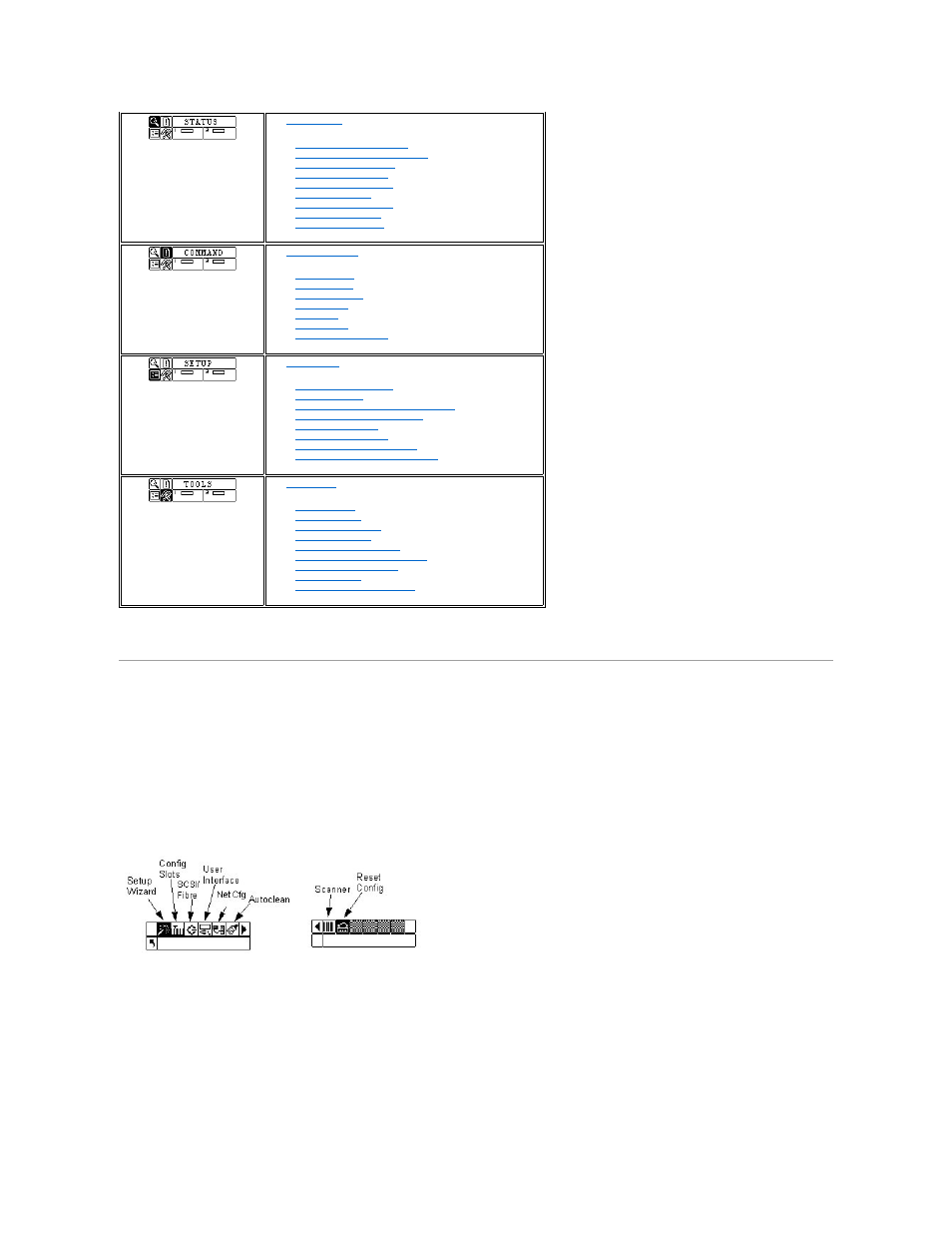
The following sections provide descriptions of each menu and instructions on how to use the options in each menu. This information is presented in the order
that you would want to access information and configure options when you first set up your library.
Using the Setup Menu
The Setup menu allows you to make library system settings. From the Setup menu you can:
l
Use the Setup Wizard
l
Configure Slots
l
Set SCSI and Fibre IDs
l
Configure the User Interface
l
Configure the RMU
l
Configure AutoClean
l
Configure the Barcode Scanner
l
Reset the library to default configuration
Figure 3. Setup menu
Using the Setup Wizard
Setup Wizard walks you through the process of configuring your library. Using the Wizard, you can configure all of the desired settings from one location in the
menu instead of going to each individual item in the menu. The first time you power on your library, you will be given the option to run the Setup Wizard. If you
do not complete the Setup Wizard, each time you power on your library, you will be asked if you would like to run the Wizard. You have the ability to not
complete the Wizard and select an option so that you will not be prompted to run it each time you power on the library.
Path:
The
provides selections to:
l
l
l
l
l
l
l
l
l
The
l
l
l
l
l
l
l
The
provides selections to:
l
l
l
Configure SCSI or Fibre Parameters
l
l
l
l
l
Restore Default Library Settings
The
provides selections to:
l
l
l
l
l
l
l
l
l
