How do i update the library and drive firmware, How do i clean a drive, What is the life span of the cleaning tape – Dell PowerVault 132T LTO/SDLT (Tape Library) User Manual
Page 12: Where is the service tag located
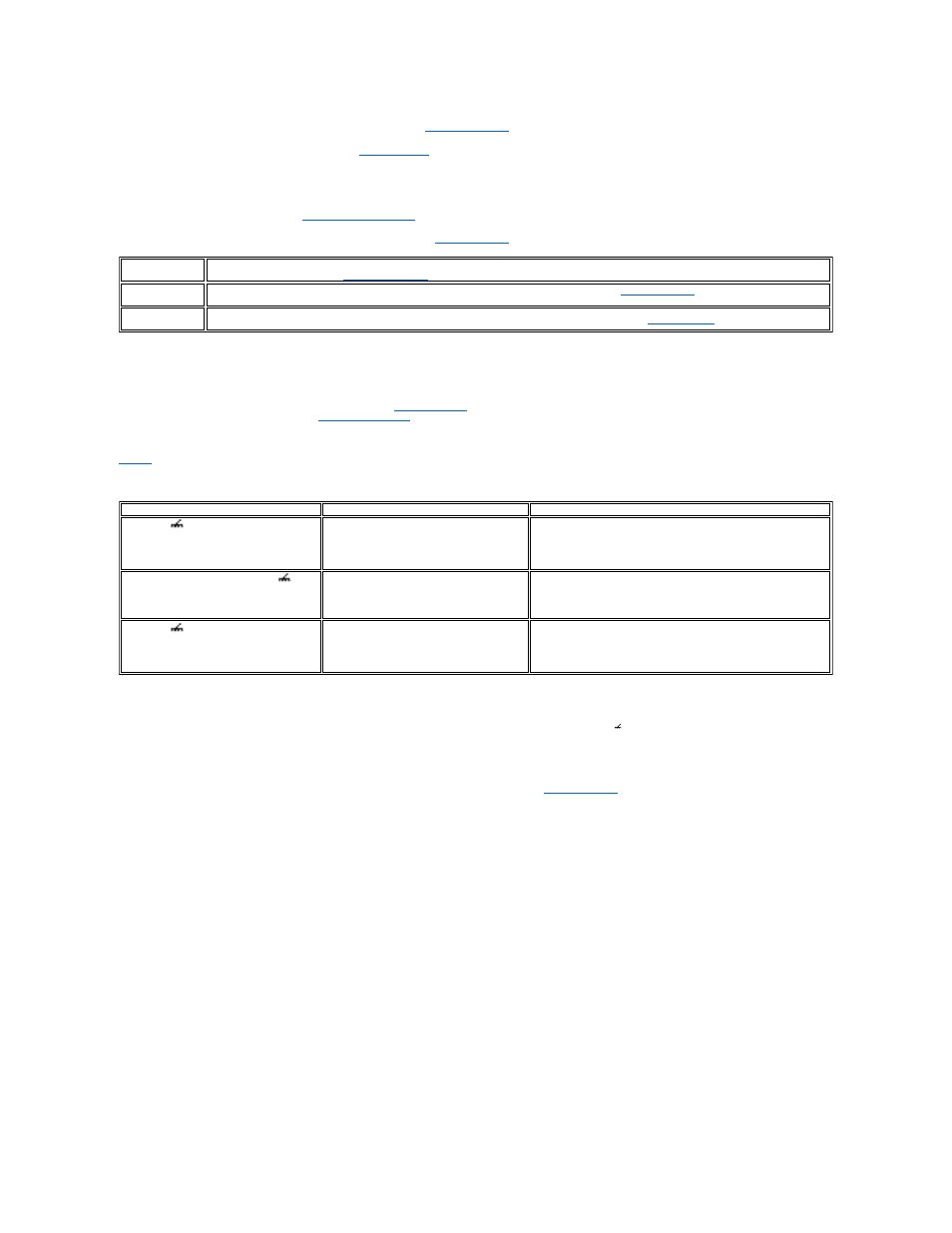
Hard errors are listed in the Error Log which can be accessed through the Status menu. All errors, diagnostic alerts, and events are accessible by outputting
logs to the serial port. For more information on outputting logs, see
Exporting Log Files
.
For more information on specific error messages, see
Error Messages
.
How do I update the library and drive firmware?
Your library contains firmware for the main controller application, robotics, RMU, drives, main controller boot code, and the robotics boot code. For information
about viewing the firmware version, see
Display Firmware Version
.
You can find drive and library firmware updates on the Dell website at
How do I clean a drive?
There are three ways to clean a drive on your library: manually, using AutoClean, and host controlled.
l
For information about manually cleaning the drive, see
Cleaning a Drive
.
l
For information about AutoClean, see
Configure AutoClean
.
l
Host-controlled cleaning allows a host application to control drive cleaning. The cleaning tapes are managed by the host application, instead of your
library.
provides guidelines for using the cleaning cartridge.
Table 1. Cleaning cartridge usage guidelines
What is the life span of the cleaning tape?
Your library came with a cleaning tape. This tape should be used to clean the drive(s) of your library when the icon appears in the drive status field of the
LCD.
Your tape library will keep track of each time a cleaning tape is used and tell you when it has expired. After you first import an LTO cleaning tape into a drive,
the life span can be read from the Inventory menu. From the Operator Panel, select the Status—> Inventory command. An LTO cleaning cartridge can be
used approximately 50 times, and the inventory count shows 50 cleans remaining until you load the tape into a drive for the first time. An SDLT-320 cleaning
cartridge can be used approximately 20 times. For more information on cleaning the drive, see
Cleaning a Drive
.
Where is the Service Tag located?
The Service Tag for your library can be found on the inside of your library below the left magazine. You will need to remove the magazine to view the label.
RMU
If you have an RMU installed, you can update the library, RMU, and drive firmware (LTO only) from the Firmware tab of the RMU interface.
For more information, refer to
Updating Firmware
.
Serial Port
You can update the library firmware using the serial port. When you go to the Dell website (
instructions are provided on how to use the serial port to perform the update.
Firmware Update
Tape
You can update drive firmware using a firmware update (FUP) tape. For more information, refer to
Load Firmware
.
If . . .
It means . . .
You should . . .
l
The
icon appears on the Operator
Panel LCD
The drive has requested cleaning
OR
The data cartridge is bad
OR
The drive is on a periodic cleaning cycle
Use the cleaning cartridge to clean the drive head.
When cleaning is complete, log the cleaning onto the label.
l
A data cartridge causes the
icon
to appear on the Operator Panel
LCD.
The data cartridge is damaged
OR
The drive is on a periodic cleaning cycle
Back up the data from this cartridge onto another cartridge, it
may be damaged. A damaged tape cartridge may cause
unnecessary use of the cleaning cartridge.
l
The
icon re-appears after
performing a cleaning and reloading
the data cartridge.
Cleaning was not accomplished because the
cleaning tape cartridge has exhausted all
cleaning cycles.
OR
The data cartridge may be damaged
Replace the cleaning cartridge.
Back up the data from this cartridge onto another cartridge, it
may be damaged. A damaged cartridge may cause unnecessary
use of the cleaning cartridge.
