Viewing diagnostic files, Rebooting the rmu, Rebooting the library – Dell PowerVault 132T LTO/SDLT (Tape Library) User Manual
Page 81: Using the operator panel (via the rmu), Getting help
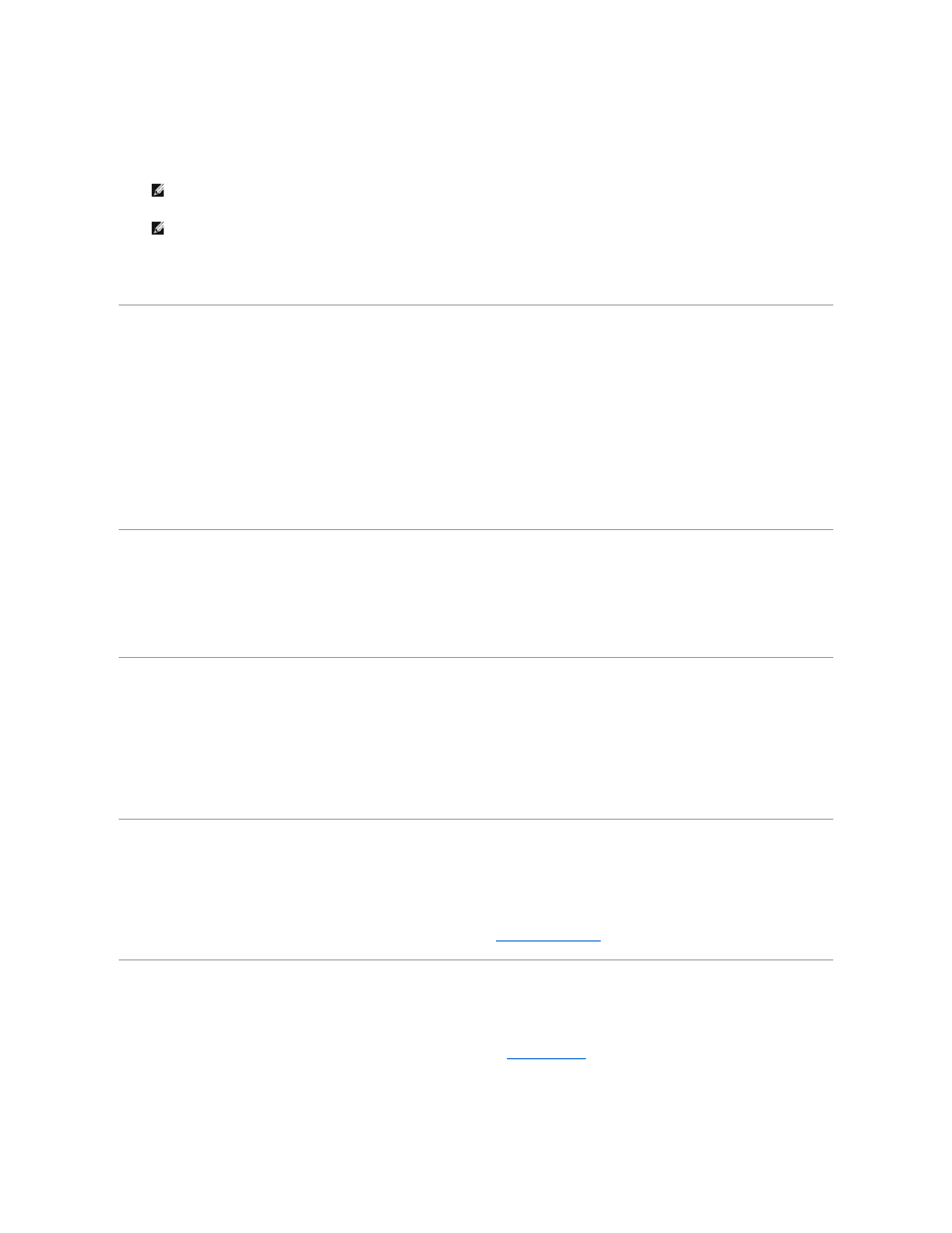
You can update firmware for the RMU, library, and drives. Before you update firmware, you need to have the firmware file in a location that is accessible from
the RMU interface.
1.
Log into the RMU.
2.
Click the Firmware tab.
3.
Select the firmware you would like to update.
4.
Click Browse and browse to the location of the firmware update file.
5.
Click Update Firmware.
The firmware will be updated. If the library was selected for a firmware update, it will automatically reboot when the update is complete. If the RMU was
selected, you will be prompted for a reboot when the update is complete.
Viewing Diagnostic Files
From the RMU, you can view the diagnostic information for the attached library and RMU. This information can assist technical support personnel when
diagnosing problems.
1.
Log into the RMU.
2.
Click the Diagnostics file tab.
3.
Select the file you would like to view. The available options are:
¡
Library Inventory Report- Provides inventory report for the library.
¡
Library Log - Provides log report for the library.
¡
Complete Log Report - Provides log report for the library and RMU.
4.
Click Retrieve selected file.
The file will be loaded.
5.
Click Display File to view the file in a separate browser window.
Rebooting the RMU
The RMU can be rebooted through the Configuration tab.
1.
Log into the RMU.
2.
Click the Configuration tab.
3.
In the Reboot area, click the link to reboot the RMU.
Rebooting the Library
The library can be rebooted through the Configuration tab.
1.
Log into the RMU.
2.
Click the Configuration tab.
3.
In the Reboot area, click the link to reboot the library.
The library will reboot.
Using the Operator Panel (via the RMU)
The RMU provides access to the library via a virtual Operator Panel.
l
Click the Operator panel tab.
A graphical representation of the Operator Panel will be displayed. You can click the arrow keys and control the library the same way that you would
from the front of the library. For more information on the Operator Panel, see
Operator Panel Keypad
.
Getting Help
The RMU provides access to help for the following items:
l
Contents–Provides a description of each of the tabs on the RMU interface.
l
SNMP MIB–Provides information on the SNMP MIB file. For more information, see
.
l
Support–Provides information on contacting technical support.
l
Version–Provides the current revision level of the RMU firmware.
l
Click on the item in the left pane of the RMU interface.
NOTE
: Some drives, such as SDLT-320, do not support remote firmware update. If drive firmware can be updated via the RMU, the drive name will
appear in the list of targets.
NOTE
: Downloading firmware can take several minutes. For details on how long it will take to download firmware, click some time above the
Update Firmware button.
