Using the command menu, Command menu, Provides selections to – Dell PowerVault 132T LTO/SDLT (Tape Library) User Manual
Page 51: Import media, Importing and exporting media
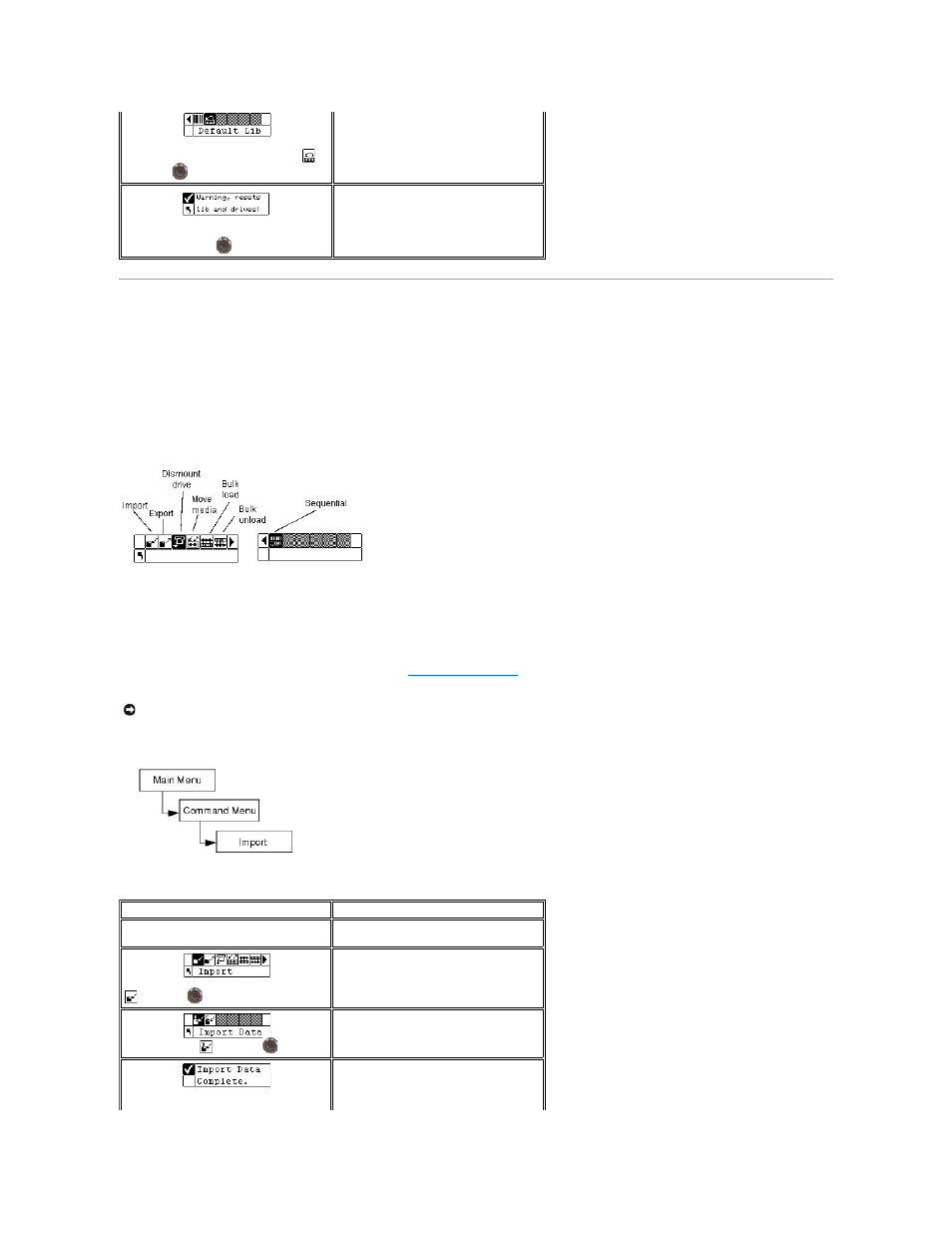
Using the Command Menu
The Command menu provides access to commands that cause motion within the library. From the Command menu, you can:
l
Import media
l
Export media
l
Dismount drive
l
Move media
l
Bulk Load media
l
Bulk Unload media
l
Set Sequential mode options
Figure 4. Command menu
Importing and Exporting Media
Import allows you to move a data or cleaning tape cartridge from the IE slot to another location in your library. This allows you to insert a tape into the library
without opening the front door. If your IE slot is configured as a storage slot, you will need to remove any present data cartridge before running this
command.
There are two import options: Import Data Cartridge and Import Cleaning Cartridge. To import a cleaning cartridge, you must first configure a cleaning slot
location. For more information on configuring cleaning slots, see
. There are two methods for importing a data cartridge: with a
partitioned library and with an unpartitioned library.
Path:
Import Data Cartridge for Unpartitioned Library
Step 1 From the Setup menu, highlight
and press
.
Resets the library configuration.
Step 2 A warning screen will prompt you to
ensure that you want to reset the library
configuration. Press
to continue.
The library will reboot and will be set to the
default configuration.
NOTICE:
When a tape is inserted into the IE slot, the picker may grab the tape to scan it and then place the tape back into the IE slot or another slot in
the library. This process can take up to 11 seconds, and during that time you should not insert another tape into the IE slot.
Selection
Description/Result
Step 1 Open the IE door and insert a data
cartridge into the IE Slot.
Step 2 From the Command menu, highlight
and press
.
Imports media from IE slot.
Step 3 Highlight
and press
.
Imports a data cartridge.
Step 4 A confirmation screen displays. Press
The data cartridge is imported to the first
available slot starting with Slot 1.
