Barcode labels, Menu navigation, Applying the label – Dell PowerVault 132T LTO/SDLT (Tape Library) User Manual
Page 75: Main menu navigation
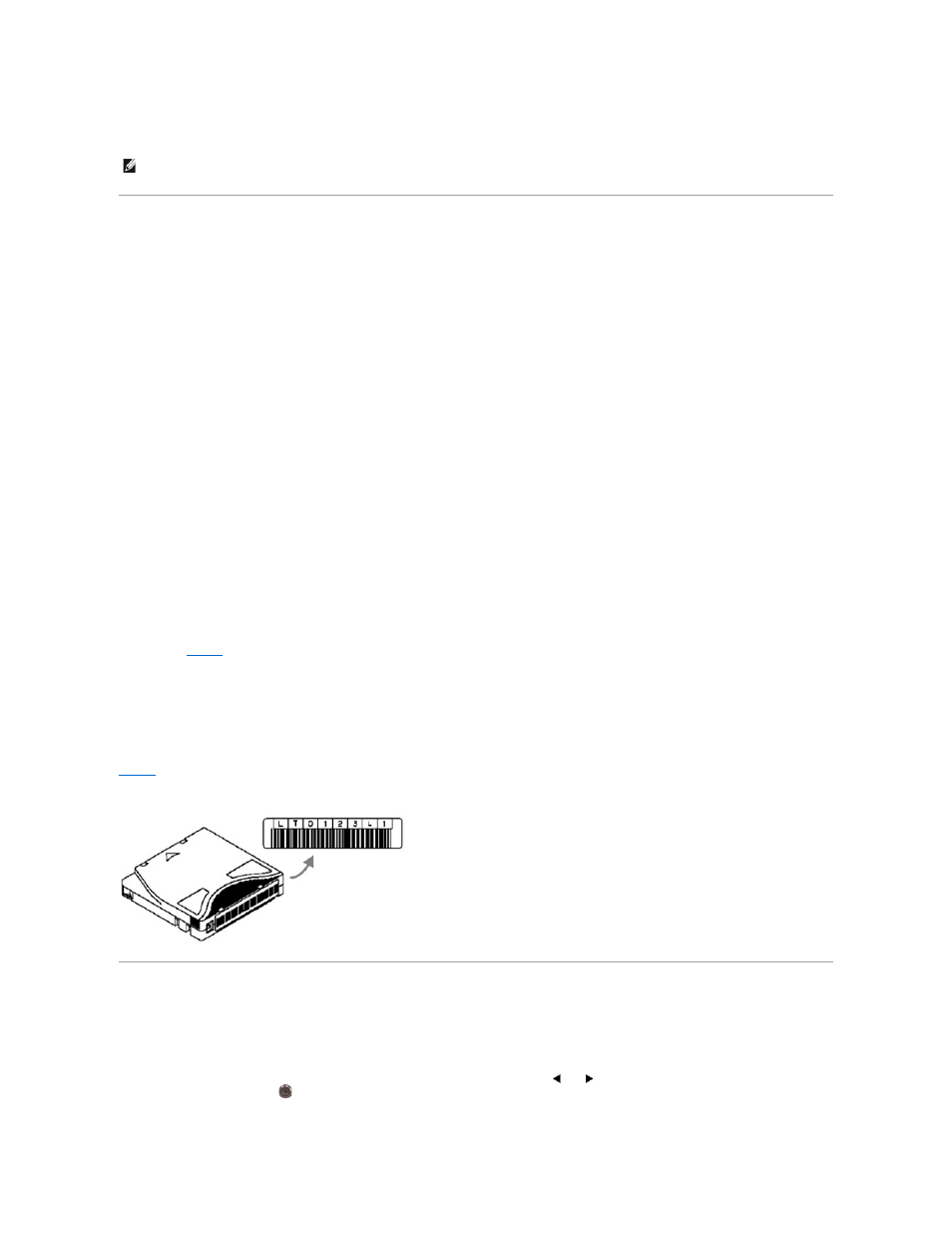
3.
Open the front door and remove the two magazines.
4.
If the tape cartridge is toward you, grasp it and remove it gently. However, if the tape cartridge is away from you, gently push it into a rear slot with a
long narrow object like a ruler.
Barcode Labels
For cartridges to be scanned, they must have an external label that is machine readable to identify the volume serial number. A barcode must use only
uppercase letters A to Z and/or numeric values 0 to 9. The library currently supports Code 39 type barcode labels.
Three different types of barcode label modes are supported in the PowerVault 132T library:
The barcode scanner will read and report all of the information that it scans and will display this information on the Operator Panel. The library will report the
barcode information to the host according to the mode it is configured for and will display alert messages on the Operator Panel LCD if the scanned barcode
does not match the barcode length and media identifier requirements of the mode.
For customers who wish to print the barcode labels, the individual media labels are supported if the labels meet the requirements below:
l
Number of digits: 6-16 (based on mode)
l
Background reflection: at least 25 percent
l
Print contrast: at least 75 percent
l
Ratio: at least 2.2
l
Module: 250 mm
l
Print tolerance: ± 57 mm
l
Length of the rest zones: 5.25 mm ± 0.25 mm.
l
No black marks can be present in the intermediate spaces or rest zones.
l
No white areas may be present on the bars.
l
Bars should read in a uniform direction. Non-uniform reading directions are feasible in principle, but have a detrimental effect on performance.
l
Quality Testing
Compliance with these specifications can be checked and documented with the Ergilaser 3000 High Density barcode measuring device that is manufactured by
the Laetus Company.
Applying the Label
All barcode scanning labels should be applied to the front of the cartridge in the upper right corner of the tape cartridge recess (when oriented vertically).
Make sure that the media identifier on the label matches the media type. The media identifier is the last two extra characters on the right side of the label. The
label shown in
is an example of an L1 media identifier for an LTO-1 media type. When using LTO-2 media the media identifier extension would be L2.
For LTO-3 media the media identifier extension would be L3. The library uses the media identifier on the label to determine if the media is compatible with the
tape drive. A drive mount will be prevented by the library if the media type, as determined by the media identifier, is incompatible with the target tape drive. As
an example LTO-2 media improperly labeled with an L3 media identifier extension could not be loaded into the LTO-2 drive.
Depending on the media type, barcode labels are either stickers that are adhered to the front of the tape cartridge or cutouts that you slide into an
indentation on the front of the cartridge. To aid in readability, apply the labels so that the numbers are at the top of the label.
1.
Peel off the label and place it on the cartridge.
2.
Verify that the label is oriented so that the numbers appear right-side up and above the barcode.
shows the label application on a piece of LTO-1 media.
Figure 6. Barcode label
Menu Navigation
To navigate between menus and within a particular menu item, tabbing and scrolling are used. Tabbing and scrolling are described in more detail below.
Main Menu Navigation
You can tab between the four icons in the Main menu by pressing the left and right arrow keys (
and
). Once you have highlighted the menu item you are
interested in, press the Action key (
) to select it.
NOTE:
If a cartridge is partially in the drive and partially in the picker, contact Technical Support for removal instructions
Default:
The scanner will expect to read and will report to the host six characters. Optional one or two character media identifiers can be present but will
not be reported by a host.
Media ID: The scanner will expect to read and will report to the host seven or eight characters (six plus the media identifier) by a host.
Extended: The scanner will read and report to the host between five and sixteen characters.
