Drive status icons, Tape activity icons, Online and offline modes – Dell PowerVault 132T LTO/SDLT (Tape Library) User Manual
Page 73
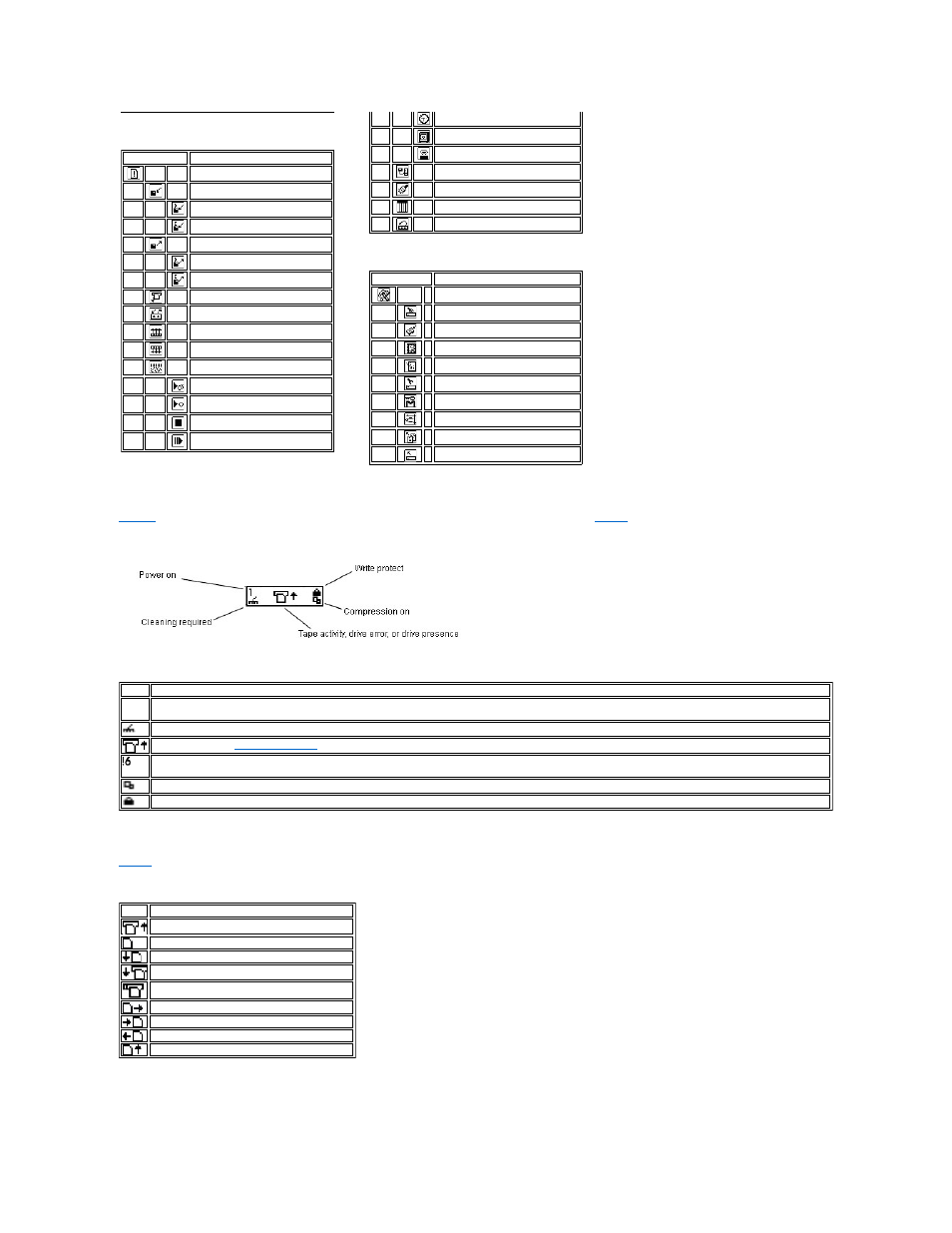
Drive Status Icons
shows the icons that are displayed on the LCD indicating drive status. The icons are described in
Figure 3. Drive status icons
Table 3. Drive status icons and descriptions
Tape Activity Icons
shows the icons that are displayed on the LCD indicating tape activity.
Table 4. Tape activity icons and descriptions
Online and Offline Modes
Your library can operate in an online or offline mode. Typically, the library is in the online mode. When you access the Command, Setup, or Tools menus from
Command Menu Icons
Icon
Description
COMMAND Menu
Import Media
Import Data Media
Import Cleaning Media
Export Media
Export Data Media
Export Cleaning Media
Dismount Drive
Move Media
Bulk Load Media
Bulk Unload Media
Sequential Mode
Start Loop
Start Single
Stop
Resume
Tools Menu Icons
Timeout
Password
Key Clicks
Configure RMU
Configure AutoClean
Configure Scanner
Default Library
Icon
Description
TOOLS Menu
Clean Drive
Load Firmware
Demo Test
Self Test
Drive Maintenance
Manufacturing Test
Position Picker
Output Logs
Drive Power On/Off
Icon Description
1 or
2
A tape drive is present in drive slot 1 or 2.
Drive cleaning is required.
Tape activity. See
.
Drive error message. The character after the ! represents the error indicator on the drive LCD. See the drive manufacturer documentation for an
explanation of the error. (This icon is not shown in Figure 3).
The tape drive is compressing data on tape.
The tape is write protected.
Icon Description
A tape drive is loading a cartridge.
A tape drive has a cartridge loaded.
A tape drive is rewinding a cartridge.
A tape drive is unloading a cartridge.
A tape drive has unloaded a cartridge.
A tape drive is reading data from a cartridge.
A tape drive is writing data to a cartridge.
A tape drive is erasing data from a cartridge.
A tape drive is locating data on a cartridge.
