Configure the rmu, Configure autoclean, Configuring the rmu – Dell PowerVault 132T LTO/SDLT (Tape Library) User Manual
Page 48
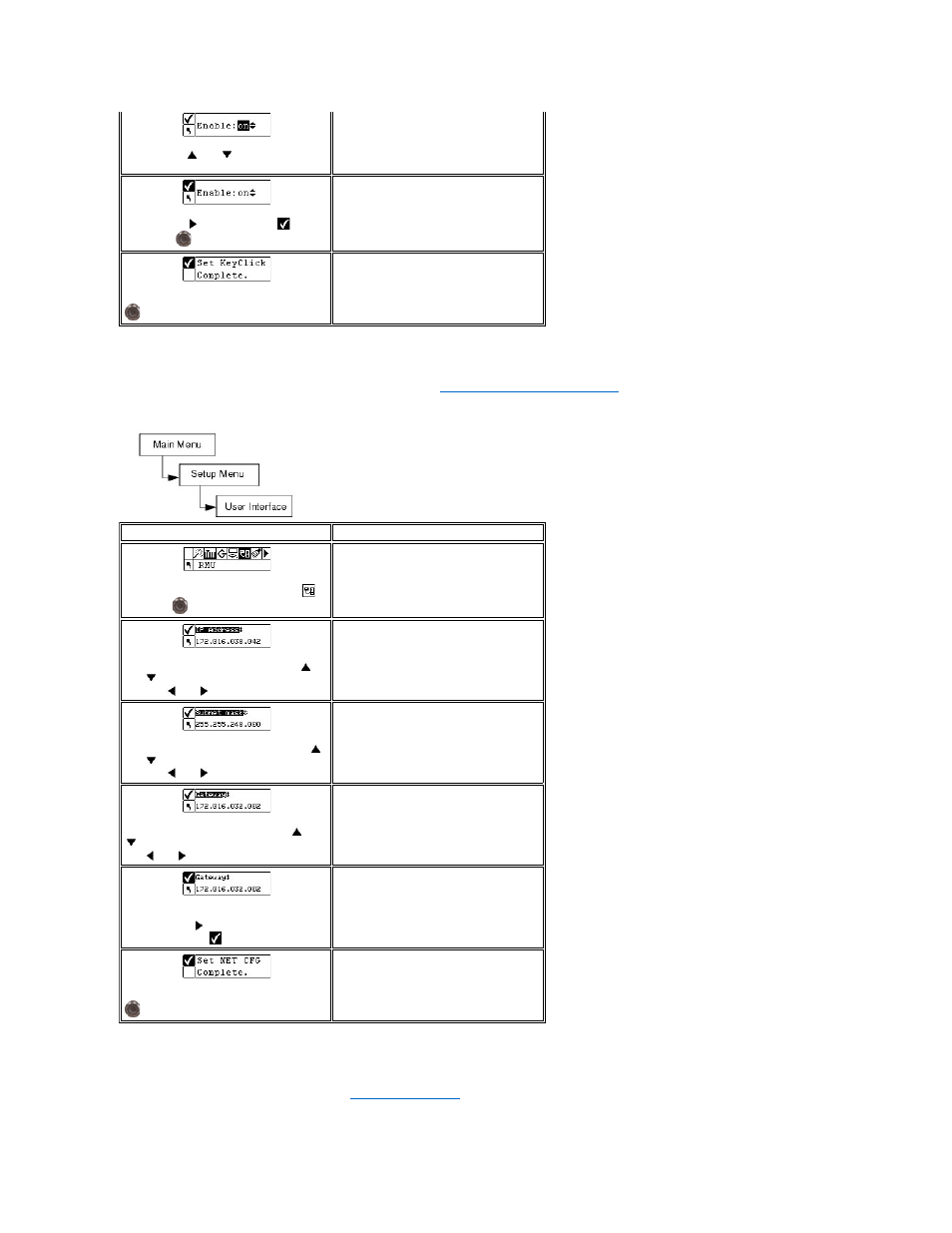
Configuring the RMU
The Remote Management Unit (RMU) provides remote host operation through a web browser. Once you have installed the RMU, you configure it using this
menu option. For more information on installing/replacing the RMU, see
Replacing the Remote Management Unit
.
Path:
Configure AutoClean
AutoClean is managed through the library and operates independent of the host application. AutoClean detects when a drive needs to be cleaned and
automatically cleans it without requiring user intervention. To use the AutoClean feature, you must have at least one slot configured as a cleaning slot. For
more information on configuring cleaning slots, see
. The library will track the usage of the cleaning tape and post an alert message
on the LCD once the cleaning tape has expired and requires you to export the tape.
Step 3 Press
and
to Enable/Disable
the key click function.
Available options are:
l
on: turns on audible tone
l
off: disabled
Step 4 Press
to highlight Run (
) and
then press
.
Key clicks are set.
Step 5 A confirmation screen displays. Press
to dismiss.
Selection
Description/Result
Step 1 From the Setup menu, highlight
and press
.
Configures the RMU.
An error will appear if an RMU is not installed
or is not functioning properly.
Step 2 Set the IP Address by pressing
and
to change the value of the current
field and
and
to move between fields.
The current field will be highlighted. Make
sure you enter a valid number for each field.
Step 3 Set the Subnet mask by pressing
and
to change the value of the current
field and
and
to move between fields.
The current field will be highlighted. Make
sure you enter a valid number for each field.
Step 4 Set the Gateway by pressing
and
to change the value of the current field
and
and
to move between fields.
The current field will be highlighted. Make
sure you enter a valid number for each field.
Step 5 From the last field of the Gateway
address, press
to set the Gateway mask
and highlight Run (
).
Step 6 A confirmation screen displays. Press
to accept the RMU settings.
Your RMU is configured and ready for use.
