Configuring your library, Preparing the host computer – Dell PowerVault 132T LTO/SDLT (Tape Library) User Manual
Page 18
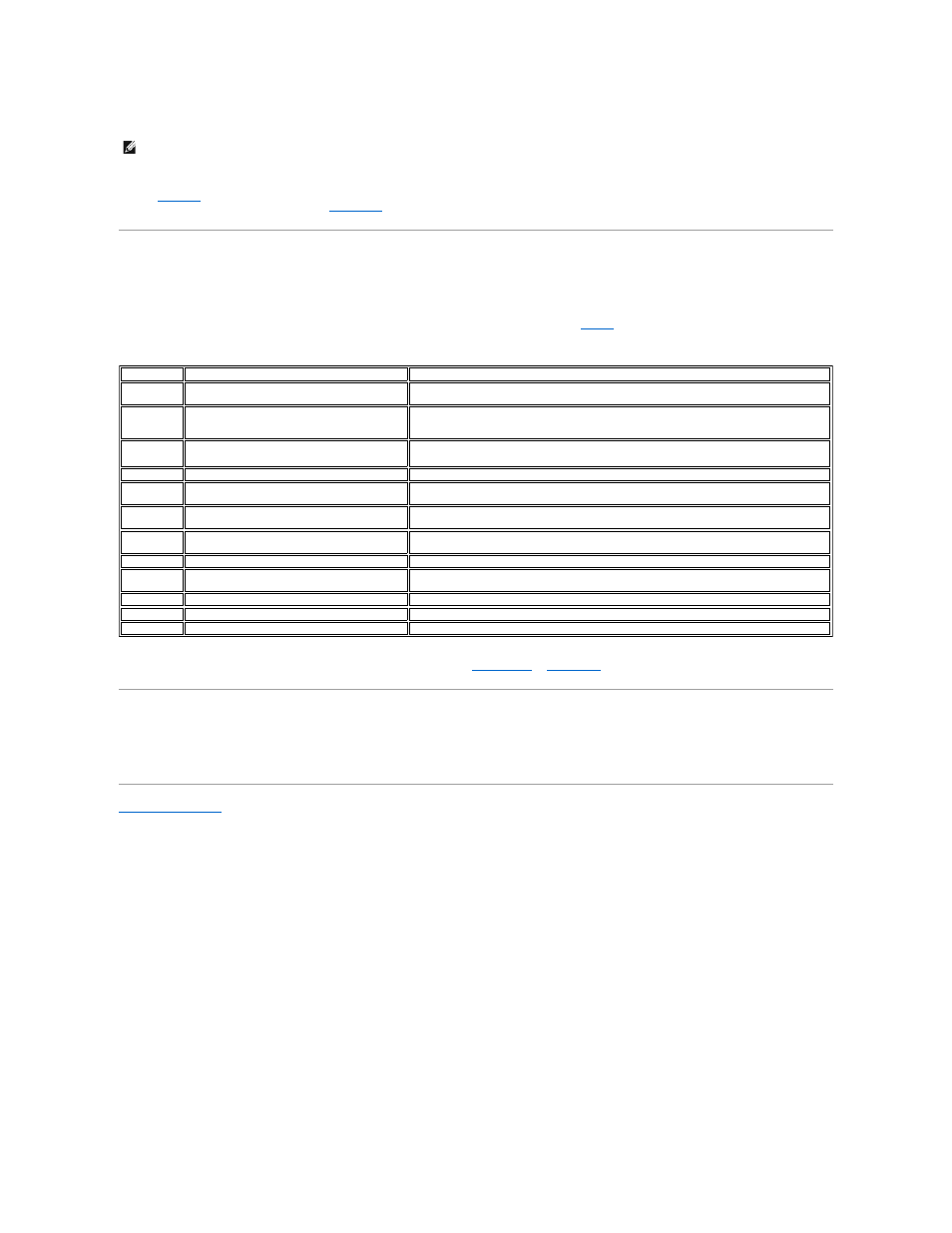
4.
Re-install the magazines into the library.
l
Close the media access door.
Refer to
Bulk Load
for instructions on loading cartridges from the magazines into the back slots. You can also use your host application to move the cartridges
from the magazines to the back slots. Refer to
Move Media
for instructions on loading cartridges into the drive.
Configuring Your Library
After you have set up your library, you need to configure it. You can configure your library using a Setup Wizard. The Setup Wizard guides you step-by-step
through the configuration process ensuring that all elements are configured in the proper order.
.
Table 1. Default library configuration settings
If you wish to change any of these configuration settings, you can either use the Setup Wizard or change them manually using the Setup menu. For more
information on any of these options or to change the default settings, refer to
Setup Wizard
or
Setup Menu
.
Preparing the Host Computer
At this point, you need to refer to your tape backup software installation guide for instructions on installing the backup/controlling software for the library onto
the host computer. If your host requires a Fibre Channel connection, refer to the installation and operation instructions that come with your HBA.
Back to Contents Page
NOTE:
You will need to push firmly to fully insert the magazines.
Option:
Setting:
Description:
IE Slot
Import/Export
The host will see one import/export slot and 23 data slots for LTO or 20 data slots for SDLT-
320.
Partitioning Disabled
Your library has the ability to be logically partitioned so that it will appear to the host as if it
were two independent physical libraries instead of a single library. With partitioning disabled,
the host will see a single library.
Mode
Random or LUN
Your library will be configured in Random mode if it has SCSI drives. With Native Fibre drives,
the default configuration will be set to LUN.
AutoClean
Disabled
The library will not automatically clean the drives when cleaning is required.
Library SCSI
ID
0
Drive 1 SCSI
ID
1
Drive 2 SCSI
ID
2
Inquiry
PV-132T
The inquiry string returned to the host in a SCSI inquiry command will be PV-132T.
Timeout
Interval
1 minute
After 1 minute of inactivity on a submenu, the library will return to the Main menu. If a
password is set, it will have to be re-entered to access the library.
Password
Disabled
A password is not required to access your library.
Key Click
Disabled
An audible tone will not be heard when buttons on the keypad are pressed.
Scanner
Enabled
The barcode scanner will scan barcode labels.
