Dell PowerVault 132T LTO/SDLT (Tape Library) User Manual
Page 42
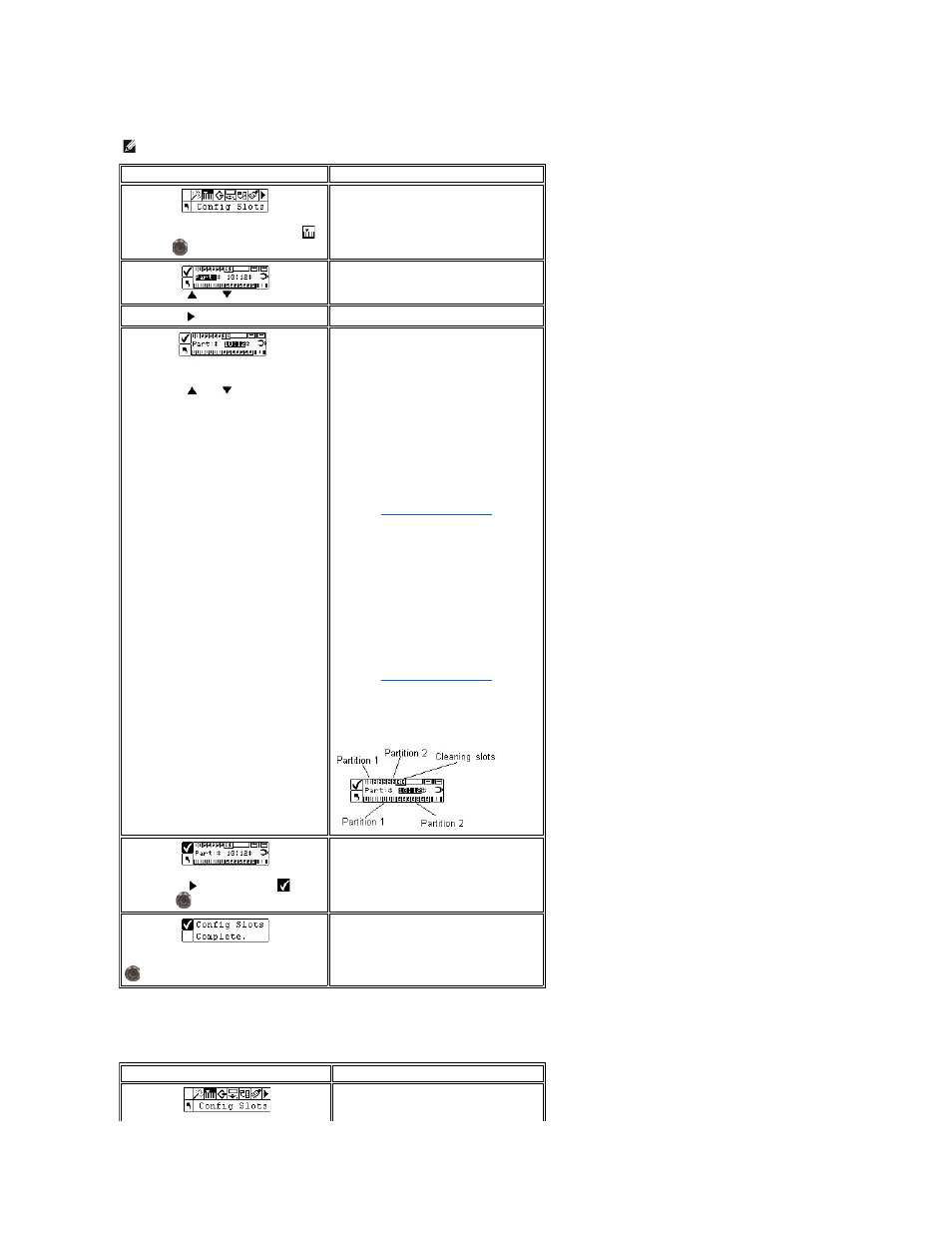
partitioned, all data slots and drive modules are assigned to a single partition. Follow the procedure below to configure partitions.
Configure IE Slot
This option allows you to configure the IE slot as either a storage slot or an Import/Export slot. If it is configured as a storage slot, it will show up as a valid
storage slot to the host application.
NOTE:
Partitioning will only appear in the Configure Slots menu if you have specified Rnd-Seq, Seq-Seq, LUN-Seq, Seq-LUN, or LUN-LUN mode. LUN
modes can be specified only on libraries with LTO drives. Otherwise, your library will operate as a single library.
Selection
Description/Result
Step 1 From the Setup menu, highlight
and press
.
Step 2 Press
and
to select Partition.
Configures partitions.
Step 3 Press
to move to the next field.
Step 4 Press
and
to select number of
slots you would like to designate for
Partition 1 and Partition 2.
The slots in the magazine on the left are
always Partition 1 and the slots in the
magazine on the right are always Partition 2.
LTO
l
You can designate a minimum of 8 slots
for each Partition (7 magazine slots
and 1 rear slot).
l
You can designate a maximum of 15
slots for Partition 1 (7 magazine slots,
and 8 rear slots).
l
You can designate a maximum of 15
slots for Partition 2 (7 magazine slots
and 8 rear slots). If you configure
cleaning slots, the total number of slots
available for Partition 2 will be reduced.
See
information.
SDLT-320
l
You can designate a minimum of 7 slots
for each Partition (6 magazine slots
and 1 rear slot).
l
You can designate a maximum of 13
slots for Partition 1 (6 magazine slots
and 7 rear slots).
l
You can designate a maximum of 13
slots for Partition 2 (6 magazine slots
and 7 rear slots). If you configure
cleaning slots, the total number of slots
available for Partition 2 will be reduced.
See
information.
As you scroll through the list of slots, the LCD
will dynamically show you which slots are
designated for Partition 1 and Partition 2 by
placing numbers (1 or 2) in the slots.
Step 5 Press
to highlight Run (
) and
then press
.
The library is configured for the specified
partitions.
Step 6 A confirmation screen displays. Press
to dismiss.
Selection
Description/Result
