Use the position picker, Position picker – Dell PowerVault 132T LTO/SDLT (Tape Library) User Manual
Page 70
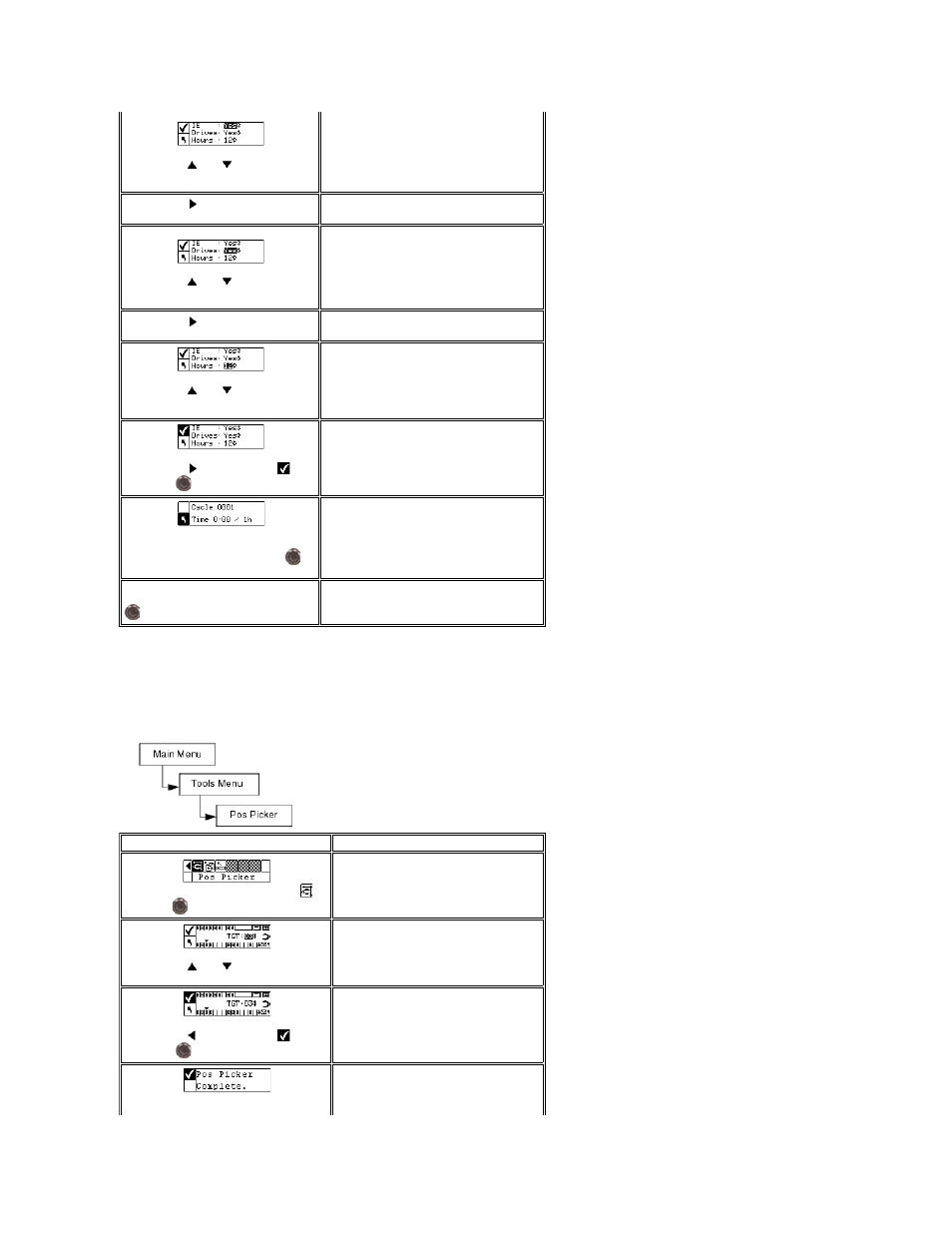
Position Picker
Position Picker allows you to move the picker inside the library to a specified location. If you need to remove a tape manually from the picker, you can position
the picker to point to a slot in a magazine near the front door. If you need to remove a tape manually from the rear slots or drives, you can move the picker
away from the slot you need to access.
Path:
Step 3 Press
and
to select/deselect
the IE slot.
Available options are:
l
yes: includes the IE slot in the tape swap
cycle
l
no: does not load or unload a tape to the
IE slot
Step 4 Press
to move to the next
option.
Step 5 Press
and
to select/deselect
the Drives slot.
Available options are:
l
yes: allows loads and unloads to the
drives
l
no: does not load or unload tapes to the
drives
Step 6 Press
to move to the next
option.
Step 7 Press
and
to select the
number of Hours to run the manufacturing
test.
You can choose between 0 and 72 hours.
Step 8 Press
to highlight Run (
) and
then press
.
The Manufacturing test begins.
Step 9 A status screen will display the
progress of the test. You can press
at
any time to cancel the test.
Step 10 When the test is complete, a
completion message is displayed. Press
to dismiss.
Selection
Description/Result
Step 1 From the Tools menu, highlight
and press
.
Step 2 Press
and
to select the target
slot to move the picker to.
TGT = Target slot to position the picker in
front of.
Step 3 Press
to highlight Run (
) and
then press
.
The picker moves to the specified position.
Step 4 When the picker is positioned, a
