Dell PowerVault 132T LTO/SDLT (Tape Library) User Manual
Page 47
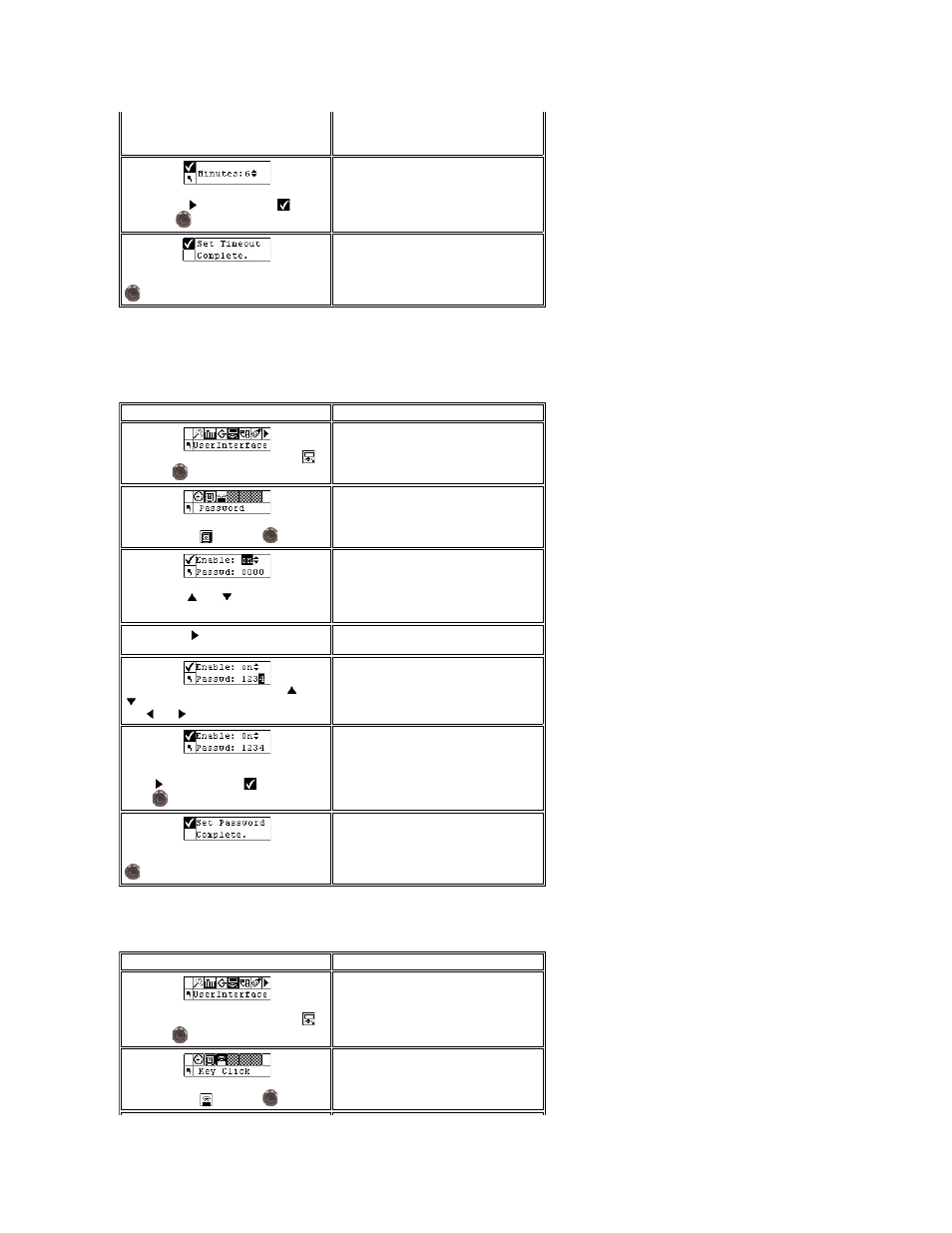
Set Password
Password allows you to enable or disable a password for access to the library. This enables you to prevent unauthorized personnel from disrupting the
operation of the library. If a password is set, it will be required to view or use any of the options in the Setup, Command, or Tools menus. If you have set a
timeout value, after the specified number of minutes of inactivity, you will automatically be logged out and you will have to re-enter your password. By default,
there is no password set on your library.
Set Key Clicks
Key Clicks allows you to enable or disable an audible tone when the keys on the keypad are pressed.
If you have a password set, after the
timeout window has expired, the password
will need to be re-entered to access the
library.
Step 4 Press
to highlight Run (
) and
then press
.
The timeout value is set.
Step 5 A confirmation screen displays. Press
to dismiss.
Selection
Description/Result
Step 1 From the Setup menu, highlight
and press
.
Step 2 Highlight
and press
.
Sets password.
Step 3 Press
and
to Enable/Disable
the password function.
Available options are:
l
on: password is required to access
secure menu features
l
off: disabled
Step 4 Select
to move to the Password
field.
Step 5 Set a password by pressing
and
to change the value of the current field
and
and
to move between fields.
The current field will be highlighted. You must
select a numeric value between 0 and 9 for
all four fields
Step 6 From the last field of the password,
press
to highlight Run (
) and then
press
.
The password is set.
Step 7 A confirmation screen displays. Press
to dismiss.
Once you have set a password, you can turn
it on and off by following Steps 1 - 3 above.
You can change the password by following
Steps 1 through 6.
Selection
Description/Result
Step 1 From the Setup menu, highlight
and press
.
Step 2 Highlight
and press
.
Sets key clicks.
