Normal operations, Submenu navigation – Dell PowerVault 132T LTO/SDLT (Tape Library) User Manual
Page 76
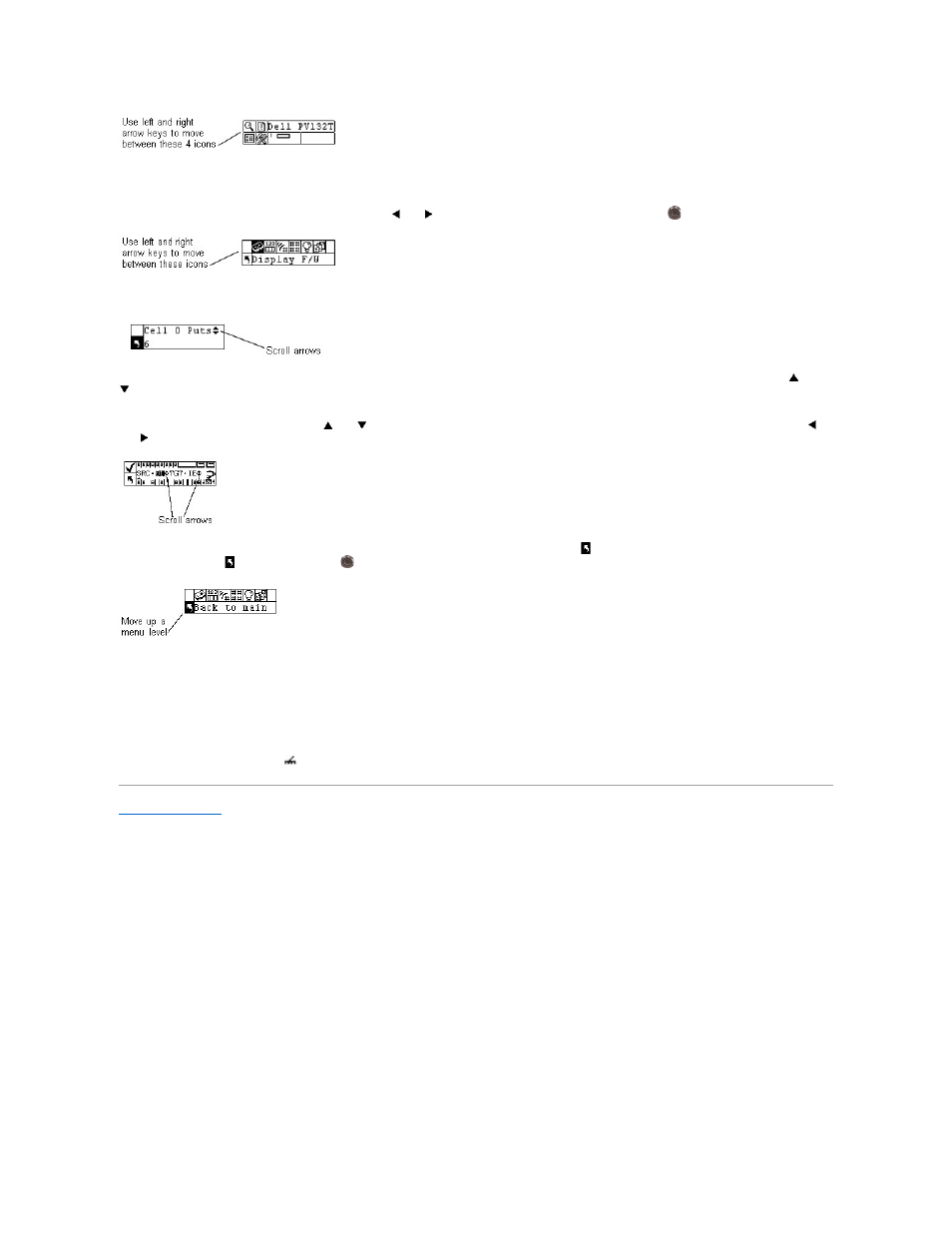
Submenu Navigation
There are two levels of submenu navigation. The first level allows you to move between the various submenu items. This type of tabbing works the same as
the Main menu tabbing, using the left and right arrow keys (
and
) to move between items, and using the Action key (
) to select items.
Once you have selected an item in a submenu, there may be several options for that item. This is the second level of submenu navigation called scrolling.
When scrolling within a submenu item is available, a set of arrows will be present on the right side of the LCD as shown below.
The presence of these arrows indicates that there are more items available to view or change. You use the up and down arrow keys on the keypad (
and
) to scroll up and down through the list or to change the value.
On some screens, there is more than one item to view or change. Each of the items will have its own set of scrolling arrows. Highlight the field, and then use
the up and down arrow keys on the keypad (
and
) to scroll up and down through the list or to change the value. Use the left and right arrow keys (
and
) to move (tab) between items.
If you want to exit a submenu and go up a menu level, you use the back to previous icon, indicated by
on the bottom left of the LCD. You need to press the
left arrow key to select
, and then press Action
.
Normal Operations
Once your library and your choice of application software are installed and configured, you can automatically perform backup and restore operations through
the application software. You do not need to intervene unless you need to replace cartridges.
Always follow these general operating guidelines:
l
Use only the recommended types of media cartridges.
l
Clean the drive whenever the
icon appears on the LCD (signifying a cleaning request).
Back to Contents Page
