Export media – Dell PowerVault 132T LTO/SDLT (Tape Library) User Manual
Page 53
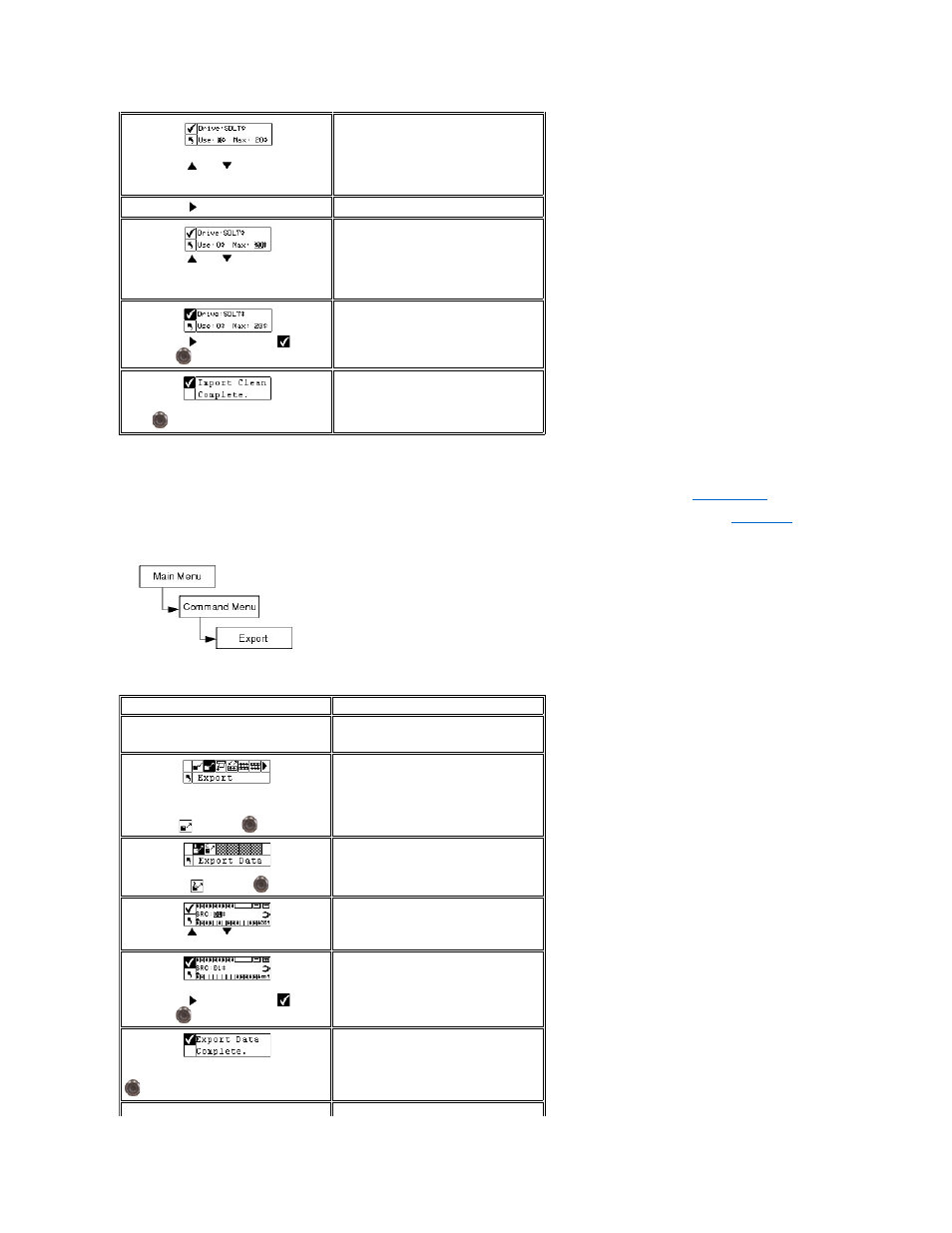
Export Media
Export allows you to move a data or cleaning tape cartridge from the source slot you choose to the IE slot without opening the front door. If the IE slot is
configured as a storage slot, you will not be able to export data cartridges. For more information on configuring the IE slot, see
.
.
Path:
Export Data Cartridge
Step 6 Press
and
to select the how
many times the cleaning tape has been
used.
You will need to specify how many times this
cartridge has been used, if any.
Step 7 Press
to move to next field.
Step 8 Press
and
to set the maximum
number of times the cleaning tape can be
used.
l
For SDLT-320 media, the maximum
number of uses is 20.
l
You can specify a different number, if
you wish to restrict the number of
times this cleaning cartridge will be
used.
Step 9 Press
to highlight Run (
) and
then press
.
The cleaning cartridge is imported to the first
available cleaning slot.
Step 10 A confirmation screen displays.
Press
to dismiss.
Selection
Description/Result
Step 1 Open the IE door and check the IE
slot to make sure that it is empty. If a tape is
present, remove it.
Step 2 From the Command menu, highlight
the icon with the arrow pointing to the top
right corner
and press
.
Exports media to IE slot.
Step 3 Highlight the icon with the "D" in the
top left corner
and press
.
Exports a data cartridge.
Step 4 Press
and
to select the slot
you would like to export the media from.
SRC = source
In this example, the tape cartridge in slot 01
is to be exported to the IE slot.
Step 5 Press
to highlight Run (
) and
then press
.
The specified data cartridge is exported to
the IE slot.
Step 6 A confirmation screen displays. Press
to dismiss.
Step 7 You can continue to export data
