Set sequential mode, Sequential – Dell PowerVault 132T LTO/SDLT (Tape Library) User Manual
Page 58
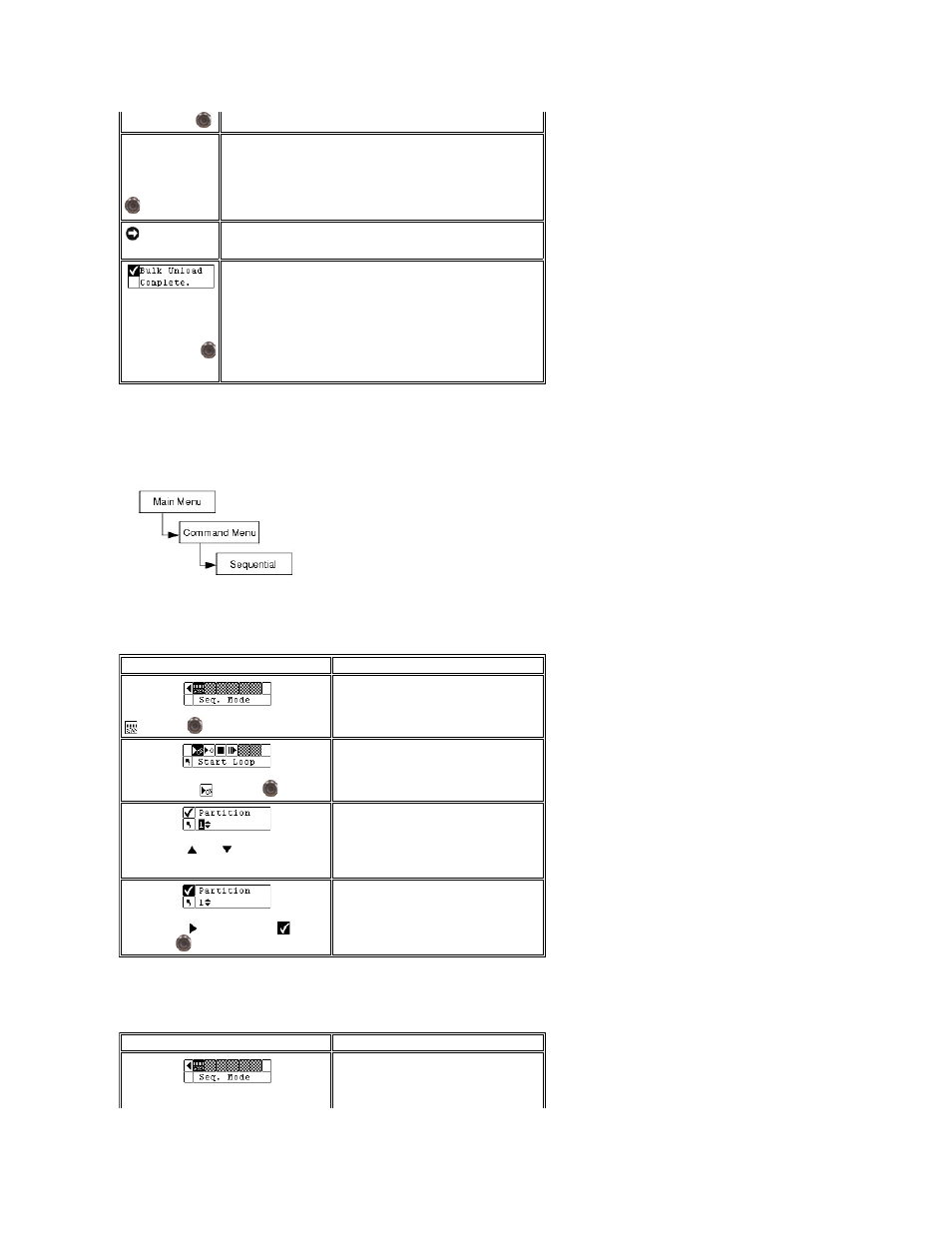
Set Sequential Mode
Sequential allows you to start, stop, and resume the sequential backup sequence. You can also set sequential loop mode. If your library is partitioned, you can
control each partition independently.
Path:
Start Loop
Sequential loop mode allows you to operate in a continuous backup mode. When all tape cartridges have been filled with data, the library will begin again with
the first cartridge, overwriting tape cartridges upon reuse.
Start Single
Single mode allows you to begin backup with the first cartridge in a specified partition. When all tape cartridges have been filled, the backup operation will
stop.
and then press
.
Step 4 The bulk
load operation
begins. The
operation can be
canceled at any
time by pressing
.
Bulk Unload for Partition 1 - The library will
begin loading the left magazine by selecting
the left-most available cartridge in the rear
slots of Partition 1, and placing it in the left-
most slot in the left magazine. The Bulk Unload
will continue until either there are no more
tapes in the rear slots, or there are no more
available slots in the magazine.
NOTICE:
Rear slots identified as Partition 1 can only be bulk unloaded
into Magazine 1, and rear slots identified as Partition 2 can only be
bulk unloaded into Magazine 2 while partitioning is enabled.
Step 5 When the
bulk load is
complete, a
completion screen is
displayed. Press
to dismiss the
screen.
Selection
Description/Result
Step 1 From the Command menu, highlight
and press
.
Ensure there are no tape cartridges in the
drive.
Sets options for sequential backup.
Step 2 Highlight
and press
.
Starts looped sequential backup.
Step 3 Press
and
to select the
partition you want to set to sequential loop
mode.
Step 4 Press
to highlight Run (
) and
then press
.
Sequential loop backup begins.
Selection
Description/Result
Step 1 From the Command menu, highlight
Sets options for sequential backup.
