Verifying the setup for fc-fc routing, Verifying the setup for fc-fc, Routing – Dell POWEREDGE M1000E User Manual
Page 580
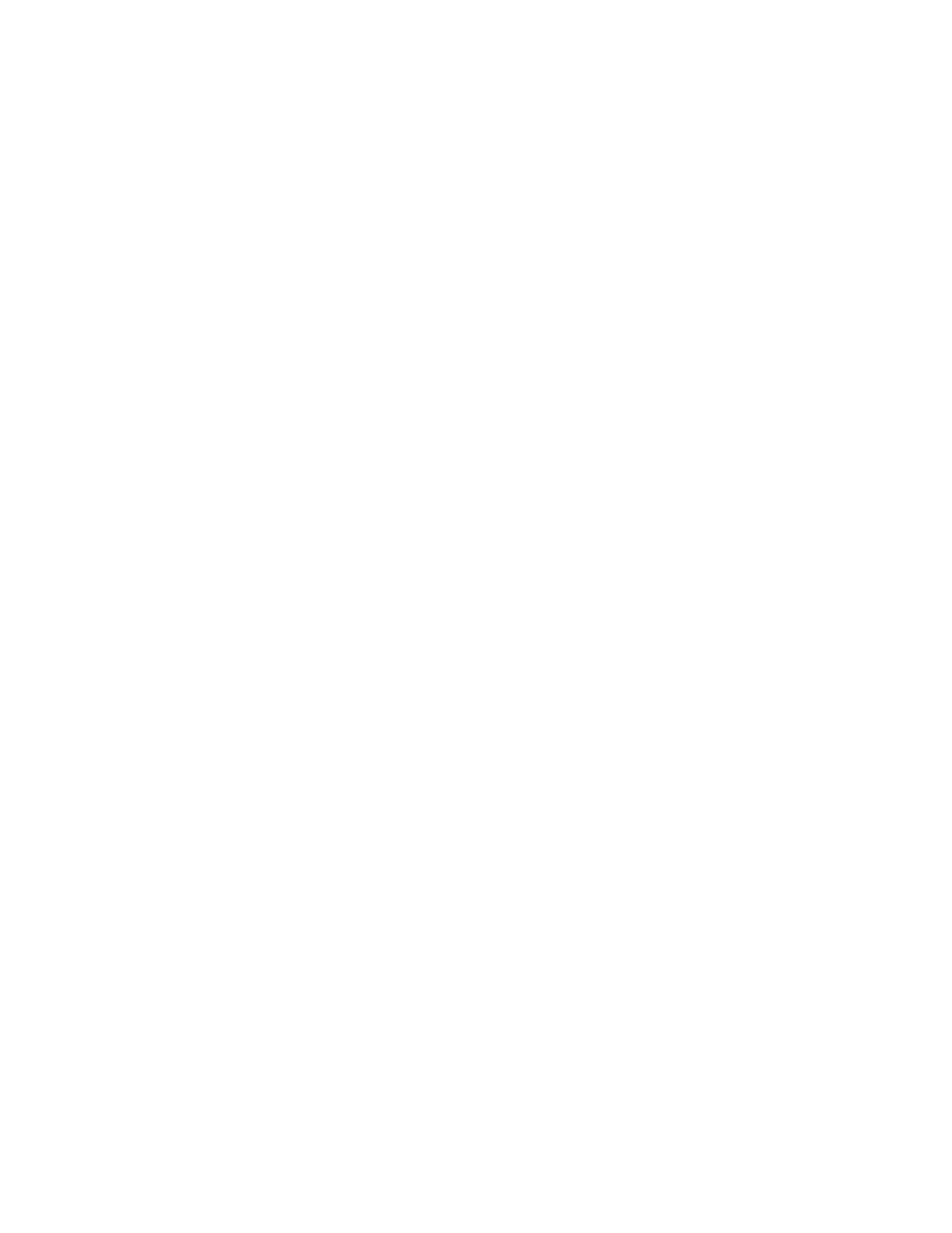
580
Fabric OS Administrator’s Guide
53-1002745-02
Setting up FC-FC routing
24
4. Configure IFLs for edge and backbone fabric connection. (Refer to
5. Modify port cost for EX_Ports, if you want to change from the default settings. (Refer to
router port cost configuration”
6. Configure trunking on EX_Ports that are connected to the same edge fabric. (Refer to
7. Configure LSAN zones to enable communication between devices in different fabrics. (Refer to
Chapter 3, “Performing Advanced Configuration Tasks,”
for more details about
configuration options for Brocade Backbones.
Verifying the setup for FC-FC routing
Before configuring a fabric to connect to another fabric, you must perform the following verification
checks on the FC router.
1. Log in to the switch or Backbone as admin and enter the version command. Verify that
Fabric OS v7.0.1 is installed on the FC router as shown in the following example.
switch:admin> version
Kernel: 2.6.14.2
Fabric OS: v7.0.1
Made on: Fri Nov 18 01:15:34 2011
Flash: Mon Nov 21 20:53:48 2011
BootProm: 1.0.9
2. If you are configuring a Backbone, enter the slotShow command to verify that an FX8-24 blade
is present or an 8-Gbps or 16-Gbps port blade is present. The following example shows slots 1,
2, 3, 9, 10, and 12 with 8-Gbps port blades enabled.
switch:admin> slotshow -m
Slot
Blade Type
ID
Model Name
Status
--------------------------------------------------
1
SW BLADE
37
FC8-16
ENABLED
2
SW BLADE
37
FC8-16
ENABLED
3
SW BLADE
37
FC8-16
ENABLED
4
SW BLADE
39
FC8-16
ENABLED
5
CORE BLADE
52
CORE8
ENABLED
6
CP BLADE
50
CP8
ENABLED
7
CP BLADE
50
CP8
ENABLED
8
CORE BLADE
52
CORE8
ENABLED
9
SW BLADE
37
FC8-16
ENABLED
10
SW BLADE
55
FC8-32
ENABLED
11
UNKNOWN
VACANT
12
SW BLADE
51
FC8-48
ENABLED
Chapter 3, “Performing Advanced Configuration Tasks,”
for a list of blades and their
corresponding IDs.
3. Enter the licenseShow command to verify that the Integrated Routing license is installed.
switch:admin> licenseshow
S9bddb9SQbTAceeC:
Fabric license
bzbzRcbcSc0c0SY:
Remote Fabric license
