Notes, Filtering results by back-end port in frame viewer – Dell POWEREDGE M1000E User Manual
Page 124
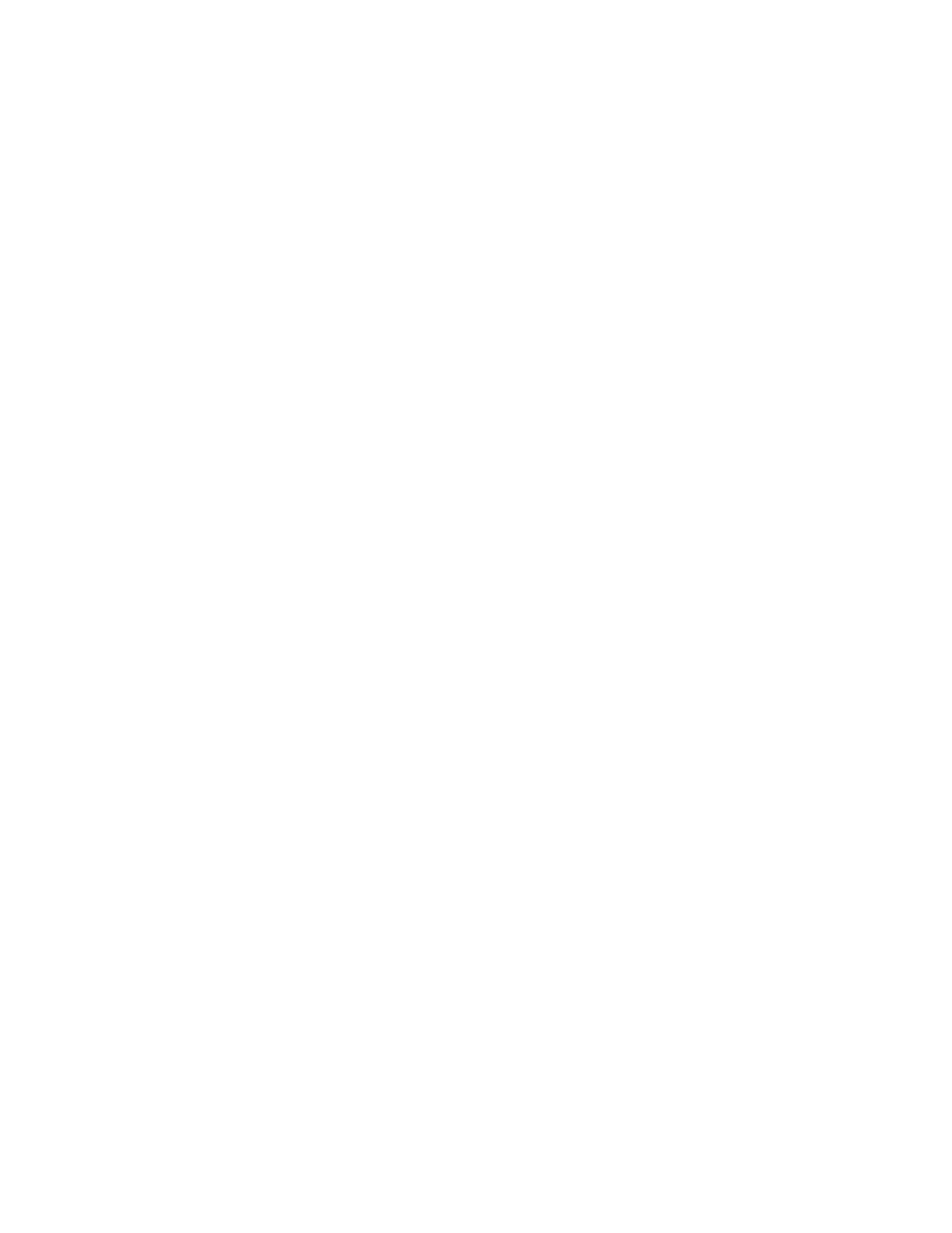
124
Fabric OS Administrator’s Guide
53-1002745-02
Frame order delivery
4
Using Frame Viewer to understand why frames are dropped
When a frame is unable to reach its destination due to timeout, it is discarded. You can use
Frame Viewer to find out which flows contained the dropped frames, which in turn can help you
determine which applications might be impacted. Frame Viewer allows you to see the exact time
(within one second) that the frames were dropped.
You can view and filter up to 20 discarded frames per chip per second for 1200 seconds using a
number of fields with the frameLog command.
Use the following procedure to view frames.
1. Connect to the switch and log in using an account with admin permissions.
2. Type frameLog --show.
Example output of
framelog --show
EDCX16_114064:root> framelog --show
==================================================================================================
Fri Jul 13 23:47:08 UTC 2012
==================================================================================================
Log
TX
RX
timestamp
port
port
SID
DID
SFID
DFID
Type
Count
===============================================================================================
Jul 13 23:47:07
11/45
11/45
0xfffffd
0x40e580
0
0
timeout
2
Jul 13 23:47:07
11/45
11/45
0xfffffc
0x40e580
0
0
timeout
5
Jul 13 23:47:07
11/45
11/45
0xfffffc
0x40e580
0
0
timeout
3
Jul 13 23:47:07
11/45
11/45
0xfffc40
0x40e580
0
0
timeout
2
Jul 13 23:47:07
11/45
11/45
0xfffc40
0x40e580
0
0
timeout
1
Notes
The output of --show displays the type of each discard.
Syntax
framelog --show [-type
<[slot/]port>] [-sid
[-dfid
Constraints
The following constraint applies to the frameLog --show command:
•
The -type option requires an argument; currently only timeout is supported, this specifies that
only timeout discards be shown
Filtering Results by Back-End Port in Frame Viewer
The Frame Viewer --show command supports specifying that the TX port or RX port of displayed
frames should be a back-end port. To filter by TX port or RX port, you issue a command like:
framelog --show -txport [
or
framelog --show -rxport [
or
framelog --show -txport [
