Fabric os command line interface, Notes, Console sessions using the serial port – Dell POWEREDGE M1000E User Manual
Page 56: Connecting to fabric os through the serial port
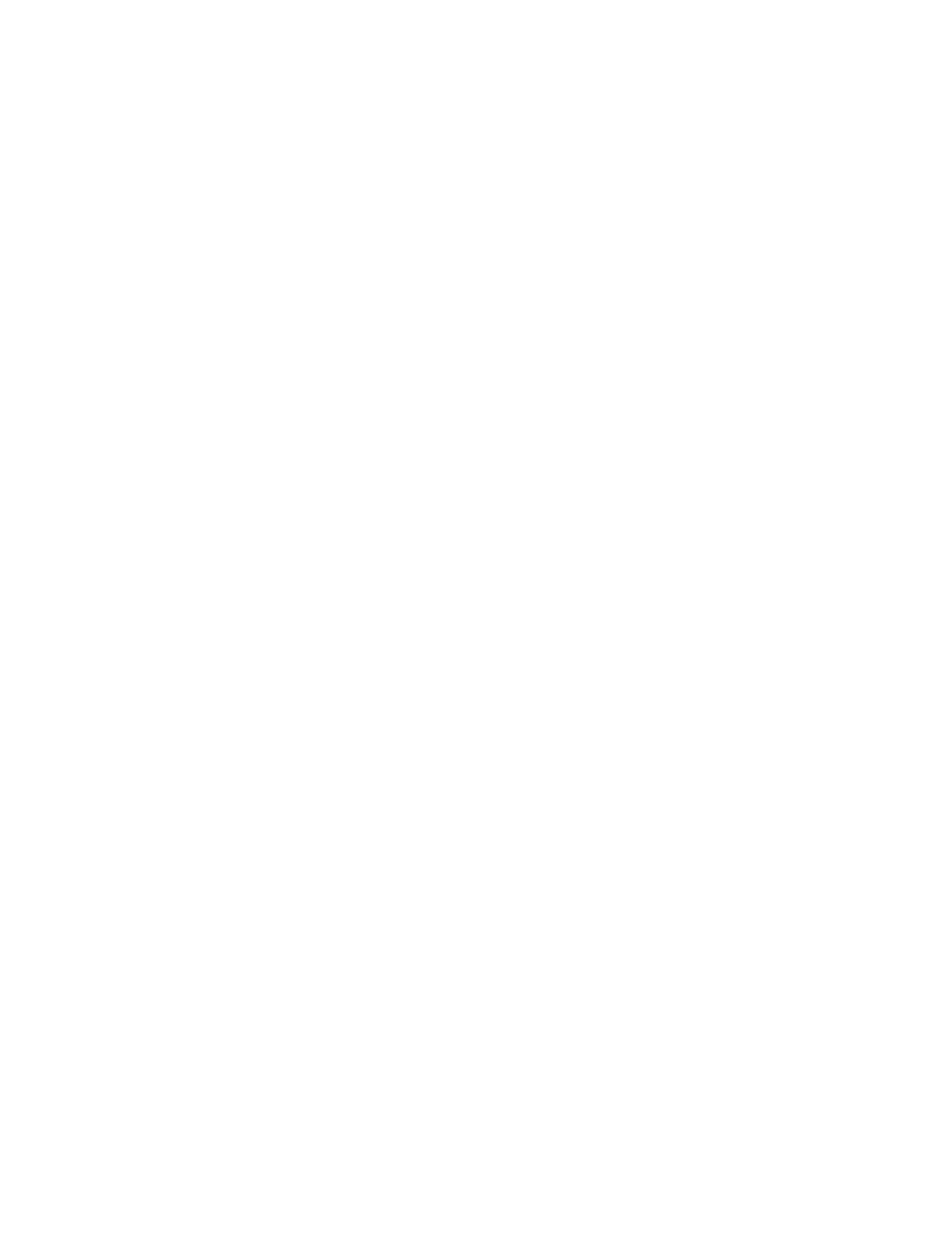
56
Fabric OS Administrator’s Guide
53-1002745-02
Fabric OS command line interface
2
Although many different software and hardware configurations are tested and supported by
Brocade Communications Systems, Inc., documenting all possible configurations and scenarios is
beyond the scope of this document. In some cases, earlier releases are highlighted to present
considerations for interoperating with them.
The hardware reference manuals for Brocade products describe how to power up devices and set
their IP addresses. After the IP address is set, you can use the CLI procedures contained in this
guide. For additional information about the commands used in the procedures, refer to the Fabric
OS Command Reference.
Fabric OS command line interface
Fabric OS uses Role-Based Access Control (RBAC) to control access to all Fabric OS operations.
Each feature is associated with an RBAC role and you need to know which role is allowed to run a
command, make modifications to the switch, or view the output of the command. To determine
which RBAC role you need to run a command, review the section
Notes
•
Commands are shown and can be entered either in all lower case or using Java-style
capitalization. This means that while bannershow and bannerShow will both work,
BANNERSHOW and BannerShow will not.
•
When command examples in this guide show user input enclosed in quotation marks, the
quotation marks are required. Example: zonecreate "zonename" requires that the value for
zonename be in quotation marks.
Console sessions using the serial port
Be aware of the following behaviors for serial connections:
•
Some procedures require that you connect through the serial port; for example, setting the IP
address or setting the boot PROM password.
•
Brocade DCX and DCX 8510 Backbone families: You can connect to CP0 or CP1 using either of
the two serial ports.
Connecting to Fabric OS through the serial port
Use the following procedure to connect to the Fabric OS using the serial port:
1. Connect the serial cable to the serial port on the switch and to an RS-232 serial port on
the workstation.
If the serial port on the workstation is an RJ-45 port, instead of RS-232, remove the adapter on
the end of the serial cable and insert the exposed RJ-45 connector into the RJ-45 serial port on
the workstation.
2. Open a terminal emulator application (such as HyperTerminal on a PC, TERM, TIP, or Kermit in
a UNIX environment), and configure the application as follows:
