Enabling 10 gbps operation on an fc port – Dell POWEREDGE M1000E User Manual
Page 476
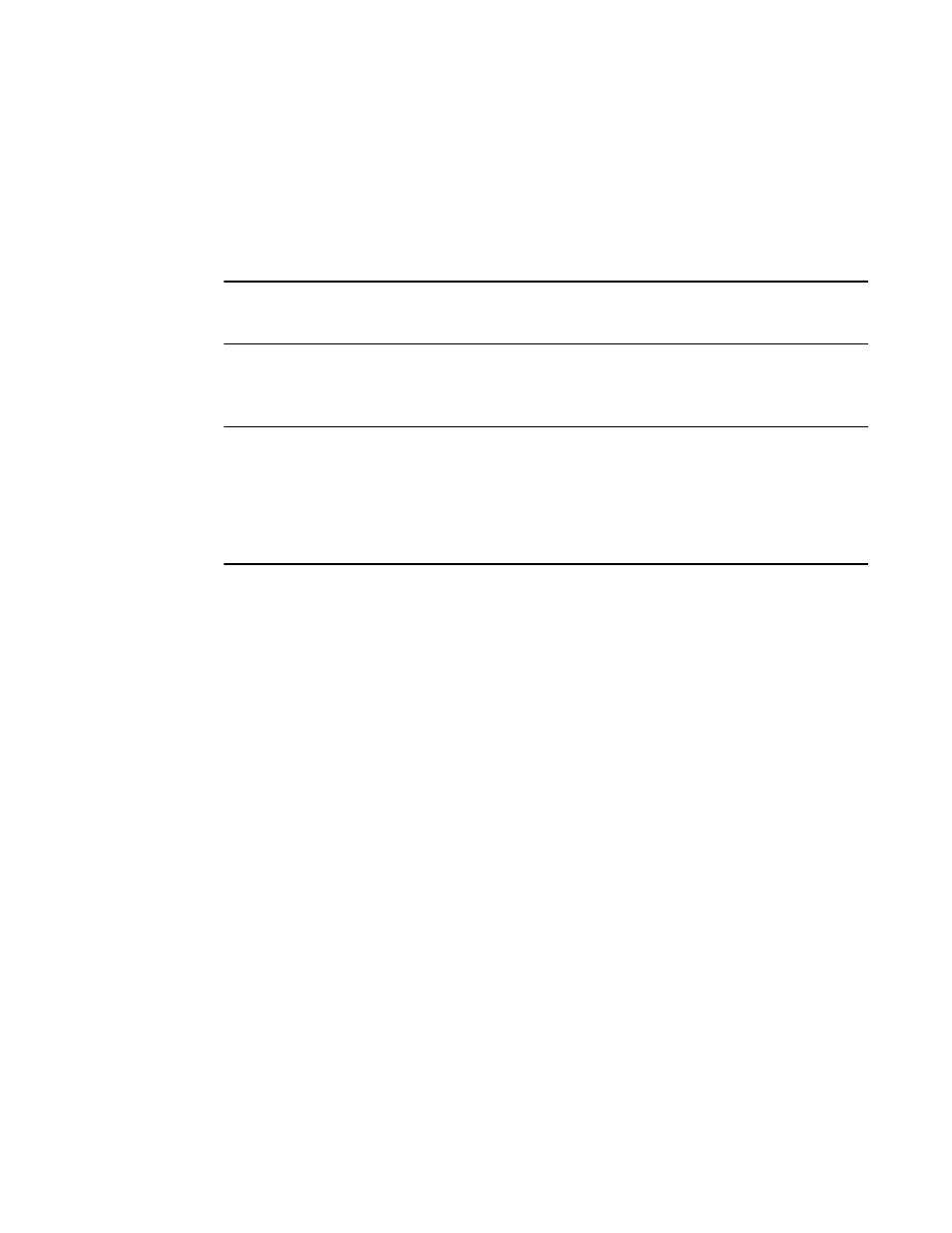
476
Fabric OS Administrator’s Guide
53-1002745-02
10G licensing
18
After applying a 10G license to the Brocade 6510or 6520 chassis or to a 16 Gbps FC blade, you
must also configure the port octet (portCfgOctetSpeedCombo command) with the correct port octet
speed group and configure each port to operate at 10 Gbps (portCfgSpeed command). It is
necessary to configure the port octet because only certain combinations of port speeds are
allowed within the port octet. No license is required for the octet group. If the speed configuration
operation succeeds and a 10G-capable SFP is inserted in the port connector, the port will allow
operation at 10 Gbps when the link becomes active at that speed.
NOTE
10 Gbps FC capability is restricted to the ports in the first port octet group on each blade or chassis
to which the license is applied.
Before removing a 10 Gbps license from an entire platform (licenseRemove command) or from a
specific blade (licenseSlotCfg
--
remove command), you must first deconfigure all affected FC ports
to no longer operate at 10 Gbps.
NOTE
An FC port that is operating at 10G FC speed on a 16G FC blade or 16G FC switch does not need an
Extended Fabrics license to be used for FC long distance connectivity.
FC ports licensed and configured to operate at 10 Gbps on a Brocade 6510 or 6520 switch or 16
Gbps FC port blade cannot interoperate with 10 Gbps FC ports on the Mc-6140 platform. The new
FC ports use different protocols and physical connections.
Enabling 10 Gbps operation on an FC port
Use the following procedure to enable 10 Gbps operation on an FC port on a Brocade 6510 or
6520 switch or an FC16-32 or FC16-48 blade:
1. Connect to the switch and log in using an account with admin permissions, or an account with
OM permissions for the license and switchportconfiguration classes of RBAC commands.
2. Use the licenseAdd command to add the 10G license.
3. Use the licenseShow command to verify the license.
Bladed platforms only: If the results of the automatic license assignment are not what you
intended, use the licenseSlotCfg command to reassign the license to the desired blades.
4. Use the portCfgOctetSpeedCombo command to set the combination speed for the first port
octet to a setting that supports 10 Gbps operations. Valid settings for 10 Gbps operations
include:
•
2—Autonegotiated or fixed port speeds of 10 Gbps, 8 Gbps, 4 Gbps, and 2 Gbps
•
3—Autonegotiated or fixed port speeds of 16 Gbps and 10 Gbps
5. Use the portCfgSpeed command to set the port speed on each port you want to operate at 10
Gbps.
Example of assigning a 10G license on an FC port blade and enabling 10 Gbps operation on a port
This example assigns a license to slot 4 on a DCX 8510-8 Backbone and enables 10 Gbps
operation on port 2 of the port blade in that slot. In this example, the 10G license was first
automatically assigned to slot 1.
8510-8switch:admin> licenseadd aTFPNFXGLmABANMGtT4LfSBJSDLWTYD3EFrr4WGAEMBA
8510-8switch:admin> licenseshow
