Exporting the csr for fcap, Importing ca for fcap, Importing the fcap switch certificate – Dell POWEREDGE M1000E User Manual
Page 216
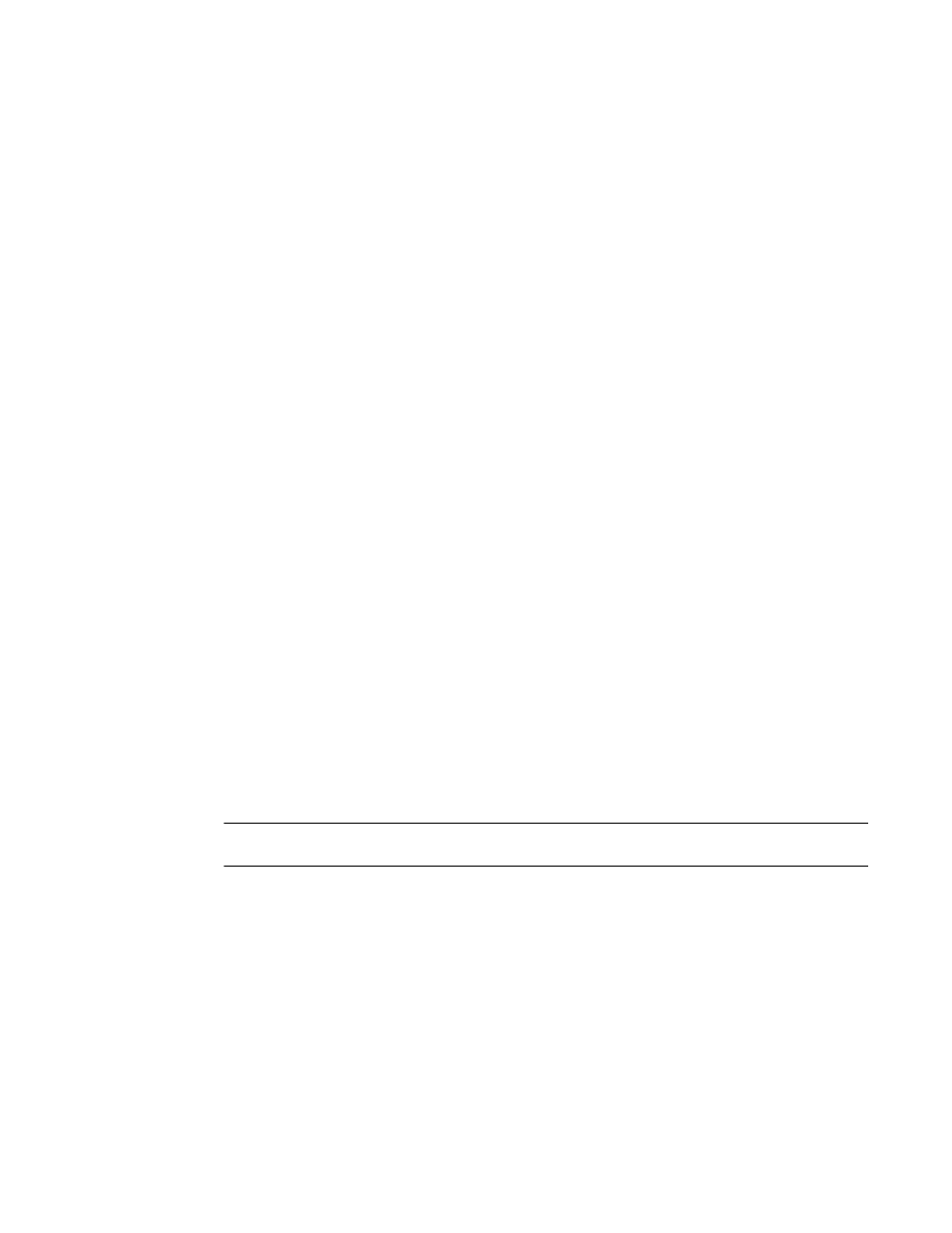
216
Fabric OS Administrator’s Guide
53-1002745-02
Authentication policy for fabric elements
7
Exporting the CSR for FCAP
You will need to export the CSR file created in
“Generating the key and CSR for FCAP”
section and
send to a Certificate Authority (CA). The CA will in turn provide two files as outlined in
1. Log in to the switch using an account with admin permissions, or an account associated with
the chassis role and having OM permissions for the PKI RBAC class of commands.
2. Enter the secCertUtil export –fcapswcsr command.
switch:admin> seccertutil export -fcapswcsr
Select protocol [ftp or scp]: scp
Enter IP address: 10.1.2.3
Enter remote directory: /myHome/jdoe/OPENSSL
Enter Login Name: jdoe
[email protected]'s password:
Importing CA for FCAP
Once you receive the files back from the Certificate Authority, you will need to install or import them
onto the local and remote switches.
1. Log in to the switch using an account with admin permissions, or an account associated with
the chassis role and having OM permissions for the PKI RBAC class of commands.
2. Enter the secCertUtil import –fcapcacert command and verify the CA certificates are
consistent on both local and remote switches.
switch:admin> seccertutil import -fcapcacert
Select protocol [ftp or scp]: scp
Enter IP address: 10.1.2.3
Enter remote directory: /myHome/jdoe/OPENSSL
Enter certificate name (must have a ".pem" suffix):CACert.pem
Enter Login Name: jdoe
[email protected]'s password:
Importing the FCAP switch certificate
ATTENTION
The CA certificates must be installed prior to installing the switch certificate.
1. Log in to the switch using an account with admin permissions, or an account associated with
the chassis role and having OM permissions for the PKI RBAC class of commands.
2. Enter the secCertUtil import –fcapswcert command.
switch:admin> seccertutil import -fcapswcert
Select protocol [ftp or scp]: scp
Enter IP address: 10.1.2.3
Enter remote directory: /myHome/jdoe/OPENSSL
Enter certificate name (must have ".crt" or ".cer" ".pem" or ".psk"
suffix):01.pem
Enter Login Name: jdoe
[email protected]'s password:
