Configuration download without disabling a switch, Restoring a configuration, Configuration download without disabling a – Dell POWEREDGE M1000E User Manual
Page 248: Switch
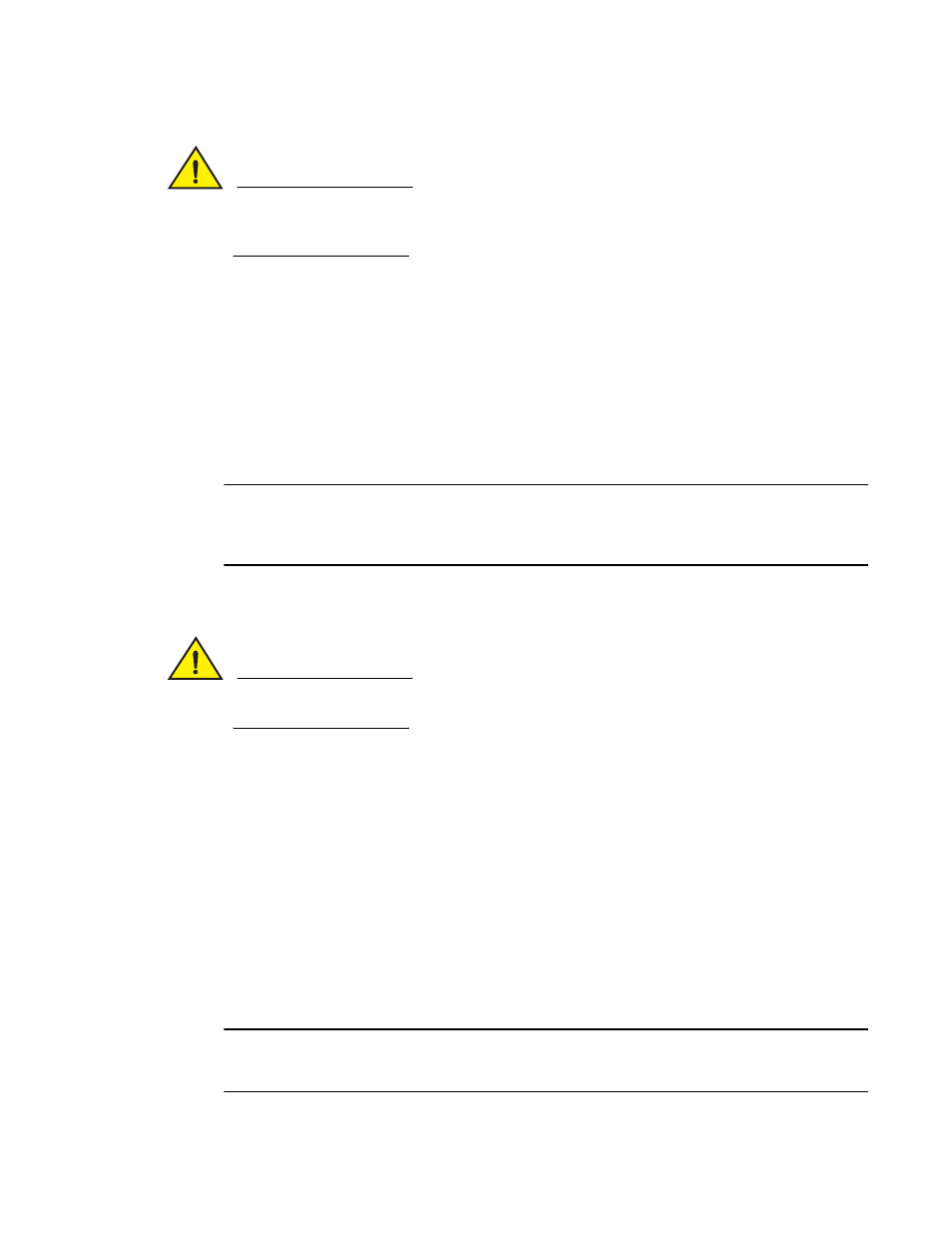
248
Fabric OS Administrator’s Guide
53-1002745-02
Configuration file restoration
8
CAUTION
Though the switch itself has advanced error checking, the configdownload feature within
Fabric OS was not designed for users to edit, and is limited in its ability. Edited files can become
corrupted and this corruption can lead to switch failures.
Configuration download without disabling a switch
You can download configuration files to a switch while the switch is enabled; that is, you do not
need to disable the switch for changes in SNMP, Fabric Watch, or ACL parameters. However, if there
is any changed parameter that does not belong to SNMP, Fabric Watch, or ACL, then you must
disable the switch. When you use the configDownload command, you are prompted to disable the
switch only when necessary.
Configuration download without disabling a switch is independent of the hardware platform and
supported on all hardware platforms running Fabric OS v6.1.0 and later.
ATTENTION
The configuration download process can restore only logical switches that already exist and that use
the same FIDs. It cannot be used to clone or repair the current switch because the configDownload
command cannot create logical switches if they do not exist.
Restoring a configuration
CAUTION
Using the SFID parameter erases all configuration information on the logical switch. Use the SFID
parameter only when the logical switch has no configuration information you want to save.
1. Verify that the FTP service is running on the server where the backup configuration file is
located.
2. Connect to the switch and log in using an account with admin permissions, and if necessary,
with chassis permissions.
3. If there are any changed parameters in the configuration file that do not belong to SNMP,
Fabric Watch, or ACL, disable the switch by entering the switchDisable command.
4. Enter the configDownload command.
The command becomes interactive and you are prompted for the required information.
5. At the “Do you want to continue [y/n]” prompt, enter y.
Wait for the configuration to be restored.
6. If you disabled the switch, enter the switchEnable command when the process is finished.
NOTE
Always perform a reboot after you download a configuration file. On dual-CP platforms, you must
reboot both CPs simultaneously.
