Supported switches and configurations for fa-pwwn – Dell POWEREDGE M1000E User Manual
Page 429
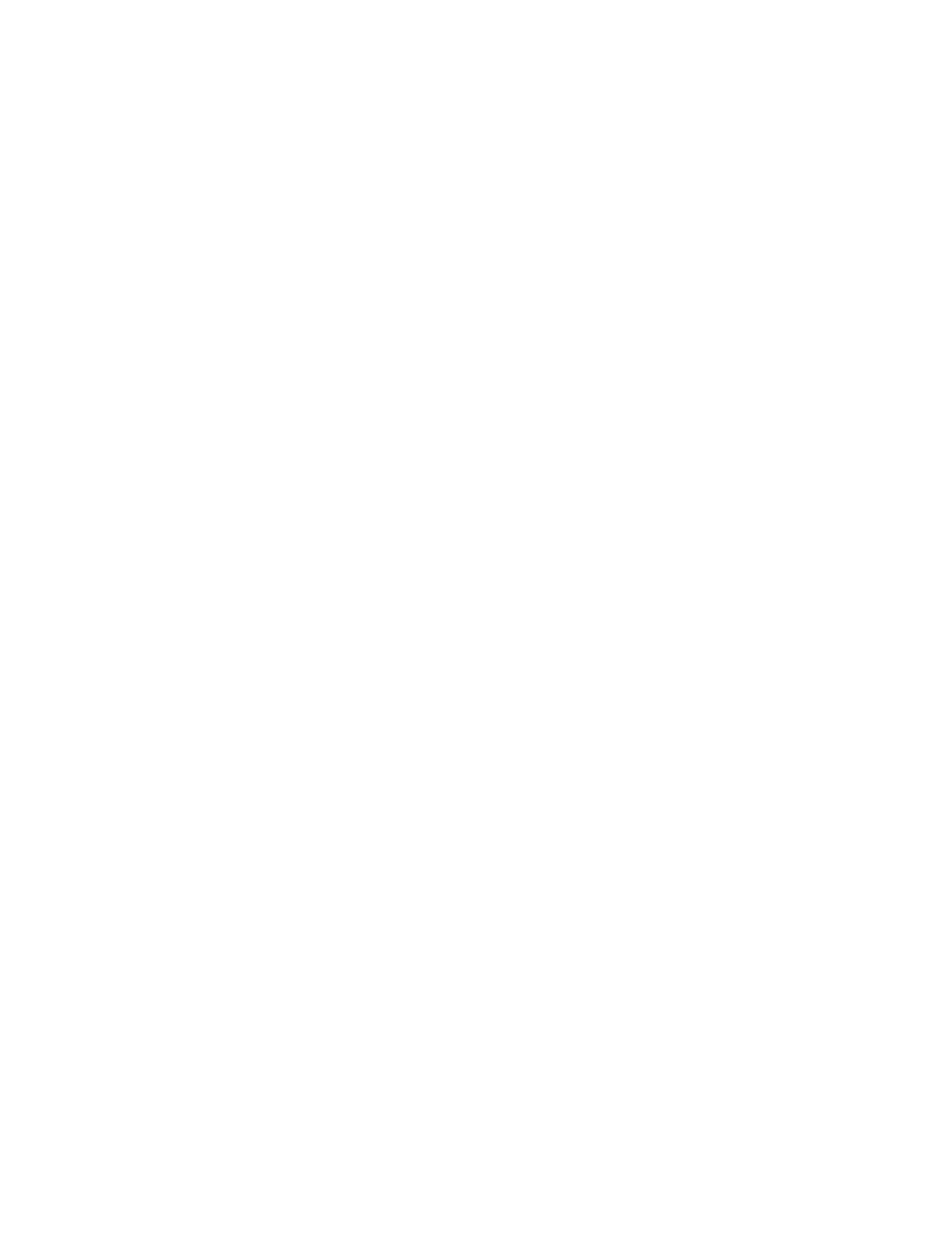
Fabric OS Administrator’s Guide
429
53-1002745-02
Supported switches and configurations for FA-PWWN
16
3. Enter the fapwwn --show -port all command:
You should see output similar to the following sample.
-----------------------------------------------------------------------
Port
PPWWN
VPWWN
PID Enable MapType
-----------------------------------------------------------------------
0 --:--:--:--:--:--:--:-- 52:00:10:00:00:0f:50:30 10101 Yes
Port/Auto
1 --:--:--:--:--:--:--:-- 11:22:33:44:33:22:11:22
--
Yes
Port/User
52:00:10:00:00:0f:50:44
10 --:--:--:--:--:--:--:-- 52:00:10:00:00:0f:50:45
--
Yes
Port/Auto
4. Enable the FA-PWWN on the HBA. The following steps are to be executed on the server and not
the switch.
a. Log in to the server as root.
b. Enter the following command:
bcu port -faa port_id --enable
c. Enter the following command:
bcu port -faa port_id --query
Once the Brocade HBA has been assigned the FA-PWWN, the HBA retains the FA-PWWN until it is
rebooted. This means you cannot unplug and plug the cable into a different port on the switch. You
must reboot the HBA before moving the HBA to a different port. If you move an HBA to a different
port on a switch running Fabric OS v7.0.0 or later, the HBA will disable its port. If the HBA moves to
a different port on a switch running a version of Fabric OS earlier than 7.0.0, the HBA will continue
to disable its port.
Supported switches and configurations for FA-PWWN
The FA-PWWN feature is supported on the following platforms:
•
Switch platforms running Fabric OS v7.0.0 or later:
-
Brocade DCX, DCX-4S, and DCX 8510 family
-
Brocade 300
-
Brocade 5100
-
Brocade 5300
-
Brocade 6505
-
Brocade 6510
-
Brocade 6520
-
Brocade 7800
-
Brocade VA-40FC
