Firmware download on switches, Switch firmware download process overview – Dell POWEREDGE M1000E User Manual
Page 260
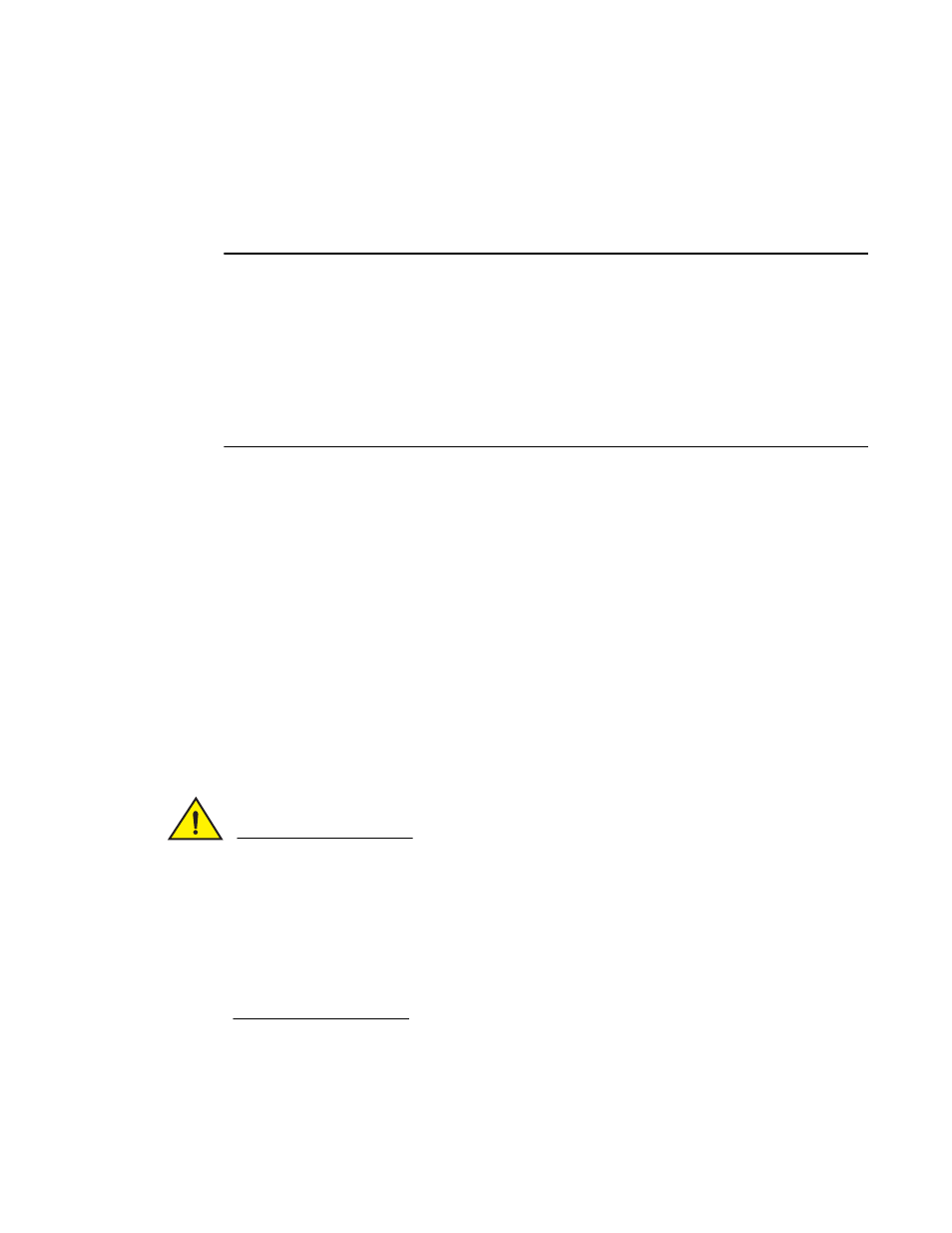
260
Fabric OS Administrator’s Guide
53-1002745-02
Firmware download on switches
9
Firmware download on switches
Brocade fixed-port switches maintain primary and secondary partitions for firmware. The
firmwareDownload command defaults to an autocommit option that automatically copies the
firmware from one partition to the other.
NOTE
This section only applies when upgrading from Fabric OS v7.0.x to v7.1.0, downgrading from v7.1.0
to v7.0.x, or going from v7.1.x to v7.1.x.
If you are upgrading from Fabric OS v6.4.x to v7.1.0 or downgrading from v7.1.0 to v6.4.x or earlier,
you must enter the firmwareDownload –s command as described in
“Testing and restoring firmware
You cannot perform a firmware download if you are going from v7.1.0 to v6.3 (or lower) or from v6.3
(or lower) to v7.1.0.
Do not override the autocommit option under normal circumstances; use the default. Refer to the
“Testing and restoring firmware on Backbones”
on page 270 for details about overriding the
autocommit option.
Switch firmware download process overview
The following list describes the default behavior after you enter the firmwareDownload command
(without options) on Brocade fixed-port switches:
•
The Fabric OS downloads the firmware to the secondary partition.
•
The system performs a high availability reboot (haReboot). After the haReboot, the former
secondary partition is the primary partition.
•
The system replicates the firmware from the primary to the secondary partition.
The upgrade process first downloads and then commits the firmware to the switch. While the
upgrade is proceeding, you can start a session on the switch and use the firmwareDownloadStatus
command to observe the upgrade progress.
CAUTION
After you start the process, do not enter any disruptive commands (such as reboot) that interrupt
the process. The entire firmware download and commit process takes approximately 17 minutes.
If there is a problem, wait for the timeout (30 minutes for network problems) before issuing the
firmwareDownload command again. Disrupting the process can render the switch inoperable and
require you to seek help from your switch service provider.
Do not disconnect the switch from power during the process. The switch could be inoperable
when rebooted.
