Viewing installed licenses, Activating a license, Adding a licensed feature – Dell POWEREDGE M1000E User Manual
Page 481
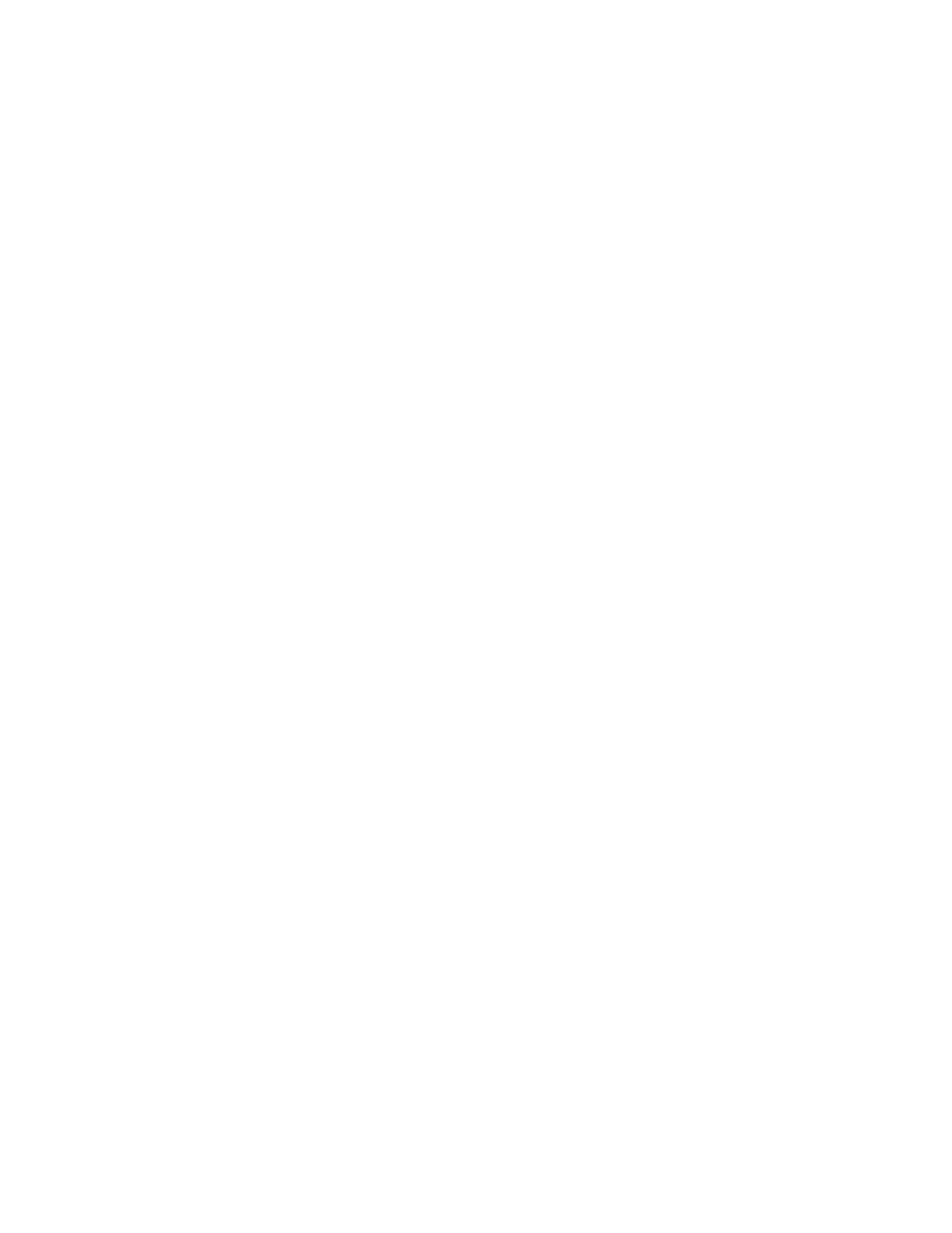
Fabric OS Administrator’s Guide
481
53-1002745-02
Viewing installed licenses
18
Viewing installed licenses
Use the following procedure to view all installed licenses:
1. Connect to the switch and log in using an account with admin permissions.
2. Enter the licenseShow command.
Activating a license
The transaction key is case-sensitive; it must be entered exactly as it appears in the paperpack.
To lessen the chance of error, copy and paste the transaction key. The quotation marks are
optional.
Use the following procedure to activate a license:
1. Take the appropriate action based on whether you have a license key:
•
If you have a license key, go to
.
•
If you do not have a license key and are using a transaction key, launch an Internet
browser and go to the Brocade website
.
2. Select Products > Software License Keys.
The Software License Keys instruction page appears.
3. Enter the requested information in the required fields and click Next.
A verification screen appears.
4. Verify the information appears correctly.
Click Submit if the information displayed is correct. If the information is incorrect, click
Previous, correct the information, and click Submit.
An information screen displays the license keys and you will receive an e-mail with the software
license keys and installation instructions.
Adding a licensed feature
To enable a feature, go to the feature’s appropriate section in this manual. Enabling a feature on a
switch may be a separate task from adding the license.
For the Brocade Backbones, licenses are effective on both control processor (CP) blades, but are
valid only when the CP blade is inserted into a Backbone that has an appropriate license ID stored
in the WWN card. If a CP is moved from one Backbone to another, the license works in the new
Backbone only if the WWN card is the same in the new Backbone. Otherwise, you must transfer
licenses from the old platform to the new platform by obtaining new licenses for the previously
licensed features using the new license ID.
For example, if you swap one CP blade at a time, or replace a single CP blade, then the existing CP
blade (the active CP blade) propagates the licenses to the new CP blade if the WWN card has been
moved to the new platform.
If you move a standby CP from one Backbone to another, then the active CP will propagate its
configuration (including license keys) onto that standby CP.
