Swapping blades, Enabling and disabling switches, Figure 4 – Dell POWEREDGE M1000E User Manual
Page 100
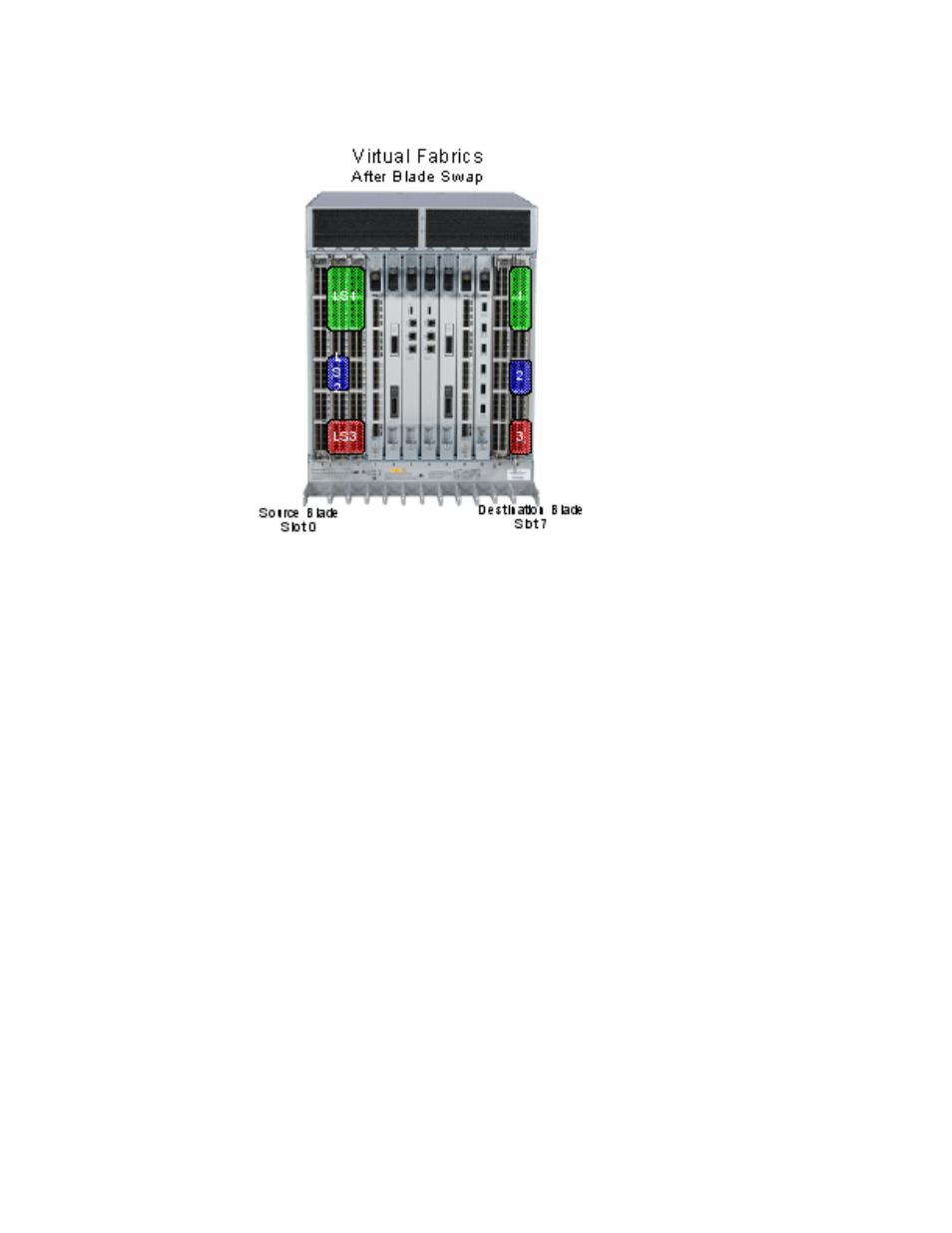
100
Fabric OS Administrator’s Guide
53-1002745-02
Enabling and disabling switches
3
FIGURE 4
Blade swap with Virtual Fabrics after the swap
Swapping blades
Use the following procedure to swap blades:
1. Connect to the Backbone and log in using an account with admin permissions.
2. Enter the bladeSwap command.
If no errors are encountered, the blade swap will complete successfully. If errors are
encountered, the command is interrupted and the ports are set back to their original
configurations.
3. Once the command completes successfully, move the cables from the source blade to the
destination blade.
4. Enter the bladeEnable command on the destination blade to enable all user ports.
Enabling and disabling switches
Switches are enabled by default. In some cases, you may need to disable a switch to perform
diagnostics. This ensures that diagnostic activity does not interfere with normal fabric traffic.
Use the following procedure to disable a switch:
1. Connect to the Backbone and log in using an account with admin permissions.
2. Enter the command switchCfgPersistentDisable --setdisablestate.
This sets the switch to the disabled state without actually disabling it. However, on reset, the switch
will be in a disabled state, and will need to be enabled.
