Configuring an enforce lsan tag, Configuring a speed lsan tag, Removing an lsan tag – Dell POWEREDGE M1000E User Manual
Page 597
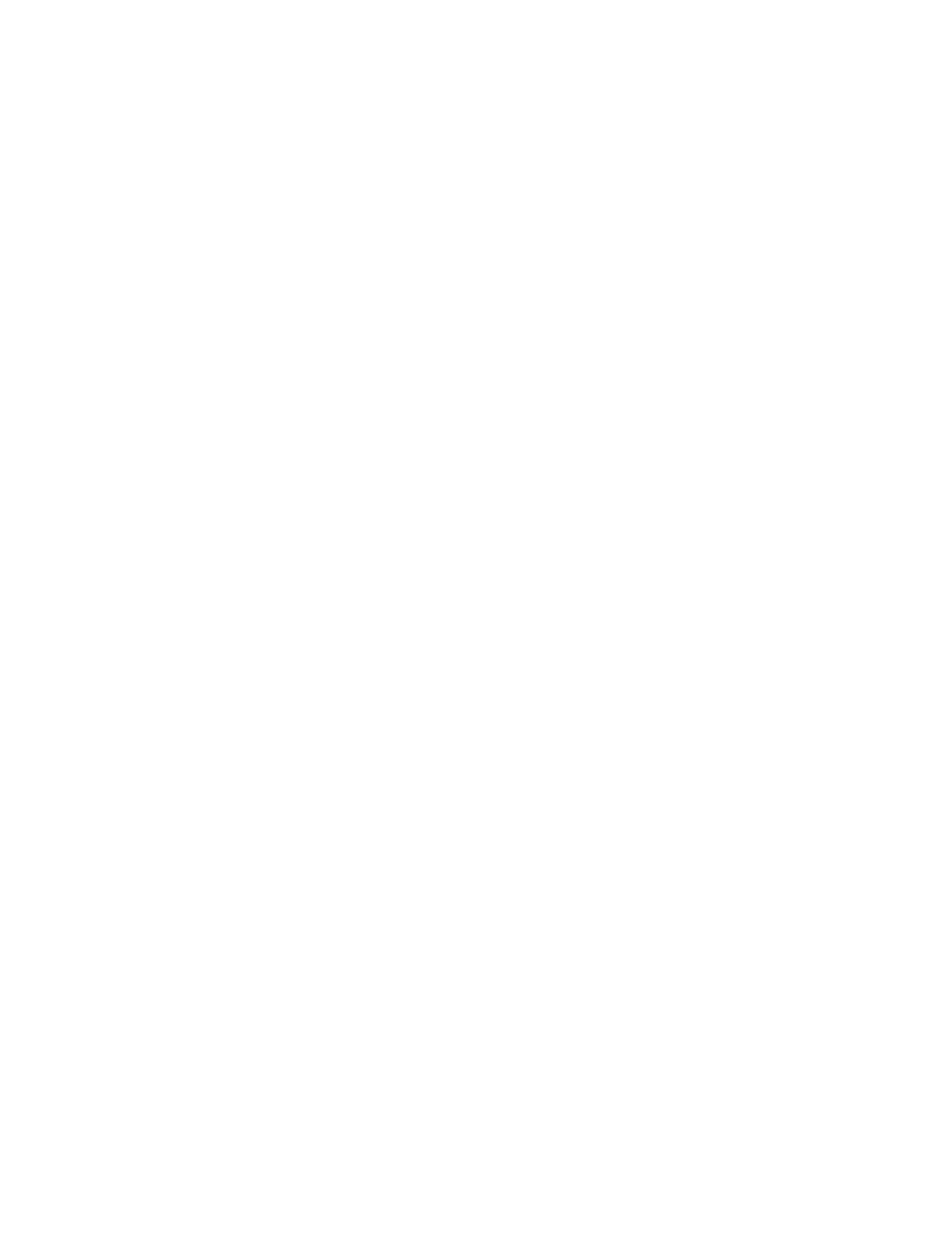
Fabric OS Administrator’s Guide
597
53-1002745-02
LSAN zone configuration
24
•
The tag is from 1 through 8 alphanumeric characters.
•
You can configure only one Speed tag on an FC router, and up to eight Enforce tags on an FC
router. The maximum number of tags (Enforce and Speed) on an FC router is eight.
•
Up to 500 Speed LSAN tags are supported.
Configuring an Enforce LSAN tag
1. Log in to the FC router as admin.
2. Enter the following command to disable the FC router:
switchdisable
3. Enter the following command to create an Enforce LSAN tag:
fcrlsan --add -enforce tagname
The tagname variable is the name of the LSAN tag you want to create.
4. Enter the following command to enable the FC router:
switchenable
5. Change the names of the LSAN zones in the edge fabrics to incorporate the tag in the names.
Example
sw0:admin> switchdisable
sw0:admin> fcrlsan --add -enforce enftag1
LSAN tag set successfully
sw0:admin> switchenable
Configuring a Speed LSAN tag
1. Log in to the FC router as admin.
2. Enter the following command to create a Speed LSAN tag:
fcrlsan --add -speed tagname
The tagname variable is the name of the LSAN tag you want to create.
3. Change the names of the LSAN zones in the edge fabrics to incorporate the tag in the names.
4. Toggle the host or target port to trigger the fast import process.
Example
sw0:admin> fcrlsan --add -speed fasttag2
LSAN tag set successfully
Removing an LSAN tag
Use the following procedure to remove an LSAN tag. This procedure does not remove the LSAN
zone; it deactivates the tag so that LSAN zones with this tag in the name now behave as regular
LSAN zones.
You must disable the switch before removing an Enforce LSAN tag. You do not need to disable the
switch to remove a Speed LSAN tag.
