Clearone control panels – ClearOne XAP400 User Manual
Page 95
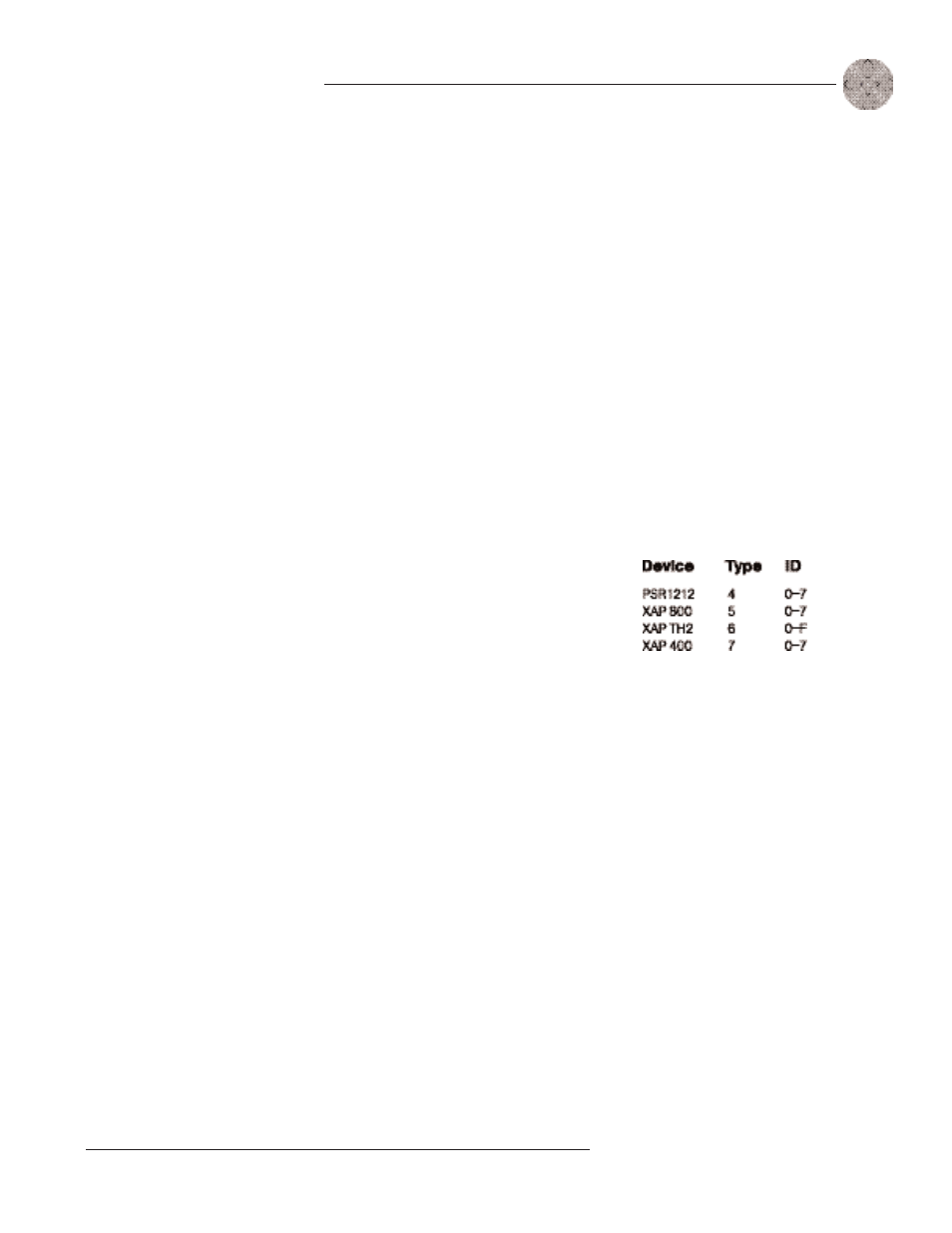
89
Technical Services Group ~ 1-800-283-5936 (USA) ~ 1-801-974-3760
Control
~ Remote Builder
To program the XAP IR Remote
1. Select an ID number for the remote from the Select Remote ID list.
2. Click Change Name to create a more descriptive name for the remote which
is displayed in addition to the remote number (limit 20 characters).
3. Select IR Remote (default) from the Select Remote Type list.
4. In the Telephone Interface section, select the Device Type and ID of the unit
(XAP 400 or XAP TH2) that you want the XAP IR remote to use when
making and receiving calls. The default settings are ** which will select any
telco device found on the network. If you have multiple telco devices in your
network, you must specify which unit will be used to make and receive calls.
5. Select the button or LED you want to program from the Select Button/LED
list. You can also select the button or LED by clicking directly on the picture
of the remote. (Selectable buttons are colored white.)
6. Click the Active Command or Inactive Command button to set the
command for operation when the button is active or inactive.
7. Select the Device Type, ID, and Command from their respective lists.
When you select a command, a description of it appears in the Command
Description box.
8. Select the argument settings from the argument lists. The options that are
available depend on the command selected. When you select an argument, a
description of it appears in the Argument Description box.
9. Click the Apply button to apply the command to the selected Active or
Inactive command button. Or, click Clear to clear any programming.
ClearOne Control Panels
ClearOne Control Panels are convenient wall panels which provide control over the
XAP 400 audio conferencing system. There are two Control Panel models: Volume
and Select. You can connect up to six Control Panels in daisy chain fashion to each
RS-485 port. See Appendix C for more information. The Control Panel buttons are
programmed using the Remote Builder. You can open the Remote Builder using the
Remote Builder button on the Flow Screen or the Remote Builder button on the
G-Ware toolbar.
Up to five control panels
and one IR remote can be
connected to each of the
RS-485 ports. In addition to
selecting the ID number in the
software, you will also need to use
the DIP switches on the IR receiver
to assign the Device ID. See the
XAP IR Remote manual for more
information.
