Processing, Processing a–d, Processing a—d – ClearOne XAP400 User Manual
Page 55
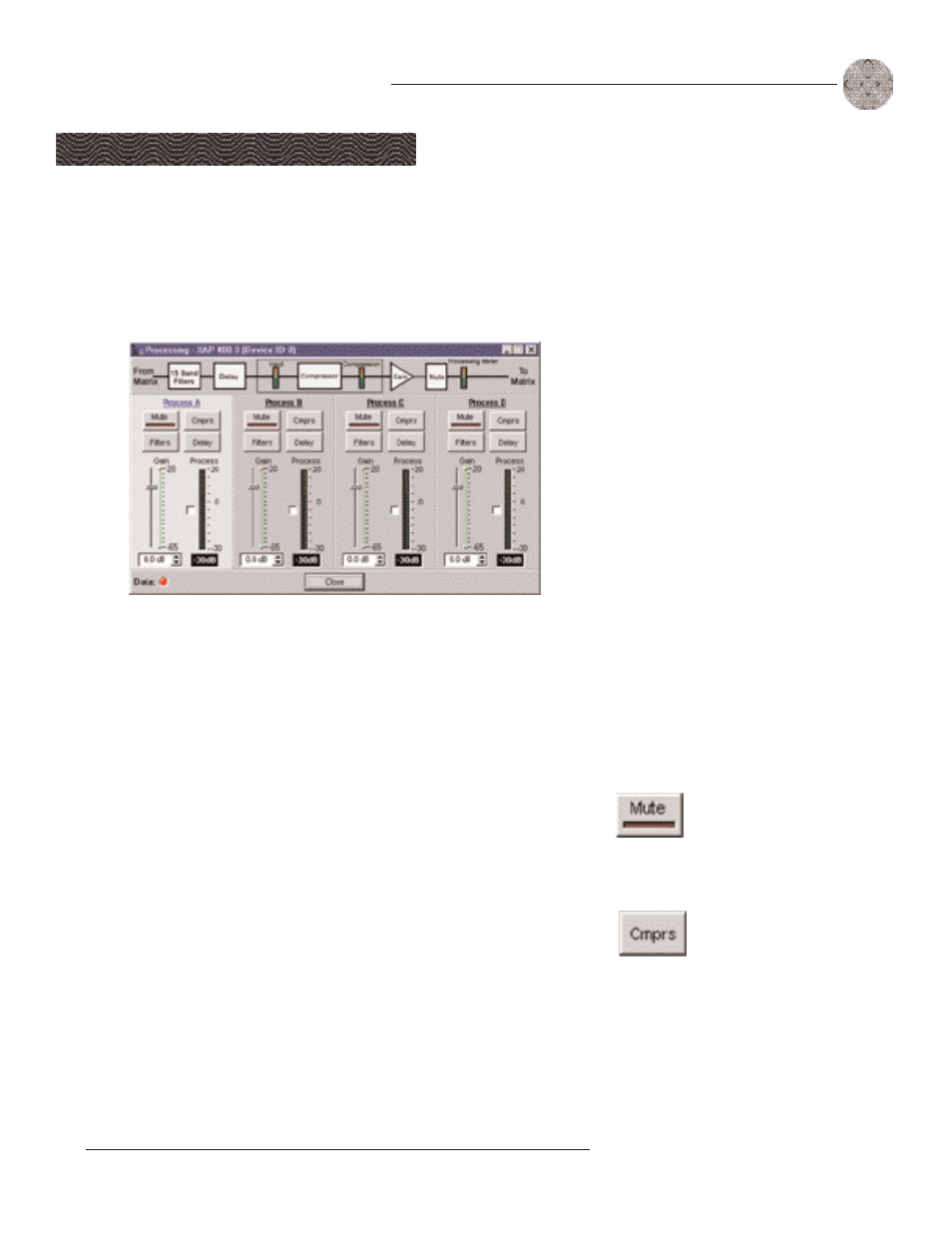
49
System Configuration
~ Processing
Technical Services Group ~ 1-800-283-5936 (USA) ~ 1-801-974-3760
Processing A—D
There are four processing blocks in the XAP 400, each with filters, compressors, and
delay to provide pinpoint audio configurations. To open the Processing configuration
window, click the Processing A—D button on the Flow Screen. The To and From
Processing buttons on the Matrix Screen will also open this window.
To select a processing block, click a blank area in the Process pane. If you
click on the Process label, a secondary window will open allowing you to rename
the processing block. The background color for the selected processor will be light
gray. The configurable properties of these processors are defined in this section.
Mute
Mute mutes the processor. The light on the button illuminates red when Mute is
activated. Default is off (unmuted).
Cmprs (compressor)
Cmprs opens the Compressor Setup window (see Figure 3.54). With the compressor
you can change the gain transfer characteristics of the signal path and control the
dynamics of a signal.
When the signal exceeds the threshold level, gain reduction occurs at the rate
specified by the reduction ratio. The attack time determines how aggressively the
compressor reacts to increases in level. The release time controls how aggressively
the compressor reacts to reductions in level. Select the Enable Compressor check
box to activate the compressor.
Processing
Figure 3.53. Processing window
ClearOne recommends
using the XAP to mute
mics instead of using the
mute
provided
by
some
microphones. External muting
devices limit the effectiveness of
Gentner D.E.C. To use the mute
button on a microphone, contact
ClearOne Technical Services.
